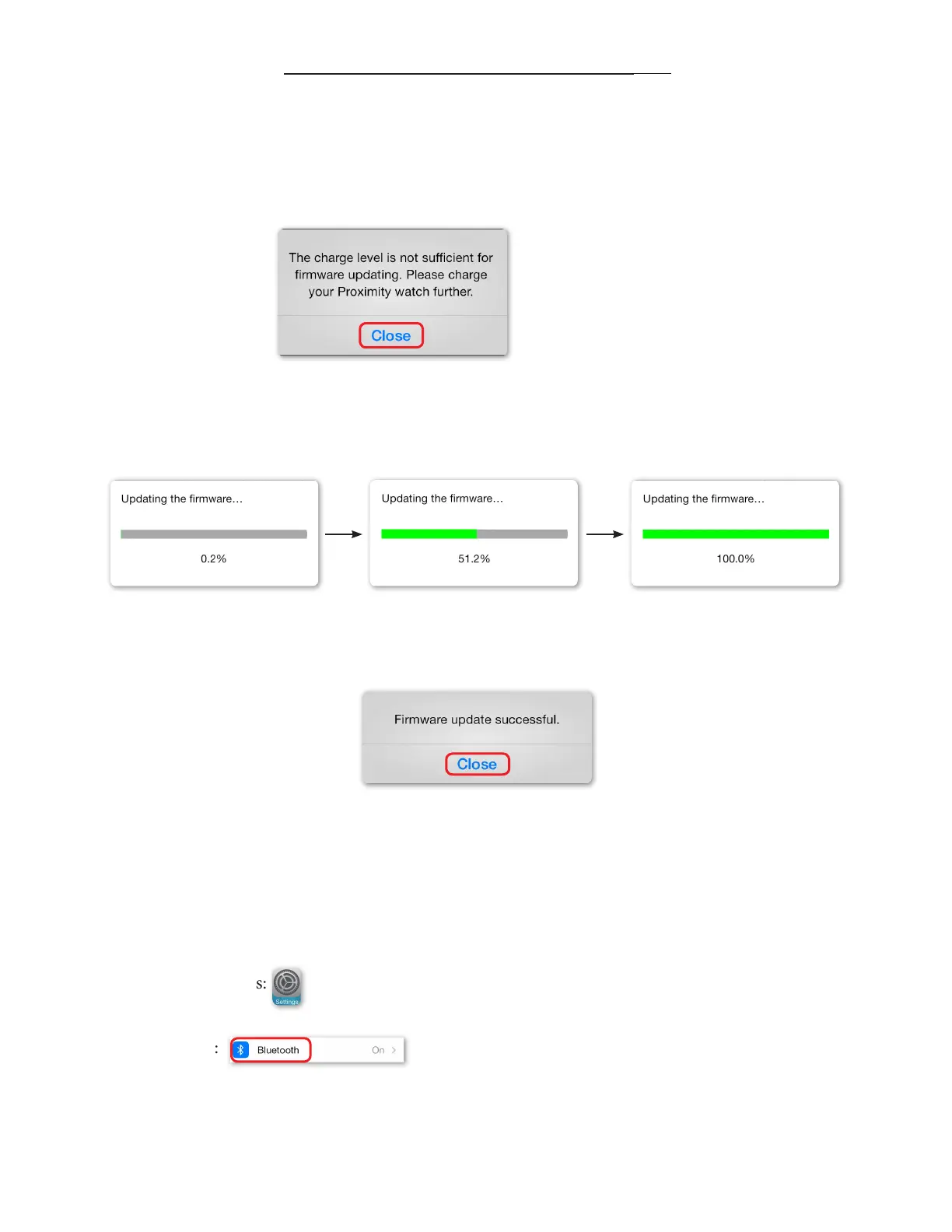14) At this time, the Proximity App measures the power reserve (voltage) of the watch. If the voltage is not high
enough to continue, you will see a message advising you to charge your watch.
Although power reserve may show maximum, voltage may not be to maximum capacity. is is much like a fuel
gauge that shows a full tank, but there is still room for an additional gallon or two of fuel.
Tap on ‘Close’. Charge your watch and try again.
From the open App. Tap ‘Check For Update’,
then continue from step 9.
15) If the power reserve (voltage) of the watch is sucient, rmware updating commences. is process takes
approximately 10-minutes. Remember, do not move your watch or iPhone® during this process:
16) Upon successful rmware updating, you will see a conrmation notication. Tap on ‘Close’:
17) You will be returned to the App main screen and your Proximity watch will disconnect. is completes
updating your rmware. You must now pair your Proximity watch with your iPhone®.
18) Press and release the home button on your iPhone®.
19) Tap on iPhone® Settings:
20) Tap on Bluetooth:
continued next page
STEPS FOR FIRMWARE UPDATING (cont’d)
