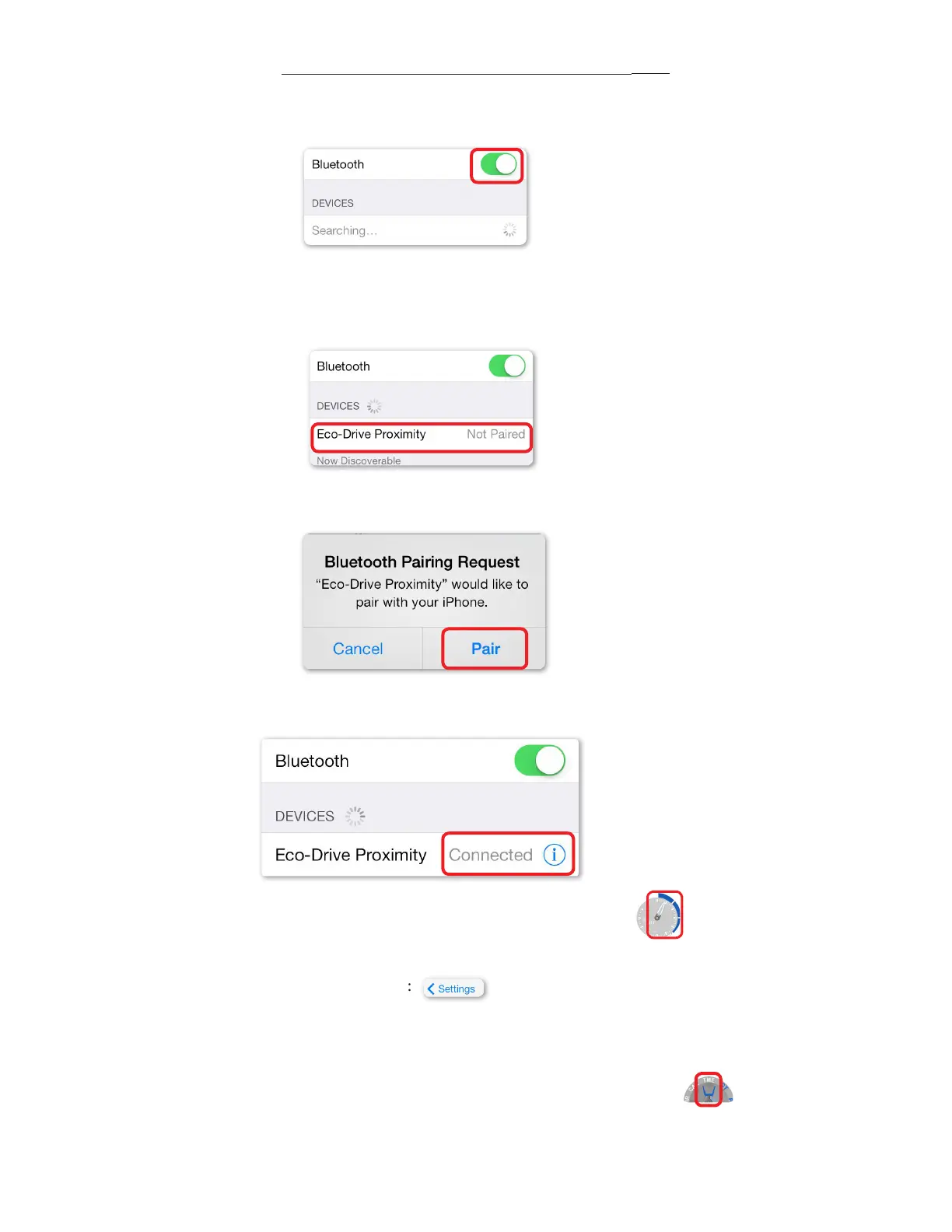e Bluetooth screen is shown. Be sure Bluetooth® is turned on. Note: you may have other devices showing in
this screen:
21) With your Proximity watch already in ‘PR’ mode from previous steps, pull the crown out one click, then push
back in one click. is activates the pairing process. Your Eco Drive Proximity Device will show on the iPhone®
Bluetooth® devices with a status of ‘not paired’ to the right:
22) Tap on ‘Eco-Drive Proximity’. A pairing request will be presented. Tap on ‘Pair’:
23) Upon successful pairing, the Eco-Drive Proximity device status will change to ‘Connected’:
24) Tap on ‘Settings’ at the top le of the screen:
25) Press and release the home button on your iPhone®. is completes pairing.
26) Pull the crown out one click and rotate to move the mode hand to ‘TME’ mode.
27) Push the crown in one click to the closed position next to the case. You may now use your Proximity watch
updated to rmware v2.5 with the Proximity App v2.5.
e upper right sub-dial hand on your Proximity watch will
rotate to reect the Bluetooth® connected power reserve level:
STEPS FOR FIRMWARE UPDATING (cont’d)
