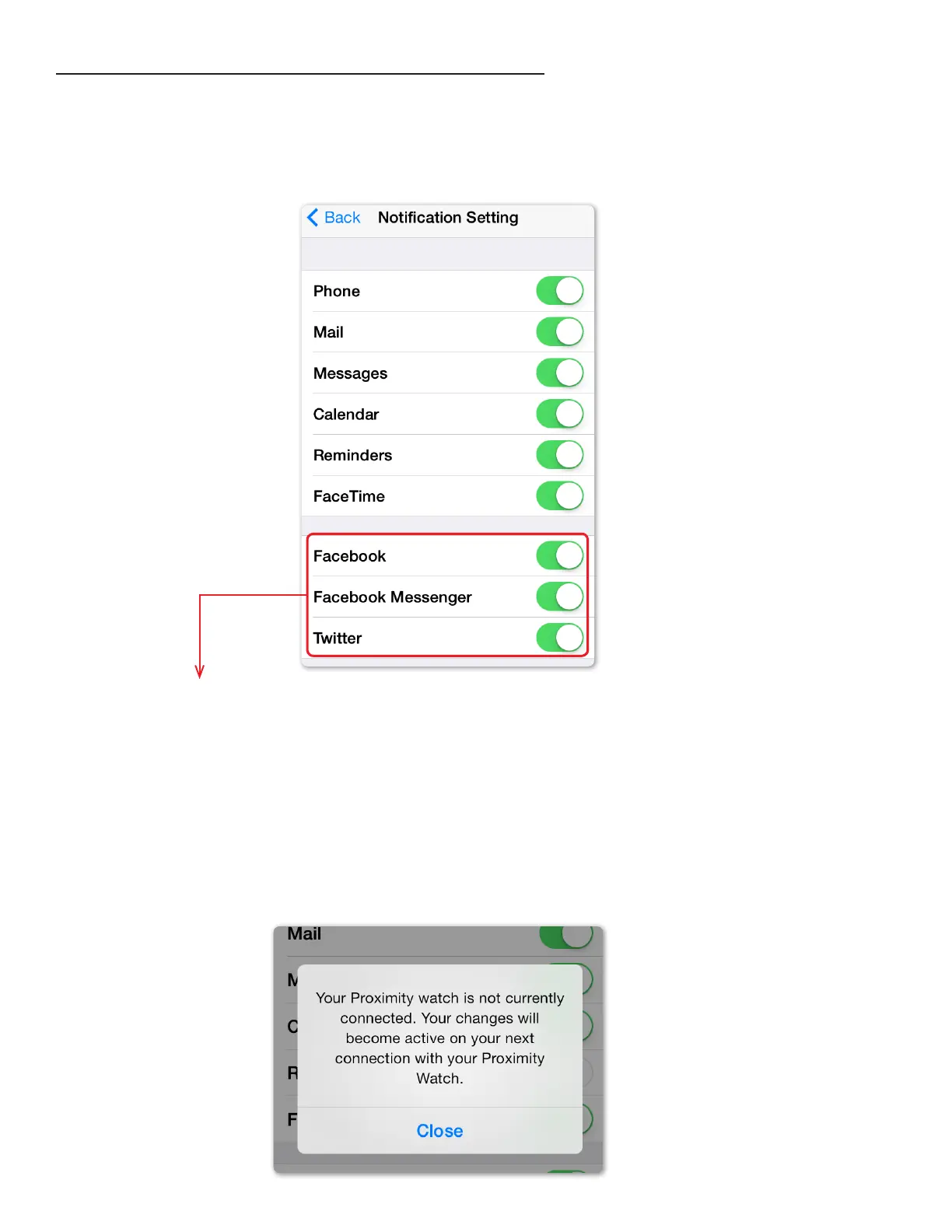e Proximity Notication Preferences Setting Screen
e Proximity App notication settings determine if notications are sent to your Proximity watch only. All
notications in the Proximity App are enabled by default as indicated by the green color. Disabled notications
will show as gray. App specic notications must be enabled or disabled through the iPhone® notication center
settings. Only those Apps shown in the Proximity notication settings screen are supported.
Facebook® Inc. (Facebook®, Facebook Messenger®) and Twitter® Inc.
(Twitter®) Apps must be installed for these notications to function. In
addition to enabling notications in the iPhone® notication center, each
App may have their own notication preference settings.
If you do not have an active Bluetooth® connection when changing Proximity App notication preferences, you
will get a message that changes will occur the next time your Proximity watch is connected to your iPhone®.
Notications for Mail, Messages, Calendar, FaceTime® and Reminders key o notications from only the default
iPhone® Apps. ird party Apps or other Apps are not supported.
page 2
