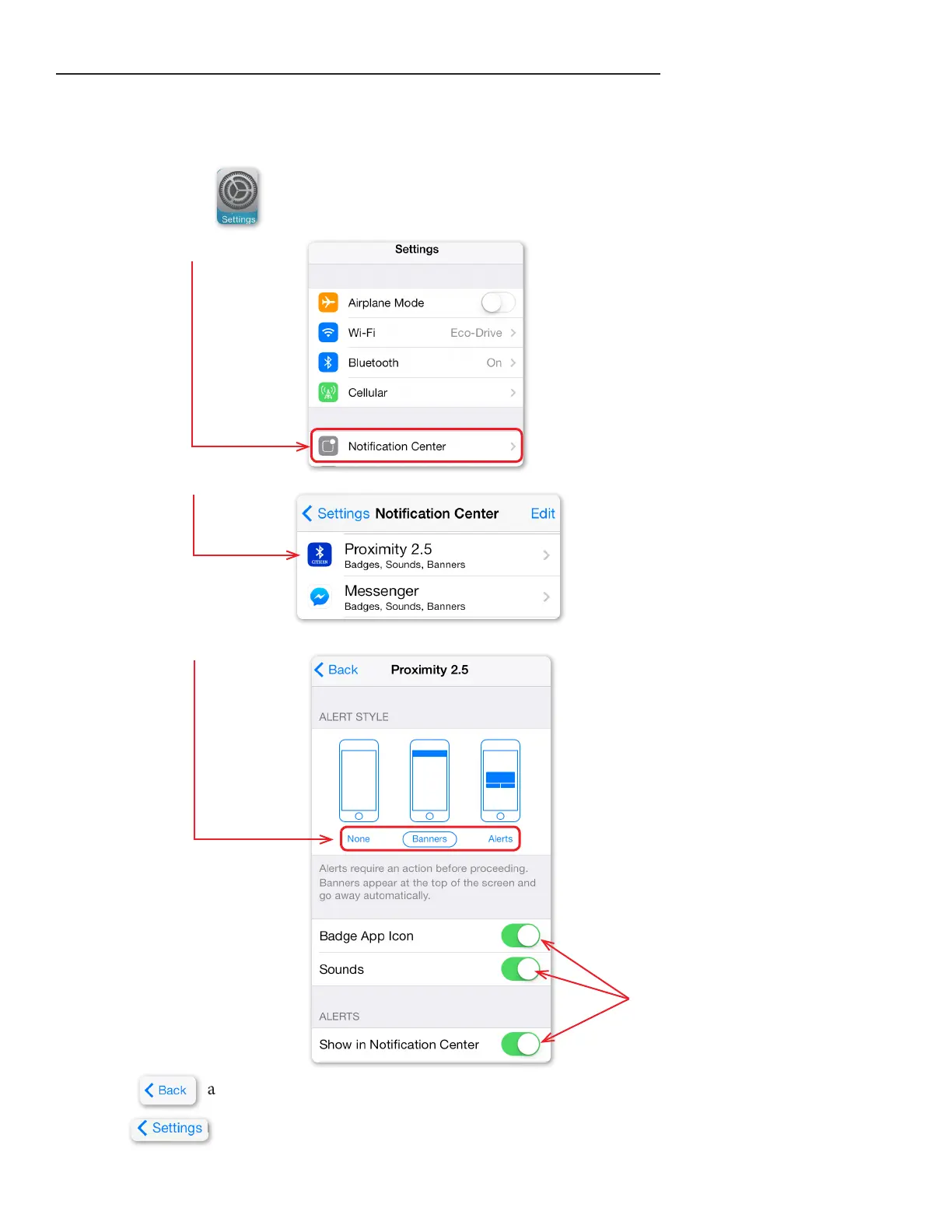Setting the Proximity App iPhone® Notication Center Preferences
In order to receive iPhone® Search and Link Loss notications on your iPhone® screen, you must ensure your
Proximity App Notication Center preferences ‘Alert Style’ are set to ‘Banner’ or ‘Alert’. If you do not wish to see
these notications, set the ‘Alert Style’ to ‘None’.
1) Tap on Settings:
2) Tap on ‘Notication Center’:
3) Tap on ‘Proximity 2.5’:
4) Choose an ‘Alert Style’ for iPhone® Search and Link Loss notications:
ese settings are enabled
by default. However these
settings are not utilized by the
Proximity App.
5) Tap on at the top of the screen.
6) Tap on at the top of the screen.
7) Press and release the home button on your iPhone® to return to your iPhone® home screen.
page 3
