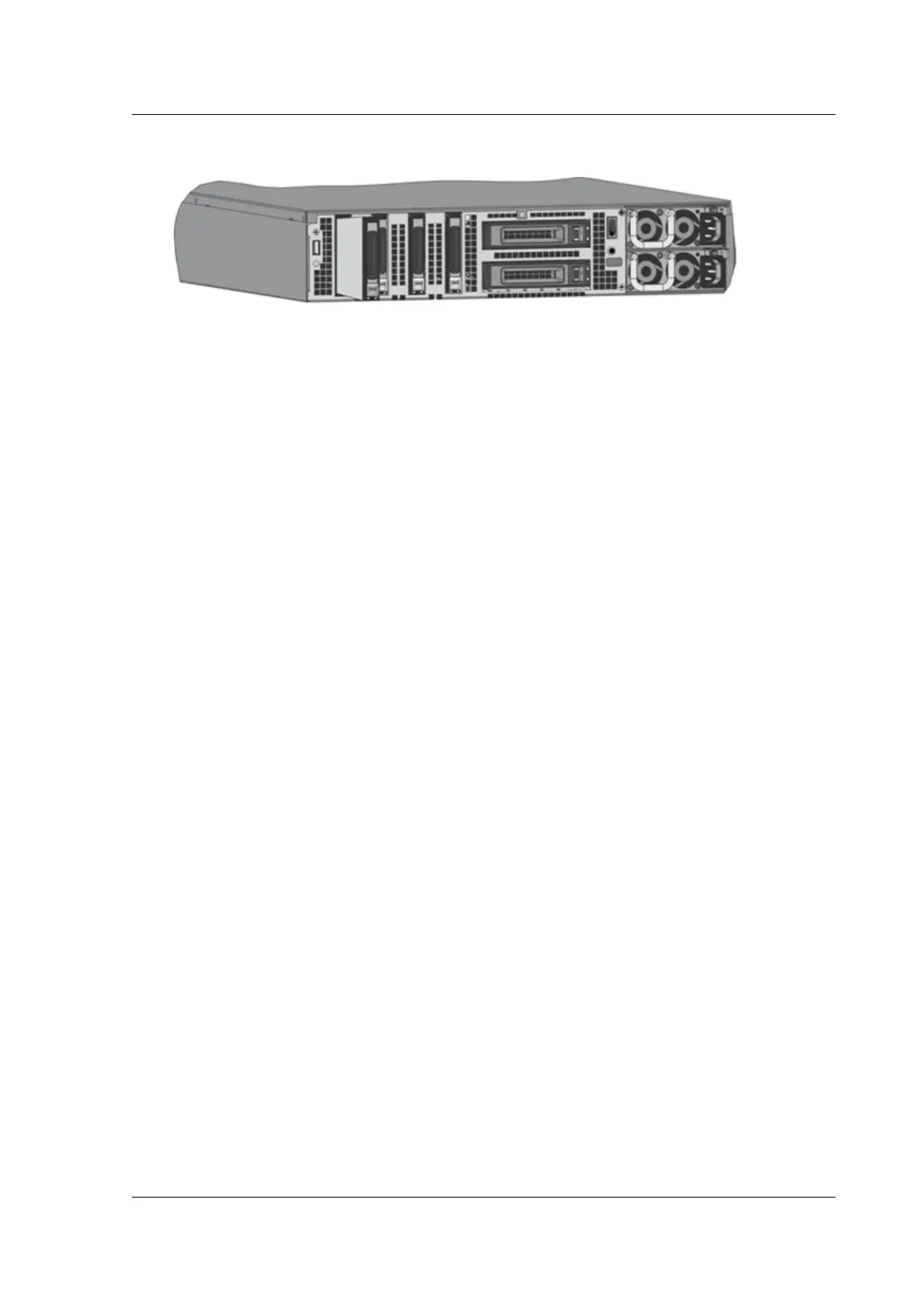Citrix ADC MPX
Figure 5. Insert the replacement solid‑state drive
6. Turn on the Citrix ADC appliance. When the appliance starts, it no longer has the previous work‑
ing configuration. Therefore, the appliance is reachable only through the default IP address of
192.168.100.1/16, or through the console port.
7. Perform the initial configuration of the appliance, as described in Initial Configuration. Log on
to the default IP address by using a web browser, or connect to the serial console by using a
console cable, to perform the initial configuration.
8. Upload a platform license and any optional feature licenses, including universal licenses, to the
Citrix ADC appliance. For more information, see Licensing.
9. Once the correct Citrix ADC soware version is loaded, you can restore the working configura‑
tion. Copy a previous version of the ns.conf file to the /nsconfig directory by using an SCP
utility. Alternately, paste the previous configuration into the /nsconfig/ns.conf file from
the Citrix ADC command prompt. To load the new ns.conf file, you must restart the Citrix ADC
appliance by entering the reboot command at the Citrix ADC command prompt.
Hard disk drive
A hard disk drive (HDD) stores logs and other data files. Files stored on the HDD include the newnslog
files, dmesg and messages files, and any core/crash files. The HDD comes in various capacities, de‑
pending on the Citrix ADC platform. Hard drives are used for storing files required at runtime. An HDD
is mounted as /var.
Replace a hard disk drive
A hard disk drive (HDD) stores log files and other user files. Collection of new log files begins upon
boot‑up with the new HDD.
To install a hard disk drive:
1. At the Citrix ADC command prompt, exit to the shell prompt. Type:
shell
2. Shut down the Citrix ADC appliance by typing one of the following commands at the shell
prompt.
© 1999–2023 Cloud Soware Group, Inc. All rights reserved. 119