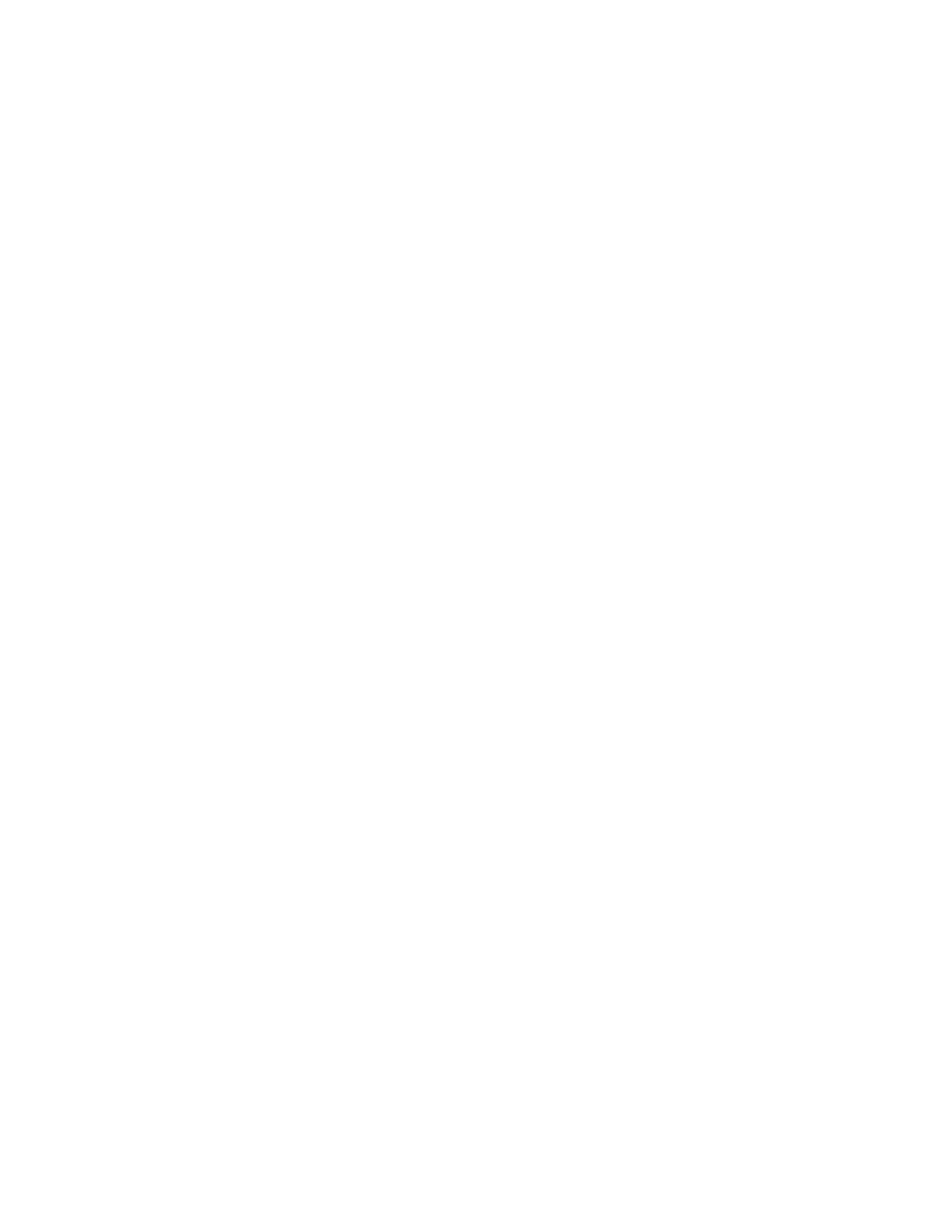Citrix | ADC Quick Start Guide: MPX 16000T appliance
Configuring the LOM port
You can use the Intelligent Platform Management Interface (IPMI), also known as the Lights Out
Management (LOM) port, to remotely monitor and manage the appliance, independently of the ADC
software. For initial configuration of the lights-out management (LOM) port, connect to the port's
default IP address and change it to the address that you want to use for remote monitoring and
management. Also specify the administrator credentials and the network settings.
To configure the ADC LOM port
1. Connect the LOM port to a management workstation or network.
2. In a web browser, type: http://192.168.1.3.
Note: The ADC LOM port is preconfigured with the IP address 192.168.1.3 and subnet mask
255.255.255.0.
3. In the User Name box, type nsroot and in the Password box, type the serial number of the
appliance.
4. On the Configuration tab, click Network and type values for the following parameters:
a. IP Address—IP address of the LOM port.
b. Subnet Mask—Subnet mask used to define the subnet of the LOM port.
c. Default Gateway—IP address of the router that connects the LOM port to the network.
5. Click Save.
Remote power control of the appliance
The LOM port can be used to remotely turn the appliance on and off. Selecting “Power Off System -
Orderly Shutdown “ is similar to pressing the power button on the appliance for less than two
seconds: The appliance performs a graceful shutdown. All operations on the appliance are stopped,
no new connections are accepted, and all existing connections are closed.
To power down the appliance
1. In a web browser, type the IP address of the LOM port.
2. In the User Name box, type nsroot and in the Password box, type the serial number of the
appliance.
3. In the Menu bar, click Remote Control.
4. Under Options, click Power Control, and then click Power Off System - Orderly Shutdown.
5. Click Perform Action.
To power up the appliance
1. In a web browser, type the IP address of the LOM port.
2. In the User Name and Password boxes, type the administrator credentials.
3. In the Menu bar, click Remote Control.
4. Under Options, click Power Control, and then click Power On System.
5. Click Perform Action.