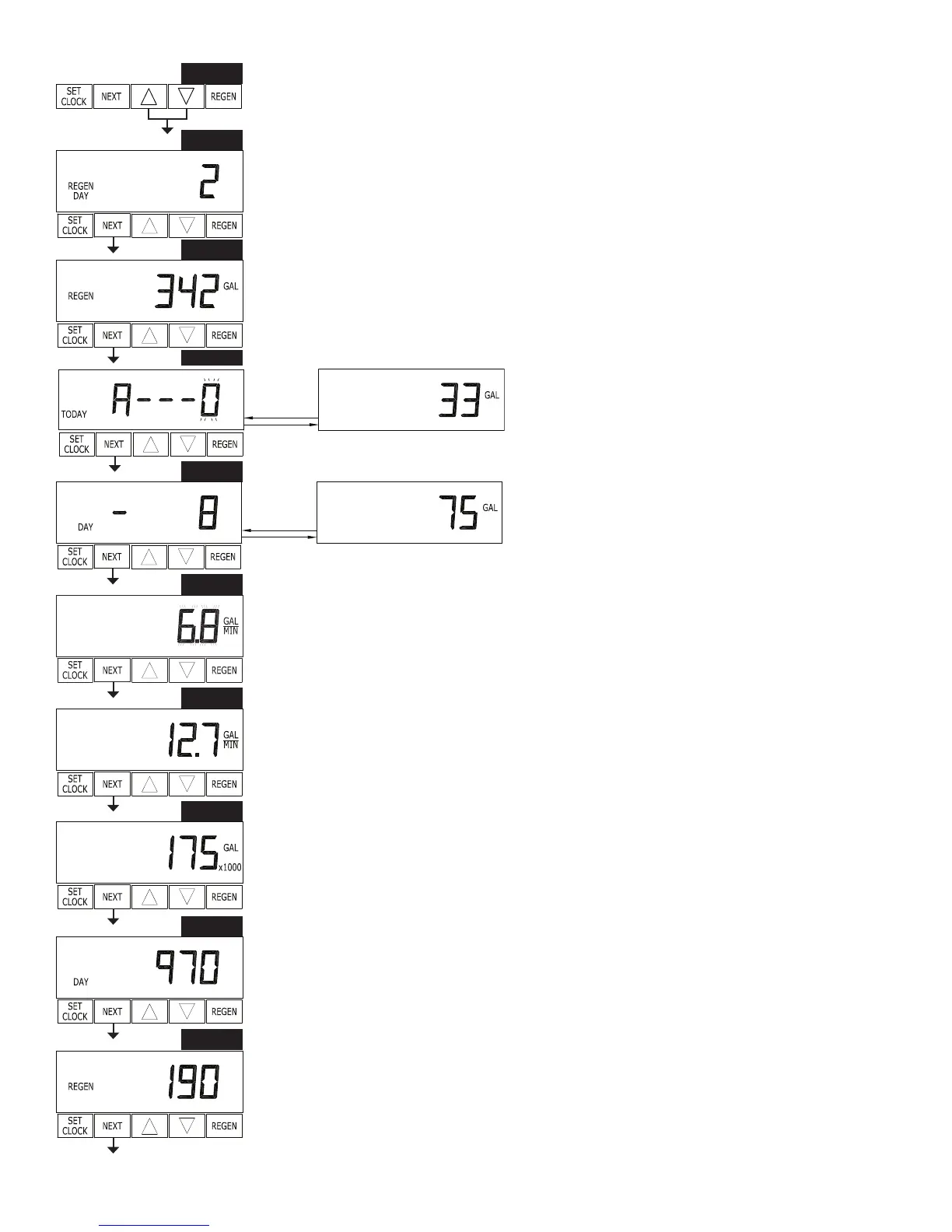Page 14 WS1 & 1.25 Man u al
Diagnostics
STEP 1D – Press ▼ or ▲ simultaneously for three seconds. If screen in step 2D does not
appear in 5 seconds the lock on the valve is activated. To unlock press ▼, NEXT, ▲, and
SET CLOCK in sequence, then press NEXT and ▼ simultaneously for 3 seconds.
STEP 2D
– Days, since last regeneration: This display shows the days since the last
re gen er a tion occurred. Press NEXT to go to Step 3D. Press REGEN to exit Diagnostics.
STEP 3D – Gallons, since last regeneration: This display shows the number of gallons that
have been treated since the last re gen er a tion. This display will equal zero if a water meter is
not installed. Press NEXT to go to Step 4D. Press REGEN to return to previous step.
STEP 4D – Gallons, reserve capacity used for last 7 days: If the valve is set up as a softener,
a meter is installed and Set Gallons Capacity is set to “Auto,” this display shows 0 day
(for today) and ashes the reserve capacity. Press ing ▲ will show day 1 (which would be
yesterday) and ashes the reserve capacity used. Press ing ▲ again
will show day 2 (the day before yesterday) and the
reserve capacity. Keep pressing ▲ to show the gallons
for days 3, 4, 5 and 6. ▼ can be pressed to move
back wards in the day series. Press NEXT at any time
to go to Step 5D. Press REGEN to return to previous
step.
STEP 5D - Gallons, 63 day usage history: This display
shows day 1 (for yesterday) and ashes the number of
gallons treated yesterday. Pressing ▲ will show day 2
(which would be the day before yesterday) and ashes
the number of gallons treated on that day. Con tin ue
to press ▲ to show the max i mum number of gallons
treated for the last 63 days. This display will show dashes if a water meter is not installed.
Press NEXT at any time to go to Step 6D. Press REGEN to return to previous step.
STEP 6D – Flow rate, current: The ow rate in gallons per minute will be displayed. If ow
stops the value will fall to zero in a few seconds. This display will equal zero if a water meter
is not installed. Press NEXT to go to Step 7D. Press REGEN to return to previous step.
STEP 7D – Flow rate, maximum last seven days: The maximum ow rate in gallons per
minute that occurred in the last seven days will be displayed. This display will equal zero
if a water meter is not installed. Press NEXT to go to Step 8D. Press REGEN to return to
previous step.
STEP 8D – Gallons, total used since last reset: The total number of gallons used since last
reset will be displayed. This display will equal zero if a water meter is not installed. Press
NEXT to go to Step 9D. Press REGEN to return to previous step.
STEP 9D – Days, total number since last reset: The total number of days the control valve
has been in service since last reset will be displayed. Press NEXT to go to Step 10D. Press
REGEN to return to previous step.
STEP 10D – Regenerations, total number since last reset: The total number of re gen er a tions
that have occurred since last reset will be displayed. Press NEXT to exit Di ag nos tics. Press
REGEN to return to previous step.
When desired, all information in Diagnostics may be reset to zero when the valve is installed in
a new location. To reset to zero, press NEXT and ▼ simultaneously to go to the Service/OEM
screen, and release. Press ▼ and ▲ simultaneously to reset diagnostic values to zero. Screen
will return to user display.
RETURN TO
NORMAL MODE
STEP 1D
STEP 2D
STEP 3D
STEP 4D
STEP 5D
STEP 6D
STEP 7D
STEP 8D
STEP 9D
STEP 10D
