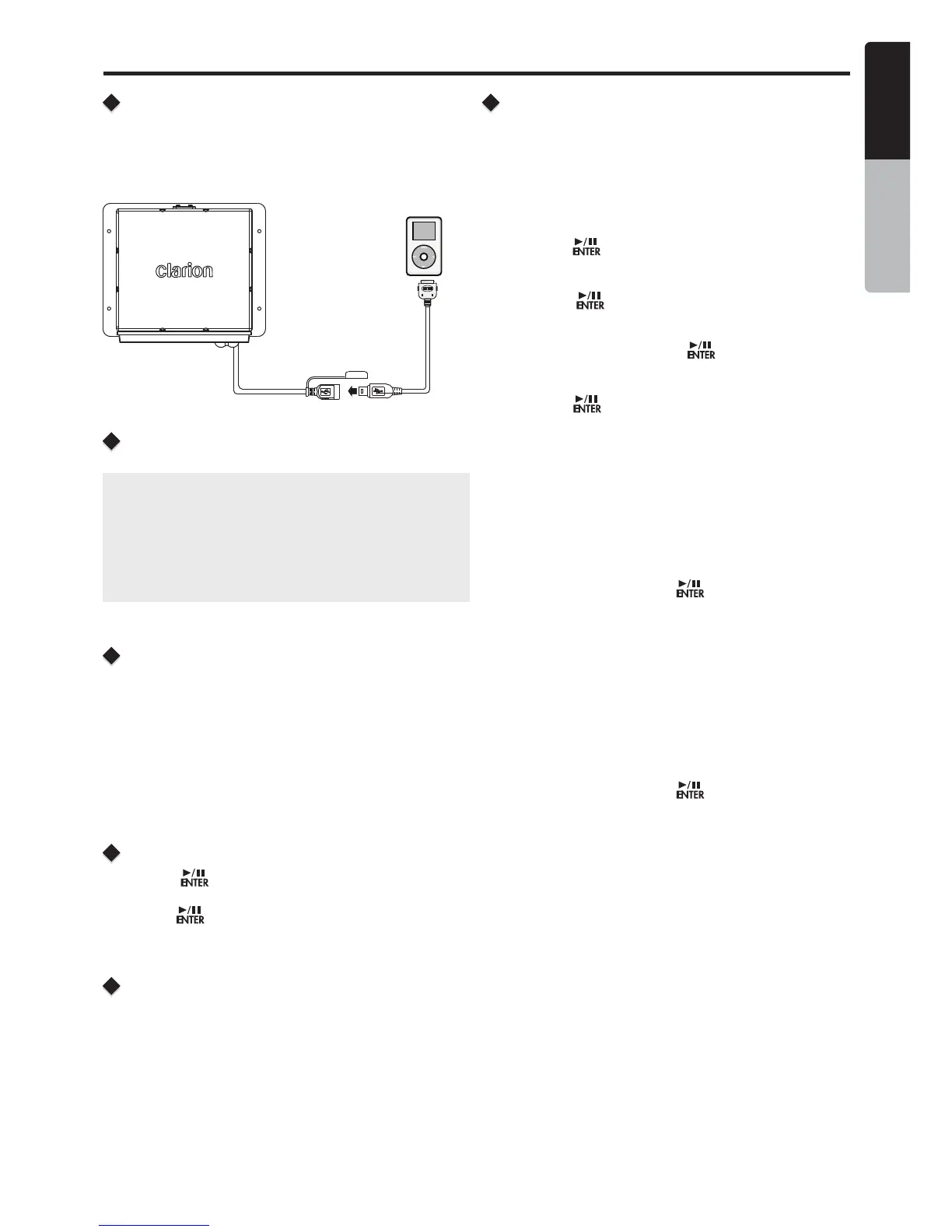English
Owner’s Manual
CMS2
13
Connect
Connect an iPod/iPhone to the USB pigtail using a iPod/
iPhone USB Cable. When connecting a device, the unit
will read the files automatically. The track information
displays on the screen once playback start.
L3RG
Compatible iPod/iPhone
You can connect the following iPod/iPhone:
s
iPod nano (6G)
s
iPod nano (7G)
s
iPod touch (3G)
s
iPod touch (4G)
s
iPod touch (5G)
s
iPhone 3GS
s
iPhone 4
s
iPhone 4S
s
iPhone 5
s
iPhone 5C
s
iPhone 5S
Minimum iOS 5.0 or higher
[X] Right Arrow / [W] Left Arrow
Buttons
1. Press the [X] Right Arrow to advance to the next track/
song.
Press the [W] Left Arrow to go to previous track/song.
2. Press and Hold in the [X] Right Arrow to fast forward
through the track/song.
3. Press and Hold in the [W] Left Arrow to fast backward
through the track/song.
Play / Pause
Press the [ ] button to pause the track/song that is
currently playing.
Press the [
] button to resume playing the track/song
that has been paused.
[DISP] Display Button
Press [DISP] button to check iPod information.
[OP] Options Button
From the iPod/iPhone play screen, press the [OP] Options
Button to access the iPod/iPhone options. iPod/iPhone
Mode Options:
Search Function
1. Press the [OP] Options button.
2. Press the [S / T] button until “Search Mode” appears
on the display.
3. Press the [
] button to enter into the Search mode.
4. Press the [S / T] button to select the among Playlist
J Artists J Albums J Genres J Songs J Composers.
5. Press the [
] button to confirm selecting Playlists
or Artists or Albums or Genres or Songs or Composers.
6. When display the desired Playlist or Artists or Album or
Genre or Composer, press [
] then the Music file
will be displayed.
7. Press the [S / T] button to select File.
8. Press the [
] button to confirm wanted File to play.
Repeat Feature
This function allows you to Repeat All tracks/ songs,
Repeat the currently playing track/song, or to turn the
Repeat feature OFF.
1. Press the [OP] Options button.
2. Press the [S / T] button until “Repeat All” is displayed.
3. Press the [W / X] to scroll through the Repeat options:
“Repeat All”, “Repeat Song”, “Repeat OFF”
4. When the Repeat option you would like to use appears
on the display, Press the [
] button to select that
Repeat option.
Shuffle Feature
This function allows you to play tracks/songs from the
current playlist, songs, genre or artists in a shuffle order.
1. Press the [OP] Options button.
2. Press the [S / T] button until “Shuffle OFF” appears
on the display.
3. Press the [W / X] to scroll through the Shuffle options.
“Shuffle OFF”, or “Shuffle ON”
4. When the Shuffle option you would like to use appears
on the display, Press the [
] button to select that
Shuffle option.
iPod/iPhone Mode Operation
BLACK
