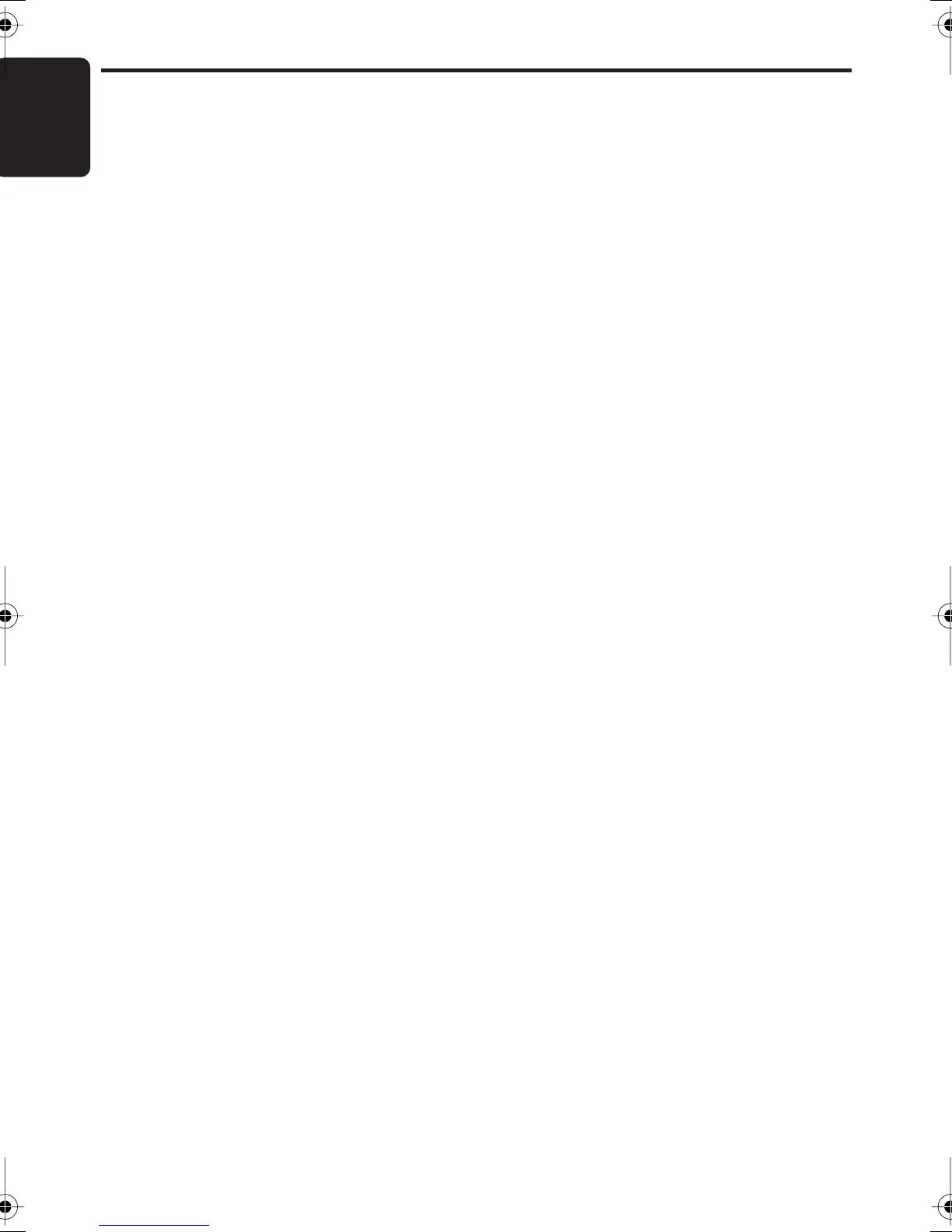English
28
DXZ575USB
Satellite Radio Operations
This function is available when a Satellite Radio
Receiver is connected through the CeNET
cable.
This unit can control the following satellite radio
receivers:
• XM Satellite Radio Receiver: XMD1000
• XM Smart Digital Adapter: XM SDA
• SIRIUS Satellite Radio Receiver: SIRCL2,
SIRCL3
Note:
• When the function is differ depending to the
connected receiver, they are distinguished by the
following notations:
“XM”: for an XM Satellite Radio Receiver
“SIRIUS”: for a SIRIUS Satellite Radio Receiver
Selecting a Satellite Radio mode
1. Press the [
SRC
] button.
The system changes to the specified
Satellite Radio mode.
Selecting a band
1. Press the [
MENU
] button to select a band.
This changes the reception band as follows:
•
XM:
XM1
➜
XM2
➜
XM3
➜
XM1 ...
•
SIRIUS:
SR1
➜
SR2
➜
SR3
➜
SR1 ...
●
Information displayed during reception
The following information is displayed when the
satellite radio cannot be received normally.
• When the receiver is turned on the first time
or after a reset: “
UPDATING
”
• When a channel is being tuned in (no signal is
yet received):
XM: “
LOADING
”, SIRIUS: “
ACQUIRING
”
•A channel without a broadcast has been
selected:
XM: “
– – – CH
”, SIRIUS: “
INVALID CH
”
•A channel not covered by your contract:
XM: “
UPDATING
”, SIRIUS: “
CALL 888
”
↔
“
539-SIRI
” (alternated)
• When your contract is expired: “
SUB
UPDATE
”
Confirming your SIRIUS ID
1. Press the [
OPTION
] button.
2. Push the [
SEEK PANEL
] leftward or
rightward to select “
SID DISP
”.
3. Press the [
UP
] or [
DN
] button.
Your SIRIUS ID will be displayed 6 digits
number.
4. To return to the previous mode, press the
[
OPTION
] button.
Displaying channel labels
1. Press the [
D
] button to select the desired
channel label.
Channel
➜
Category
➜
Artist
➜
Title
➜
Radio text
➜
Channel...
Channel selection
1. Channels are selected with the [
SEEK
PANEL
].
∗
For details, see the following operation
descriptions.
Note:
• The audio output is muted and other button
operations are not accepted during channel
selection.
Tuning mode
There are two channel selection modes: quick
tuning mode and step tuning mode.
● Quick tuning
1. Push the [SEEK PANEL] leftward or
rightward and hold in position for 1 second or
longer.
● Step tuning
1. Push the [SEEK PANEL] leftward or
rightward.
DXZ575USB_EN.book 28 ページ 2006年12月25日 月曜日 午後12時57分