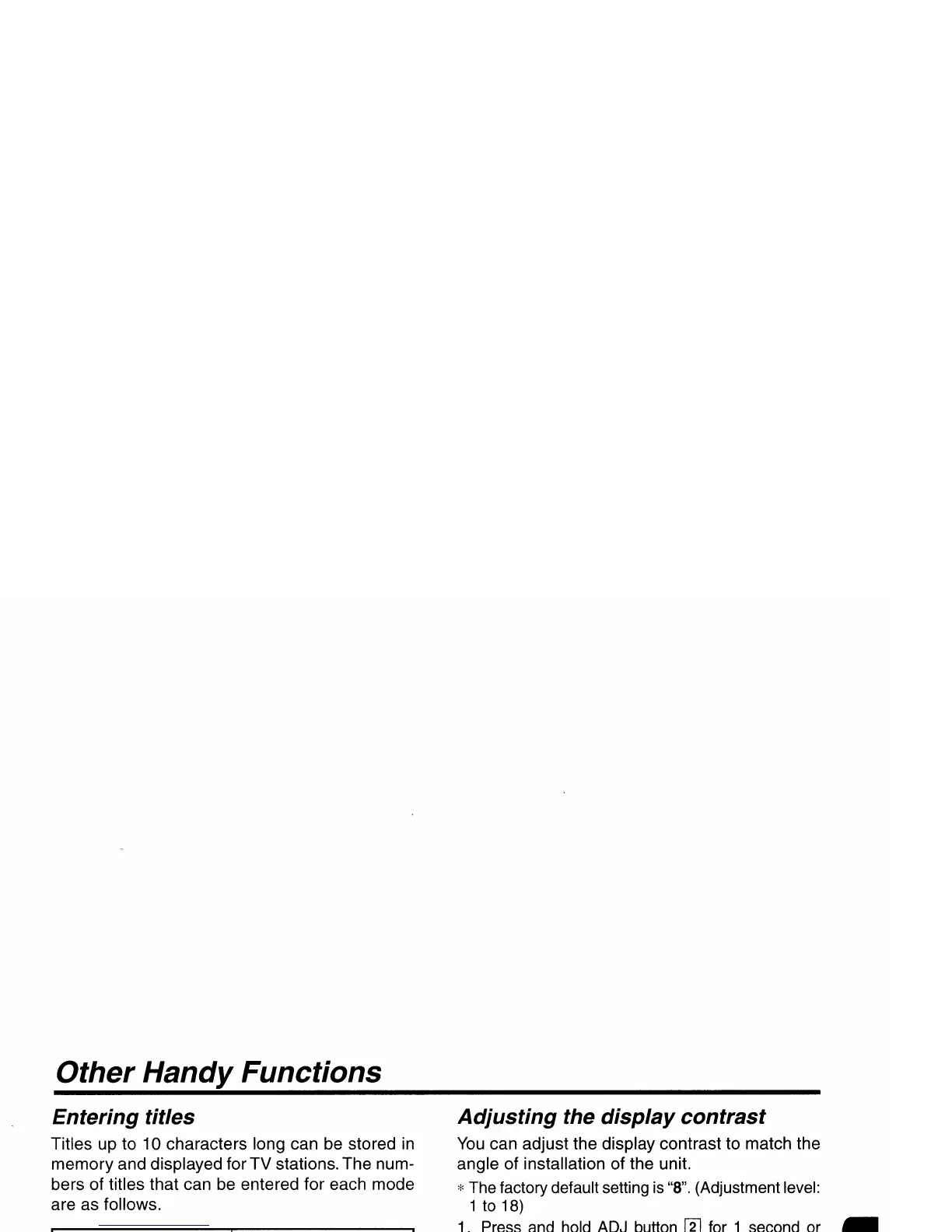Other
Handy
Functions
CD
changer
mode
Number
of
titles
CDC655z connected 60 titles
CDC655Tz connected 100 titles
CDC1255z connected
50 titles
Entering titles
Titles up to 10 characters long can be stored in
memory and displayed for TV stations. The num-
bers of titles that can be entered for each mode
are as follows.
Clearing titles
1.
Select and
playa
CD
in
the CD changer or
tune in to a TV station for which you want to
clear the title.
2.
Press DISP button [ill and display the main.
3.
Press
TITLE
button
rn.
''TTL'' appears
in
the
dis-
play
and
the display switches
to
title
input
display.
4.
Press BND button
[1Q].
5.
Press
and
hold
ENT
button
[HI
for 2 seconds or
longer
to
clear
the
title
and
cancel title input
mode.
Adjusting
the
display
contrast
You
can adjust the display contrast to match the
angle of installation of the unit.
*The factory default setting
is
"8".
(Adjustment level:
1
to
18)
1.
Press
and
hold
ADJ
button
[]]
for
1 second or
longer
to
switch
to
the
adjustment
selection
display.
2.
Press the right or left side of SEARCH button
Ifll
to select "CONTRAST".
3.
Turn the Rotary knob
[1ID
clockwise or coun-
terclockwise to adjust the contrast.
4.
Press ADJ button
rn
to return to the previous
mode.
Turning the external
output
adjustment
display
on/off
When not using the external output, you can put
out the
"NON-FADER" display.
Message
display
When the unit is powered on or off, a message is
displayed. The user can turn this message dis-
play ON or OFF.
*The factory default setting
is
"ON".
1.
Press and hold
ADJ
button
[]J
for
1 second or
longer
to
switch
to
the
adjustment
selection
display.
2.
Press the right or left side of SEARCH button
Ifll
to select "MESSAGE".
3.
Turn the Rotary knob
[lID
clockwise or counter-
clockwise to set message display ON or
OFF.
4.
Press
ADJ
button
rn
to
return
to
the
previous
mode.
Adjusting
the
dimmer
level
You
can adjust the reduced illumination level of
the dimmer.
*The factory default setting
is
"3".
*
To
use
the dimmer, set the dimmer setting
to
1
to
5.
1.
Press
and
hold
ADJ
button
[]J
for
1
second
or
longer
to
switch
to
the
adjustment
selection
display.
2.
Press the right or left side of SEARCH button
Ifll
to select "DIMMER LV".
3.
Turn the Rotary knob
[1ID
clockwise or coun-
terclockwise to adjust the reduced illumina-
tion level of the dimmer.
• 1
to
5:
The dimmer operation is performed depend-
ing on the set level 1 to
5.
.OFF:
No dimmer operation is performed.
4.
Press
ADJ
button
rn
to
return
to
the
previous
mode.
15 titles
Number
of
titles
TV mode
Mode
1.
Press FNC button Wto select the mode you
want to enter a title (CD changer or TV).
2.
Select and
playa
CD
in
the CD changer or
tune
in
to a TV station for which you want to
enter the title.
3.
Press DISP button [ill and display the main.
4.
Press TITLE button
rn.
"TTL" appears
in
the
display and the cursor position flashes.
5.
Press the right or left side of SEARCH button
Ifll
to move the cursor.
6.
Press DISP button [ill to select a character.
Each time you press DISP button
[ill, the char-
acter changes in the following order:
Capital letters
...
Small letters
...
Numbers and
Symbols'"
Umlaut
...
Capital letters...
7.
Turn the Rotary knob
[1ID
to select the desired
character. Turning the Rotary knob
[1ID
clock-
wise moves the cursor to the next character;
turning it counterclockwise moves the cursor
to the previous character.
8.
Repeat steps 5 to 7 to enter up to 10 charac-
ters for the title.
9.
Press and hold ENT button
[HI
for 2 seconds
or longer to store the title into memory and
cancel title input mode.
19
