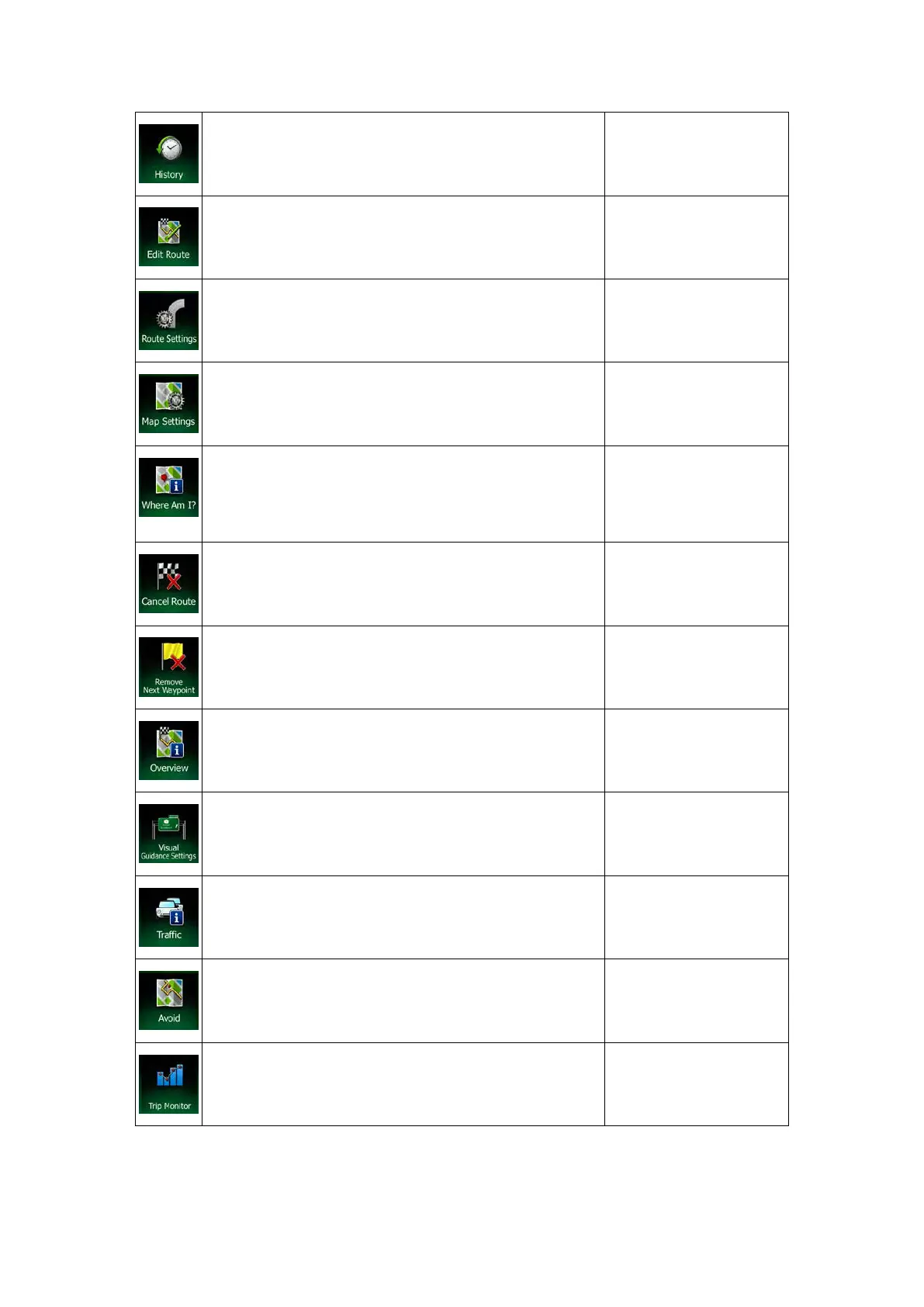This button opens the History list. You can select one of
your previous destinations.
This button opens the route editing function.
This button opens the route related settings.
Settings (page 88)
This button opens the map related settings.
Settings (page 91)
This button opens a special screen with information
about the current posit
ion and a button to search for
nearby emergency or roadside assistance. For details,
see the next chapter.
field on the Map screen
This button cancels the route and stops navigation. The
button is replaced with the next one if waypoints are
given.
(page 66)
This button skips the next waypoint from the route.
This button opens a 2D
map scaled and positioned to
show the entire route.
(page 62)
This button opens the Visual Guidance settings screen.
Guidance (page 93)
This button opens the Traffic Summary screen.
the Navigation menu or
on the Map screen
This button lets you bypass parts of the recommended
route.
This button opens the Trip Monitor screen where you can
manage your previously saved trip logs and track logs.
(page 84)
22 NX504E English