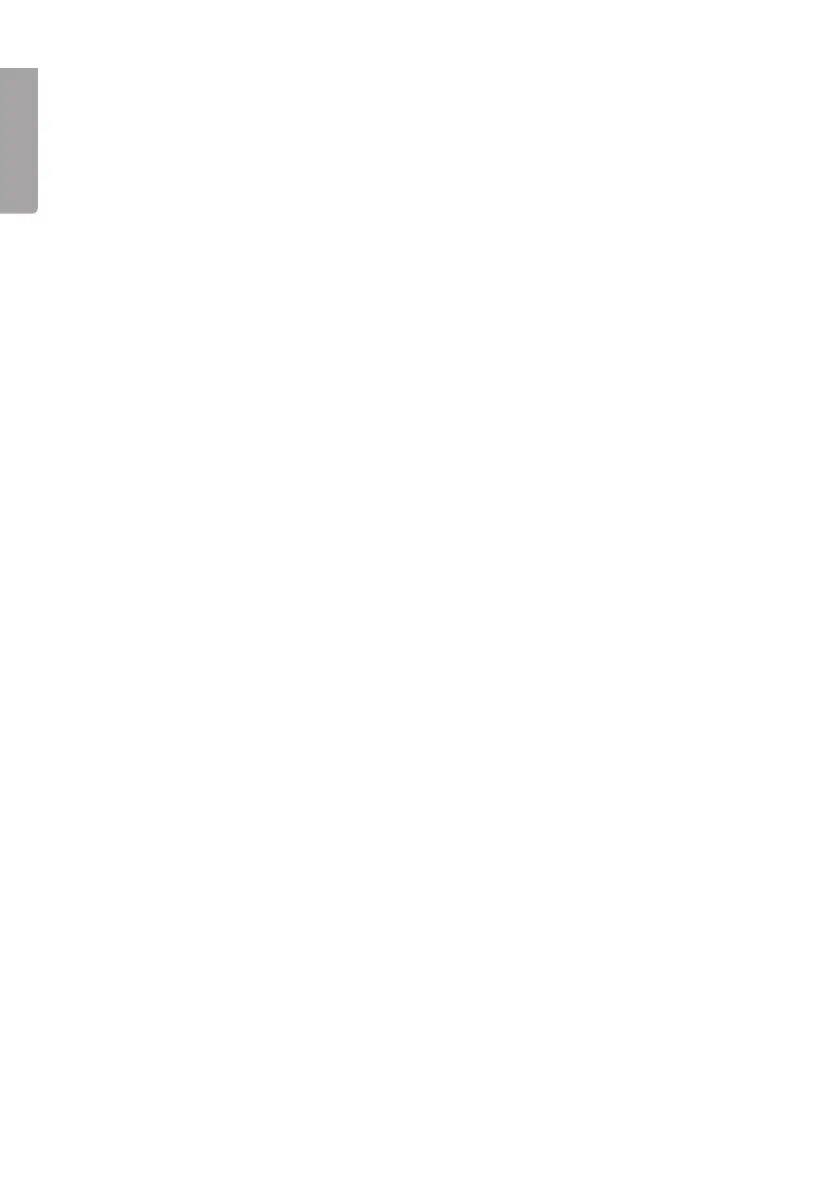E N G L I S H
Record a track
1. Start the playing of the CD track you want to record from.
2. Press [RECORD] (9) to start the recording.
3. The recording automatically stops when the track is over.
Record an entire CD
1. Press [RECORD] (9) to start the recording.
2. The recording stops when the entire CD has been played. The device
automatically separates the tracks on the USB card/memory card.
Record from the record player to MP3
Preparations
• Insert a USB memory in the USB connector or a memory card in the memory
card connector.
• Set the function switch (15) in position PHONO and put on the record you want
to record from (see the chapter Using the record player).
Record a track or an entire record
1. Start the playing of the track or tracks on the LP record you want to record on
the USB memory/memory card.
2. Then press [RECORD] (9) to start the recording (all the tracks are saved as
a complete MP3 le until the recording is shut off manually).
3. To divide the recording into several les, do the following: Press [TS] (on the
remote) once to insert a pause and create a new le where the next track
should begin recording. Use the same procedure for all tracks you wish to have
as a seperately recorded le. Every time a new le is created the ”PHONO”
symbol will ash on the display.
N.B. This must be done during the recording process.
4. When you have recorded the desired tracks, press and hold [RECORD] (9) to
stop recording.
Set the recording quality (via the remote)
The quality of the recording to MP3 can be set between 32 and 256 kbps. The
highest quality also means a larger le.
1. Turn function switch (15) to position
PHONO.
2. Press the button [INFO] on the remote. The display shows set recording quality.
3. Use
|◄◄ and ►►| to select the desired recording quality. Conrm by
pushing [INFO].
