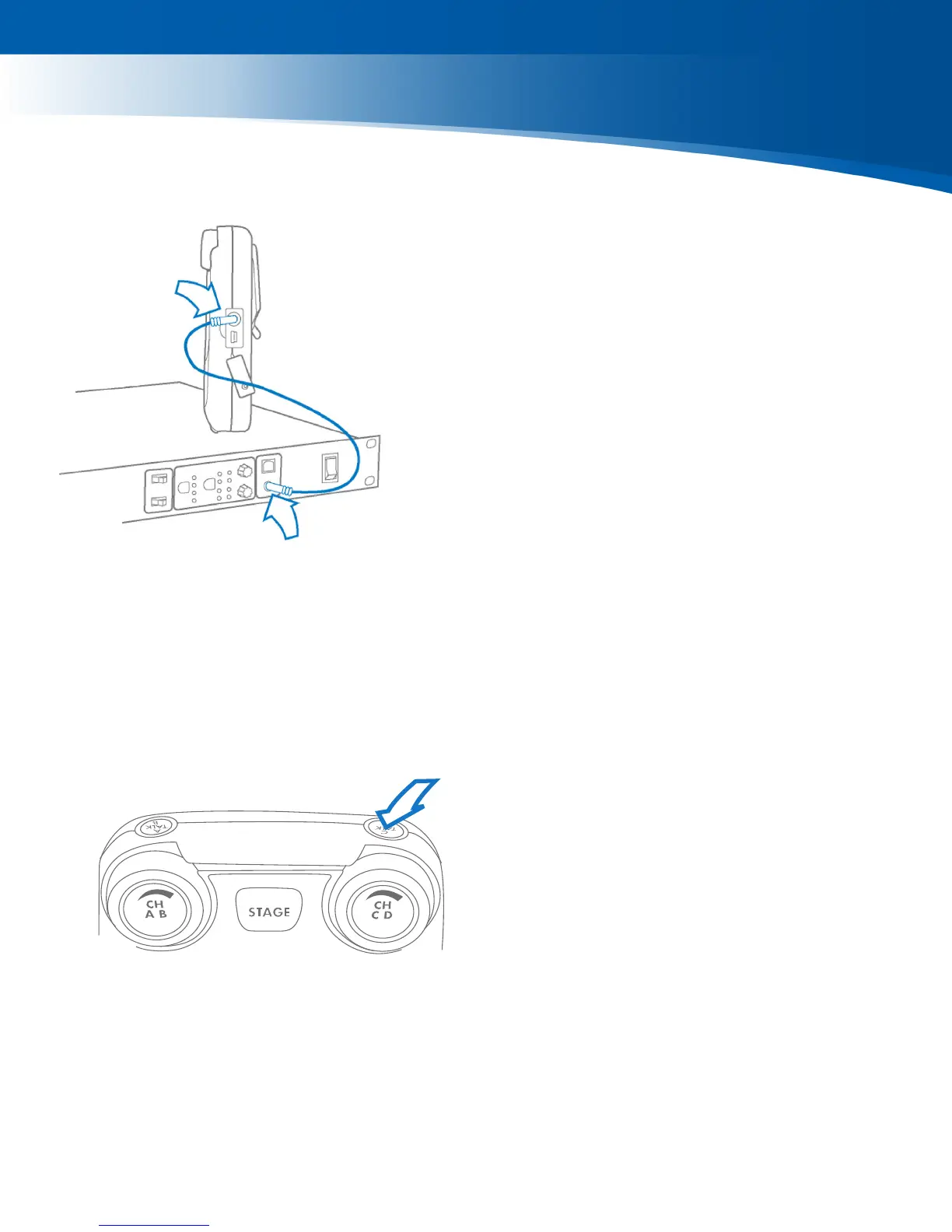6
7
8
● Plug a headset into each BeltStation.
● To set Mic Gain, Press MENU and scroll down to Set Controls.
● Scroll to Mic Gain and Press ENTER.
● Set the Mic Gain for the headset you are using; speak loudly into the
microphone and adjust the setting so that the blue TALK LED ashes red
at your loudest point and then adjust down slightly. Press ENTER to save.
● Select the desired communication channel by pressing the A/B or C/D
channel selector.
● Adjust the headset listening volume by turning the A/B or C/D rotary control.
● Press the TALK button to talk to others on the selected channel (the blue
ashing LED will remain lit when talk is enabled on that channel).*
● Conrm the desired talk channel and talk status by observing the BeltStation
LCD screen.
● Select the correct intercom type on the front of the BaseStation.
» Intercom type select switch A&B controls intercom channels A and B;
C&D controls both intercom channels C and D.
» CLEAR-COM is used for Clear-Com and Clear-Com compatible 2-Wire
systems.
» RTS is used for RTS and RTS compatible systems.
» BAL is used for Telex AudioCom & AudioCom compatible systems.
● Connect 3-PIN XLR cables to the back of the BaseStation for the appropriate
channel.
● Press the left SEL button twice to select an intercom channel (A through D);
press the right SEL button to select 2-Wire operation.
● Use the IN and OUT rotary controls to set the IN (from 2-Wire to BaseStation
and OUT (from BaseStation to 2-Wire) levels.
● Perform Auto Null from the BaseStation.*
● Connect RJ-45 cables to the back of the BaseStation for the appropriate
channel. Note: The intercom type select switches do not apply to 4-Wire
operation.*
● Press the left SEL button twice to select an intercom channel (A through D).
● Press the right SEL button to select 4-Wire operation.
● Use the IN and OUT rotary controls to set the IN (from 4-Wire to BaseStation
and OUT (from BaseStation to 4-Wire) levels.
Pair BeltStations to the BaseStations
Start Communicating
Connecting to External 2-wire
Intercom Systems
Connecting to External 4-wire
Intercom Systems
5
● Conrm the BaseStation is powered ON.
● Conrm the BeltStation is powered OFF.
● Connect the 3.5mm data pairing cable from the BaseStation to the BeltStation.
● Power ON the BeltStation while observing the BeltStation LCD screen; the
BeltStation will vibrate and “Pairing Complete” will appear momentarily on the LCD
screen if pairing was successfull.
● The BeltStation will return to the operational screen and log into the BaseStation.
● The BeltStation will appear in the rst available slot on the LCD screen.
● Repeat for each BeltStation.
Note: BeltStations are named to their default
setting name. They can be renamed.
QuickStart Guide
Useful tips
TALK buttons can be set to three different modes: Latch, Momentary,
or Disable.
Mic gain, sidetone, and volume levels can all be set based on each
user’s needs.
Set a single BaseStation to Split or Shared mode and use an
unlimited number of BeltStations that operate in a push-to-talk/
momentary talk mode.
When syncing multiple BaseStations, it is important to power ON
one BaseStation at a time, starting with the first BaseStation in the
sequence.
For more information on these features and other advanced settings
please refer to the Tempest Reference Manual.
*Refer to the Tempest Owner’s Manual for detailed system information.
