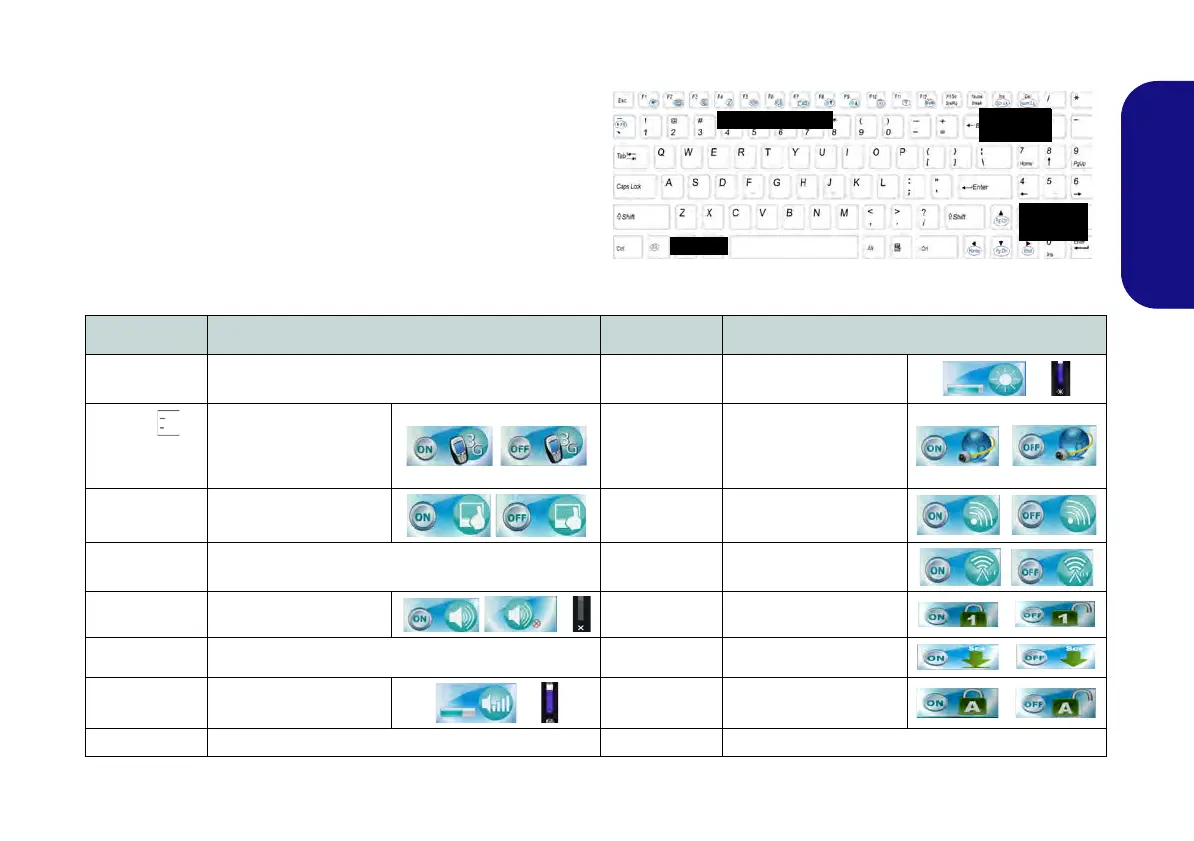9
English
Keyboard & Function Keys
Table 4 - Function Keys & Visual Indicators
The keyboard has a numeric keypad for easy numeric data
input. Pressing the Fn + NumLk keys turns on/off the nu-
meric keypad. It also features function keys to allow you to
change operational features instantly.
The function keys (F1 - F12 etc.) will act as hot keys when
pressed while the Fn key is held down. In addition to the ba-
sic function key combinations, visual indicators (Windows 7
or Windows 8 Desktop only) are available when the hot key
driver is installed.
Keys Function/Visual Indicators Keys Function/Visual Indicators
Fn + ~ Play/Pause (in Audio/Video Programs) Fn + F8/F9
Brightness Decrease/
Increase
Fn +
(Models A & C
Only)
3G Module Power Tog-
gle
Fn + F10
PC Camera Power
Toggle
Fn + F1 Touchpad Toggle Fn + F11
WLAN Module Power
Toggle
Fn + F2
Turn LCD Backlight Off
(Press a key to or use Touchpad to turn on)
Fn + F12
Bluetooth Module
Power Toggle
Fn + F3 Mute Toggle Fn + NumLk Number Lock Toggle
Fn + F4 Sleep Toggle Fn + ScrLk Scroll Lock Toggle
Fn + F5/F6
Volume Decrease/
Increase
Caps Lock Caps Lock Toggle
Fn + F7 Display Toggle Fn + Esc Control Center Toggle (see page 10)
Function Keys
NumLk &
ScrLk
Numeric
Keypad
Fn Key
