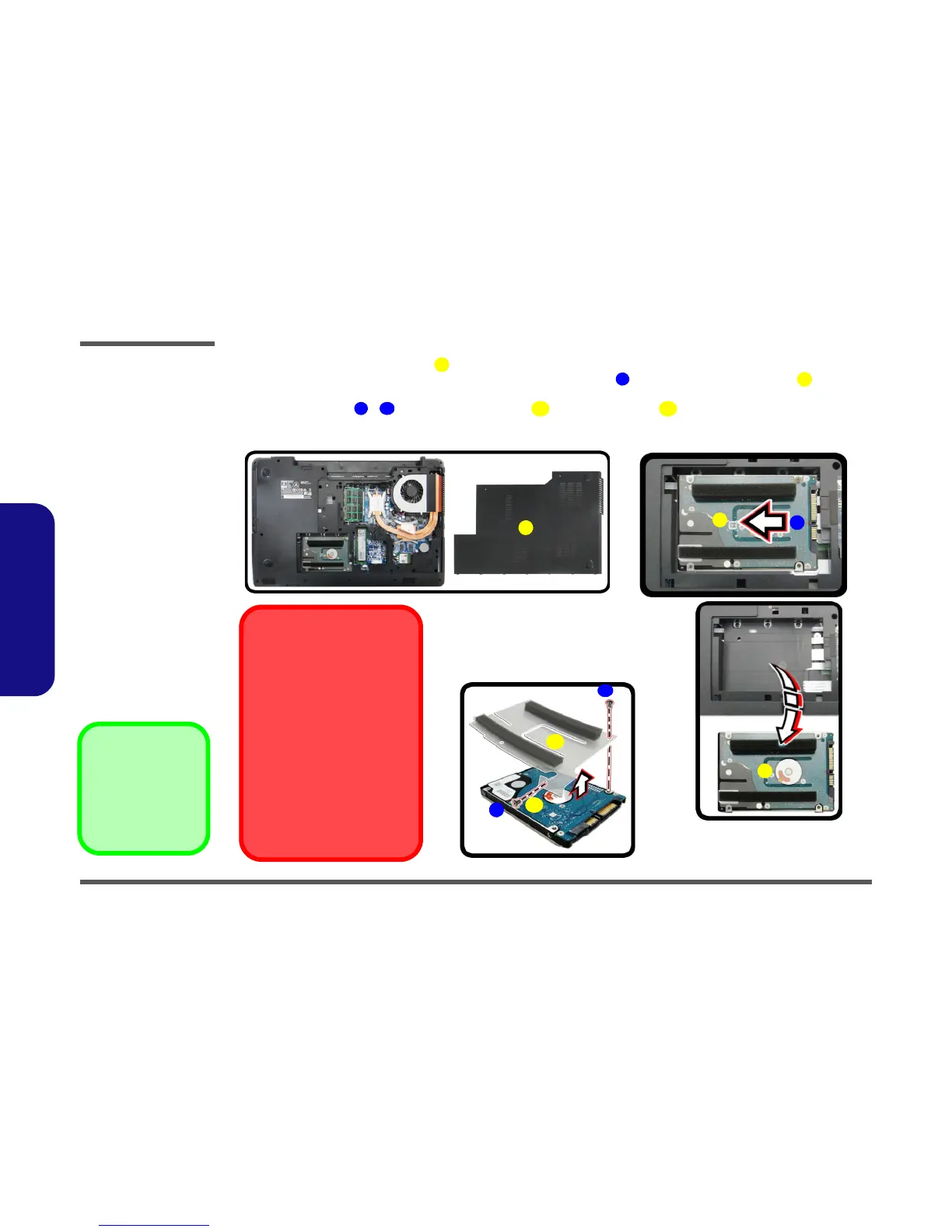Disassembly
2 - 8 Removing the Hard Disk Drive
2.Disassembly
4. Remove the component bay cover (Figure 4c).
5. Grip the tab to slide the hard disk assembly in the direction of arrow to lift the hard disk assembly out (Fig-
ure 4d
).
6. Remove the screws - and the adhesive cover from the hard disk (Figure 4e).
7. Reverse the process to install a new hard disk (do not forget to replace the screws and bay cover).
c.
8
d.
3
e.
10
11
7
6
HDD System Warning
New HDD’s are blank. Before you
begin make sure:
You have backed up any data you
want to keep from your old HDD.
You have all the CD-ROMs and
FDDs required to install your oper-
ating system and programs.
If you have access to the internet,
download the latest application and
hardware driver updates for the op-
erating system you plan to install.
Copy these to a removable medi-
um.
9
7
