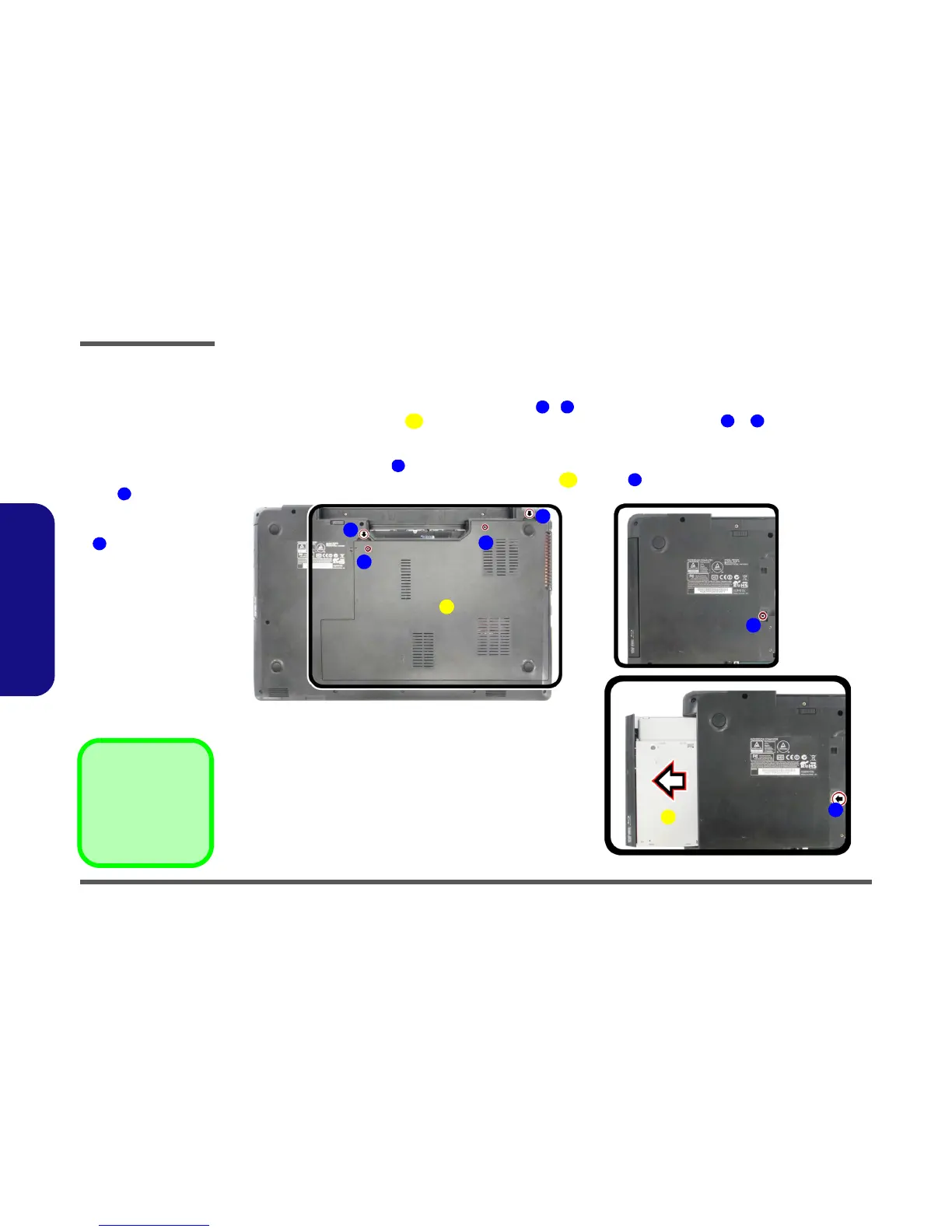Disassembly
2 - 10 Removing the Optical (CD/DVD) Device
2.Disassembly
Removing the Optical (CD/DVD) Device
1. Turn off the computer, and remove the battery (page 2 - 5).
2. Locate the component bay cover and remove screws - (Figure 6a
).
3. Lift the component bay cover off the computer case by applying pressure at points & ; if you have prob-
lems using a finger to do this, then use a non-abrasive, non-sharp object (e.g. a coin) to lift the cover up before
removal).
4. Remove the screw at point (Figure 6b
).
5. Use a screwdriver to carefully push out the optical device
at point (Figure 6c).
