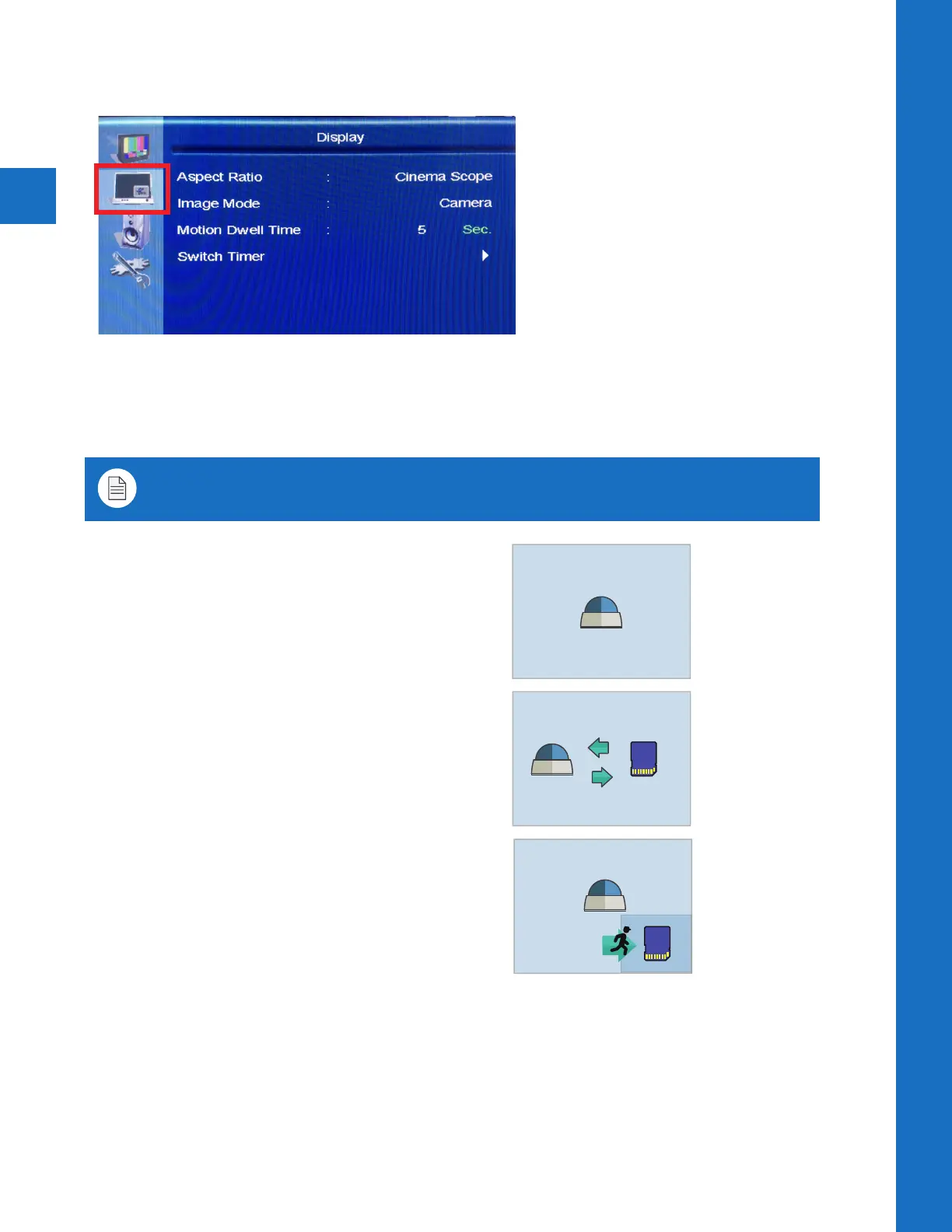8
OSD Menu | Display
• Aspect Ratio: Select the display aspect ratio (Full Screen, Cinema Scope, 4:3, Pillar Box
Expand, 1:1). Full Screen is the default setting and will display the image without stretching.
Use Cinema Scope for a more natural image and to stretch SD Card content to fill the screen.
• Image Mode: Select from the following 6 video display modes.
Display
LOGO
SD
SD
SD
SD
LOGO
SD
SD
LOGO
SD
SD
LOGO
SD
SD
LOGO
SD
LOGO
Camera- Displays live camera image only.
Switch- Switches from live camera to SD Card
content.
Switch is based upon Camera Time & SD Video Time
settings in the Switch Timer sub-menu.
Motion VOV Camera- Displays live camera full
screen. SD Card content will display in VOV window
when motion is sensed.
From the sub-menu, select the number of seconds
VOV window will remain on screen after motion is
sensed, as well as the VOV window size and position.
SD
SD
SD
SD
LOGO
SD
SD
LOGO
SD
SD
LOGO
SD
SD
LOGO
SD
LOGO
SD
SD
SD
LOGO
SD
SD
LOGO
SD
SD
LOGO
SD
SD
LOGO
SD
LOGO
Note: Image modes which contain “VOV” refer to “Video-on-video”, where a smaller media
window shows on top of the main media content.