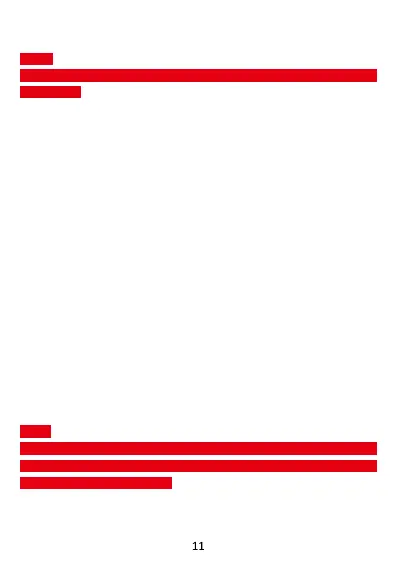13. HOW TO CONNECT TO A COMPUTER
14. CONNECTION TO INTERNET
Wireless:
1. Select “Sengs”.
2. Select Network & Internet.
3. Select “Wi-Fi” and slide OFF to ON status.
3. All detected wireless networks in the area will be listed. Click to
select desired wireless connecon.
4. Enter network key if necessary.
5. Once connected to a wireless network, sengs will be saved.
6. Wireless icon will appear on the taskbar when connected
successfully.
7.Wireless icon will appear on the taskbar when connected
successfully
Note:
• When the phone detects the same wireless network in the
future, the device will connect tohe network automacally with
the same password record.
Note:
• Turn on your phone before connecng the phone to a PC by
USB cable.
1. Use a USB cable to connect the phone with a computer. The
phone will automacally detect a USB connecon.
2. The USB connecon menu will be displayed in the noficaon
bar, select the desired USB operaon.
3. The USB connecon has been successful.