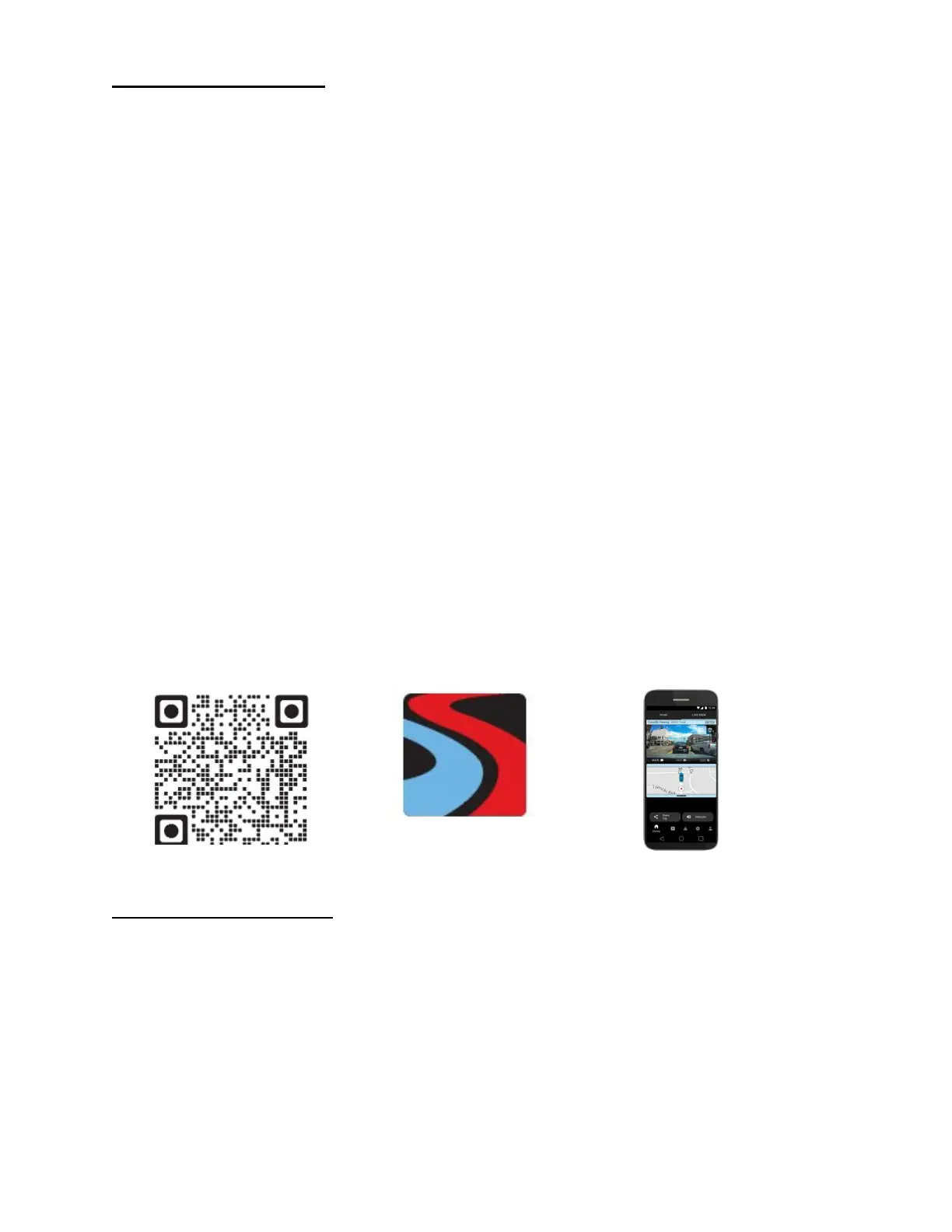INITIAL SETUP
When first powered on, the device will show you the video stream and automatically begin
loop recording. To adjust dash cam settings, you will need to connect to the Drive Smarter
mobile app. We strongly recommend to pair with the Drive Smarter App to download the
latest firmware and and adjust the camera’s settings. Please follow the directions below to
pair the app with the camera.
DRIVE SMARTER® APP CONNECTION
The SC100 uses a Bluetooth® connection to the Drive Smarter app. Smartphone integration
allows for…
Cloud Video Management: Viewing your camera’s footage from the phone without having to
connect the camera or SD card to the computer. From here you can download videos and
save them to your phone
Live-View: Viewing a live-stream into the camera when within proximity of the camera’s WiFi
network.
MayDay: Cobra’s MayDay feature allows you create an emergency contact and auto-upload
your location and MayDay notice when the camera’s G-Sensor detects a severe
impact/collision.
Over-The-Air Firmware Updates: Have the latest features and bug-fixes loaded to your
camera via the mobile application.
DRIVE SMARTER
CONNECTION INSTRUCTIONS
1. Start the Drive Smarter App and log in/create an account.
2. Follow the instructions in the Drive Smarter App to create a vehicle and connect the camera
3. When complete, a chime will sound on the camera and it will appear as Connected in the Drive
Smarter App.
