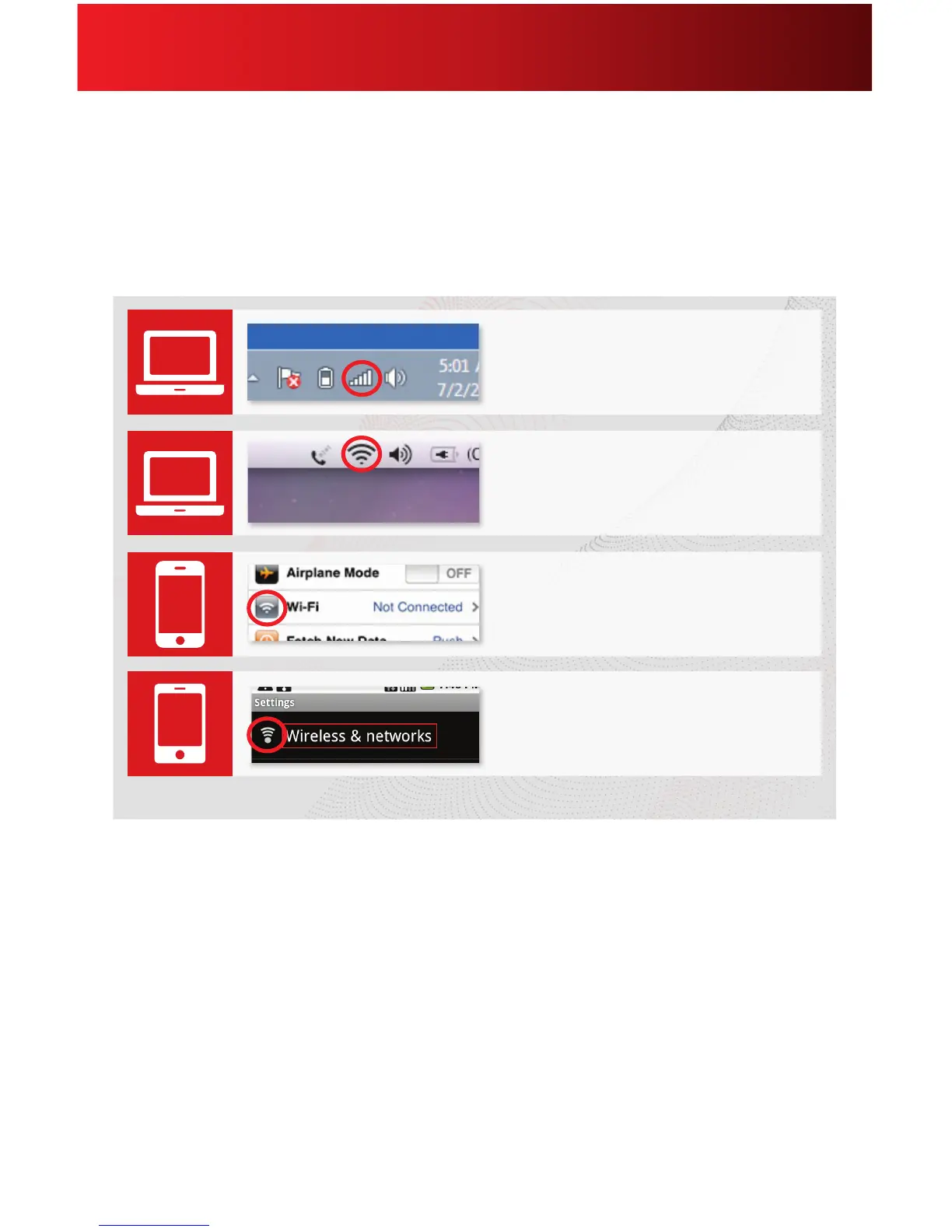Wireless Gateway Quick Start Guide
Step 2. Connect Your WiFi Devices
Now that you’ve found your Network Name and Password (SSID and Network Key),
it’s time to connect your WiFi enabled devices (laptops, smartphones, e-readers,
gaming systems, etc). The following chart contains basic instructions on how to
connect popular devices to a wireless network. However, keep in mind, certain
devices may require dierent wireless connection steps.
1. In the list of available wireless networks, look for and select the Wireless Network
Name (SSID) you wrote down.
2. Enter the Wireless Network Password (case-sensitive) in the Network Key eld
(Windows) or Password eld (Mac).
3. Click the conrmation button (typically labeled “OK”, “Connect”, or “Join”).
4. Test your Internet connection by opening a web browser and typing in a valid URL,
such as www.xnity.com.
5. Repeat these steps for each wireless device you want to connect to your network.
Droid
*If your device is not listed, please refer to the device’s manufacturer’s guide.
iOS
Android
From the Home Screen, tap the
Settings Icon. In “Settings”, tap the
WiFi Icon.
From the Apps Screen, tap the
Settings Icon. In “Settings”, tap
“Wireless & Networks” then
“WiFi Settings”.
On your Mac Desktop, click the
Airport Icon to access your Wireless
Settings.
Mac
OS X
On your Windows Desktop, click the
Wireless Network Icon.
Windows
PC
