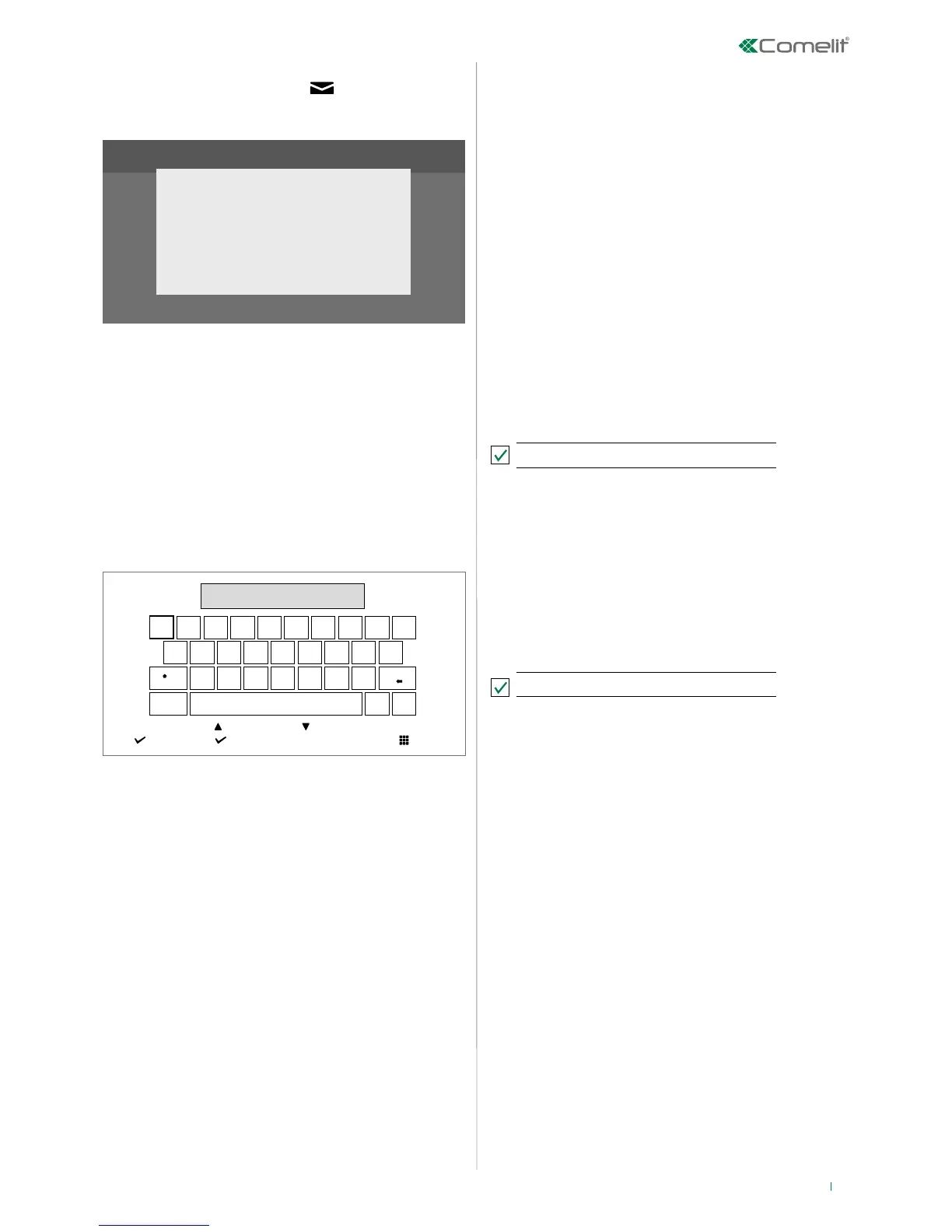7
Procedure via WPS
After scanning the networks, press
on the monitor for
secure linking via WPS and follow the instructions.
Wi-Fi setup
WPS enabled
Press WPS button on router
On completion of the operation a confirmation message will
be displayed.
Install the COMELIT application on your smartphone to ensure
you have all the device functions at your disposal.
Instructions at pro.comelitgroup.com > 6742W > User manual
for Comelit Application.
Manual procedure
After scanning the networks, select your router’s network and
enter the password, following the instructions on the display.
password
q w e r t y u i o p
a
Aa
s d f g h j k l
z x c v b n m
@ _
123
EXITSELECT PRESS AND HOLD TO SAVE
LEFT RIGHT
On completion of the operation a confirmation message will
be displayed.
Install the COMELIT application on your smartphone to
ensure you have all the device functions at your disposal.
Instructions at pro.comelitgroup.com > 6742W > User manual
for Comelit Application.
WiFi setup via the COMELIT app
Setup can also be carried out via the app. Refer to the
dedicated section on the website pro.comelitgroup.com >
6742W > Smart registration.
Wi-Fi not connected notification
The lack of Wi-Fi connection will prevent calls from being
received on a smartphone (and, in some types of system, on
the monitor too) and cancels all main functions that can be
controlled via the app.
The monitor provides pop-up notification in the event that
there is no Wi-Fi connection between the monitor and the
router.
This pop-up can be enabled / disabled as desired.
Enable app registration
The tick permits a new user to register his/her own
smartphone in order to gain access to monitor functions, or
prohibits him/her from doing so.
