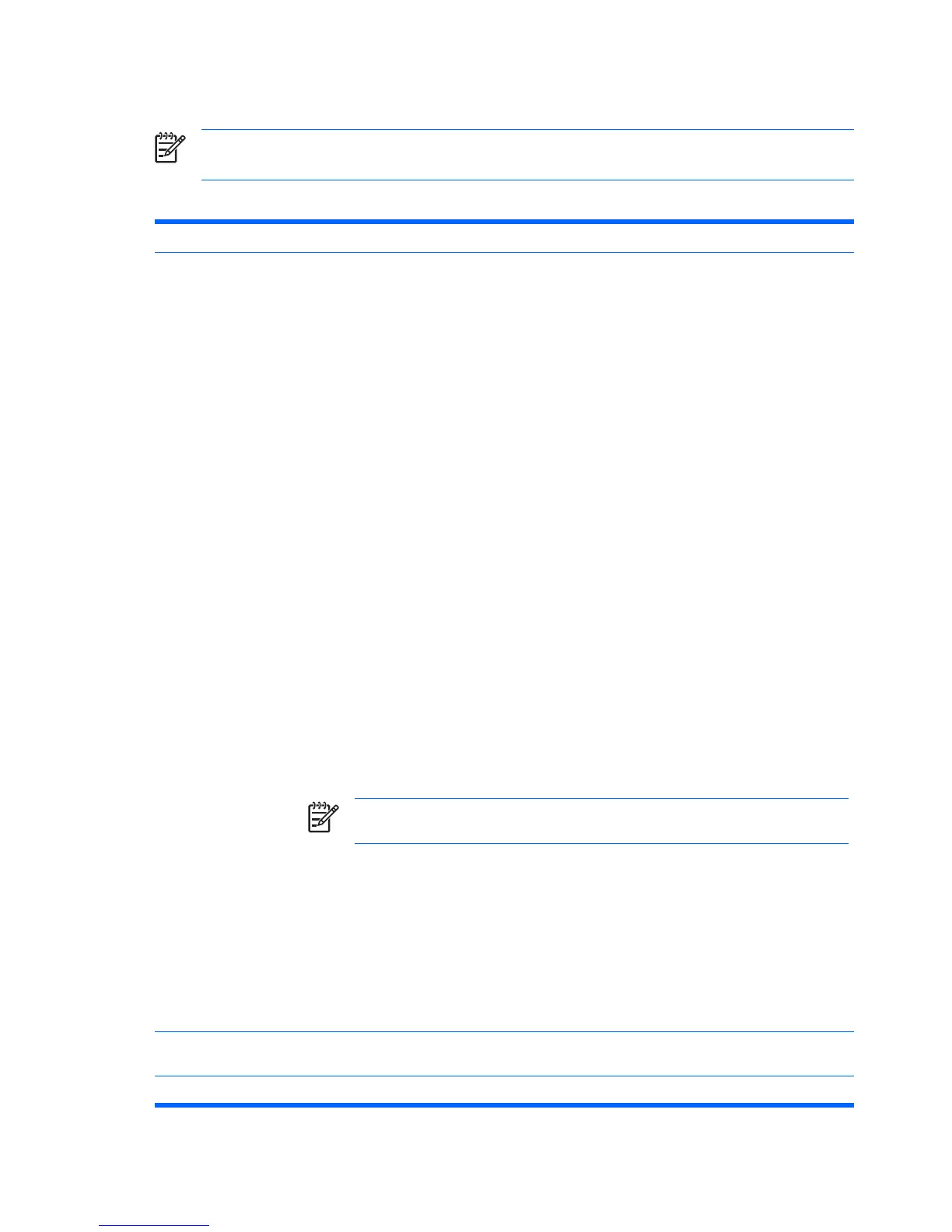Computer Setup—Advanced
NOTE Support for specific Computer Setup options may vary depending on the hardware
configuration.
Table 6 Computer Setup—Advanced (for advanced users)
Option Heading
Power-On Options Allows you to set:
●
POST mode (QuickBoot, FullBoot, or FullBoot every 1–30 days).
●
POST messages (enable/disable).
●
F9 prompt (enable/disable or hidden/displayed). Enabling this feature will display the text F9 =
Boot Menu during POST. Disabling this feature prevents the text from being displayed.
However, pressing F9 will still access the Shortcut Boot [Order] Menu screen. See
Storage > Boot Order for more information.
●
F10 prompt (enable/disable or hidden/displayed). Enabling this feature will display the text
F10 = Setup during POST. Disabling this feature prevents the text from being displayed.
However, pressing F10 will still access the Setup screen.
●
F12 prompt (enable/disable or hidden/displayed). Enabling this feature will display the text
F12 = Network Service Boot during POST. Disabling this feature prevents the text from being
displayed. However, pressing F12 will still force the system to attempt booting from the network.
●
Option ROM prompt (enable/disable) Enabling this feature will cause the system to display a
message before loading option ROMs. (This feature is supported on some models only.)
●
Remote wakeup boot source (remote server/local hard drive).
●
After Power Loss (off/on/previous state): Setting this option to:
●
Off—causes the computer to remain powered off when power is restored.
●
On—causes the computer to power on automatically as soon as power is restored.
●
On—allows you to power on the computer using a power strip switch, if the computer is
connected to an electric power strip.
●
Previous state—causes the computer to power on automatically as soon as power is
restored, if it was on when power was lost.
NOTE If you turn off power to the computer using the switch on a power strip, you will not
be able to use the suspend/sleep feature or the Remote Management features.
●
POST Delay (None, 5, 10 15, or 20 seconds). Enabling this feature will add a user-specified
delay to the POST process. This delay is sometimes needed for hard disks on some PCI cards
that spin up very slowly, so slowly that they are not ready to boot by the time POST is finished.
The POST delay also gives you more time to select F10 to enter Computer (F10) Setup.
●
I/O APIC Mode (enable/disable). Enabling this feature will allow Microsoft Windows Operating
Systems to run optimally. This feature must be disabled for certain non-Microsoft Operating
Systems to work properly.
●
Limit CPUID Maximum Value to 3. Restricts the number of CPUID functions reported by the
microprocessor. Enable this feature if booting to Windows NT.
Execute Memory Test
(some models)
Restarts the computer and executes the POST memory test.
BIOS Power-On Allows you to set the computer to turn on automatically at a time you specify.
10 Computer Setup (F10) Utility ENWW
