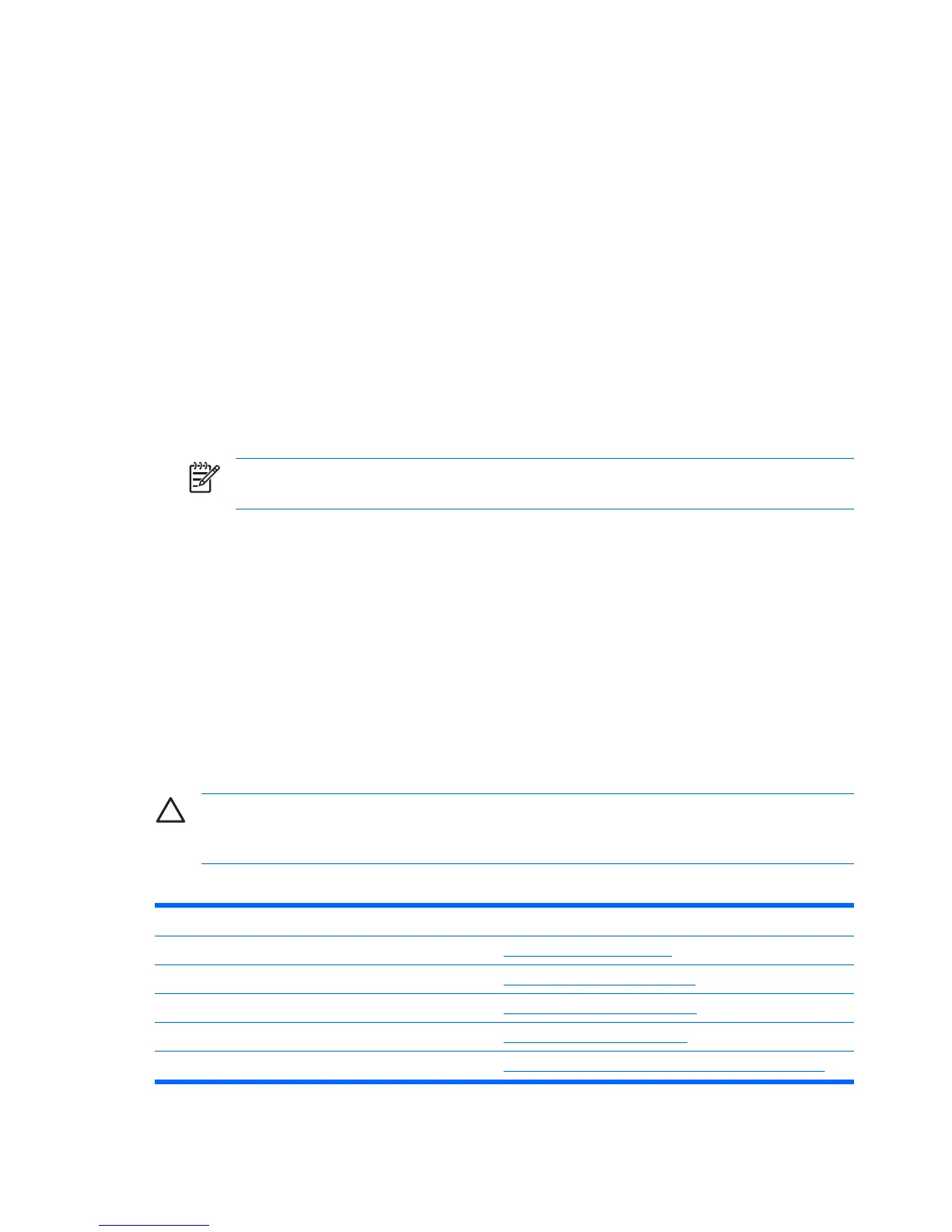●
Solve system configuration errors detected but not automatically fixed during the Power-On Self-
Test (POST).
●
Replicate the system setup by saving system configuration information on diskette and restoring
it on one or more computers.
●
Execute self-tests on a specified ATA hard drive (when supported by drive).
●
Enable or disable DriveLock security (when supported by drive).
Using Computer Setup (F10) Utilities
Computer Setup can be accessed only by turning the computer on or restarting the system. To access
the Computer Setup Utilities menu, complete the following steps:
1. Turn on or restart the computer. If you are in Microsoft Windows, click Start > Shut Down >
Restart.
2. As soon as the computer is turned on, press F10 when the monitor light turns green to enter
Computer Setup. Press Enter to bypass the title screen, if necessary.
NOTE If you do not press F10 at the appropriate time, you must restart the computer and
again press F10 when the monitor light turns green to access the utility.
3. Select your language from the list and press Enter.
4. A choice of five headings appears in the Computer Setup Utilities menu: File, Storage, Security,
Power and Advanced.
5. Use the arrow (left and right) keys to select the appropriate heading. Use the arrow (up and down)
keys to select the option you want, then press Enter. To return to the Computer Setup Utilities
menu, press Esc.
6. To apply and save changes, select File > Save Changes and Exit.
●
If you have made changes that you do not want applied, select Ignore Changes and Exit.
●
To reset to factory settings or previously saved default settings (some models), select Apply
Defaults and Exit. This option will restore the original factory system defaults.
CAUTION Do NOT turn the computer power OFF while the BIOS is saving the Computer Setup
(F10) changes because the CMOS could become corrupted. It is safe to turn off the computer
only after exiting the F10 Setup screen.
Table 1 Computer Setup (F10) Utility
Heading Table
File Table 2 Computer Setup—File
Storage Table 3 Computer Setup—Storage
Security Table 4 Computer Setup—Security
Power Table 5 Computer Setup—Power
Advanced Table 6 Computer Setup—Advanced (for advanced users)
2 Computer Setup (F10) Utility ENWW
