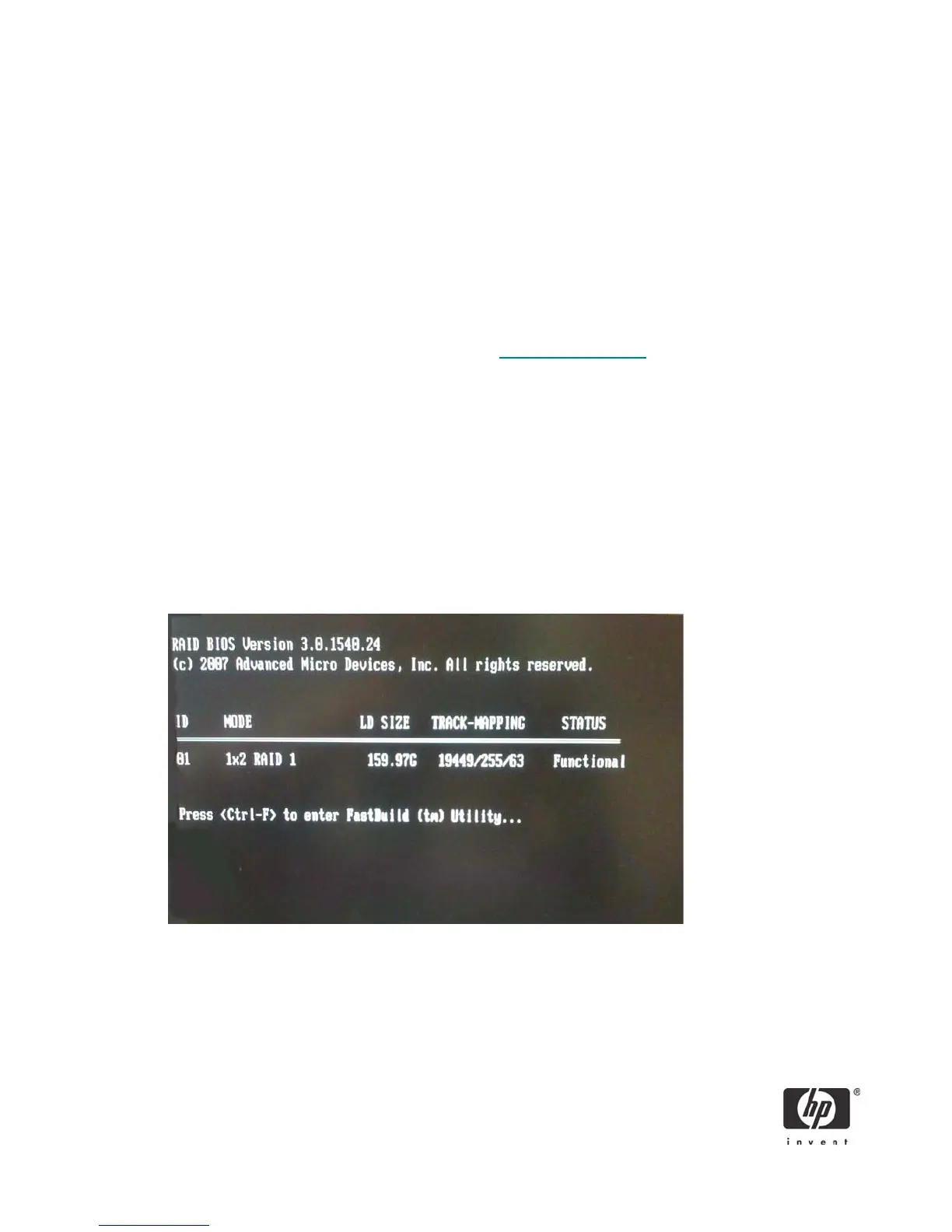13
NOTE: Applying default settings never changes or resets the SATA Emulation mode (RAID vs.
IDE). This setting must always be changed by selecting the appropriate mode from the F10 Setup
Utility under Storage Options.
CAUTION: Do NOT turn the computer power off while the ROM is saving the F10 Computer Setup
changes because the CMOS could become corrupted. Only turn the computer off after exiting the F10
Setup screen.
Configuring RAID Option ROM
Before proceeding you will need the following:
• Microsoft Windows XP CD-ROM or Microsoft Vista DVD and Product Key.
• RAID driver diskette. To create one, go to www.hp.com/support
. Select your country and lan-
guage, select Download drivers and software, enter the model number of the computer, and
press Enter.
You can only access Computer Setup at system startup. To access the Computer Setup Utilities menu and
enable RAID:
1. Turn on or restart the computer by clicking Start > Shut Down > Restart the Computer.
2. Press Ctrl + F as soon as the monitor light turns green to enter the RAID configuration utility. If you do
not press Ctrl + F at the appropriate time, you must restart the computer, and then press Ctrl + F again
to access the utility.
The screen below displays briefly during boot up. The RAID configuration utility is English only. To
configure RAID in other languages, use the Web-based RAID configuration utility.
