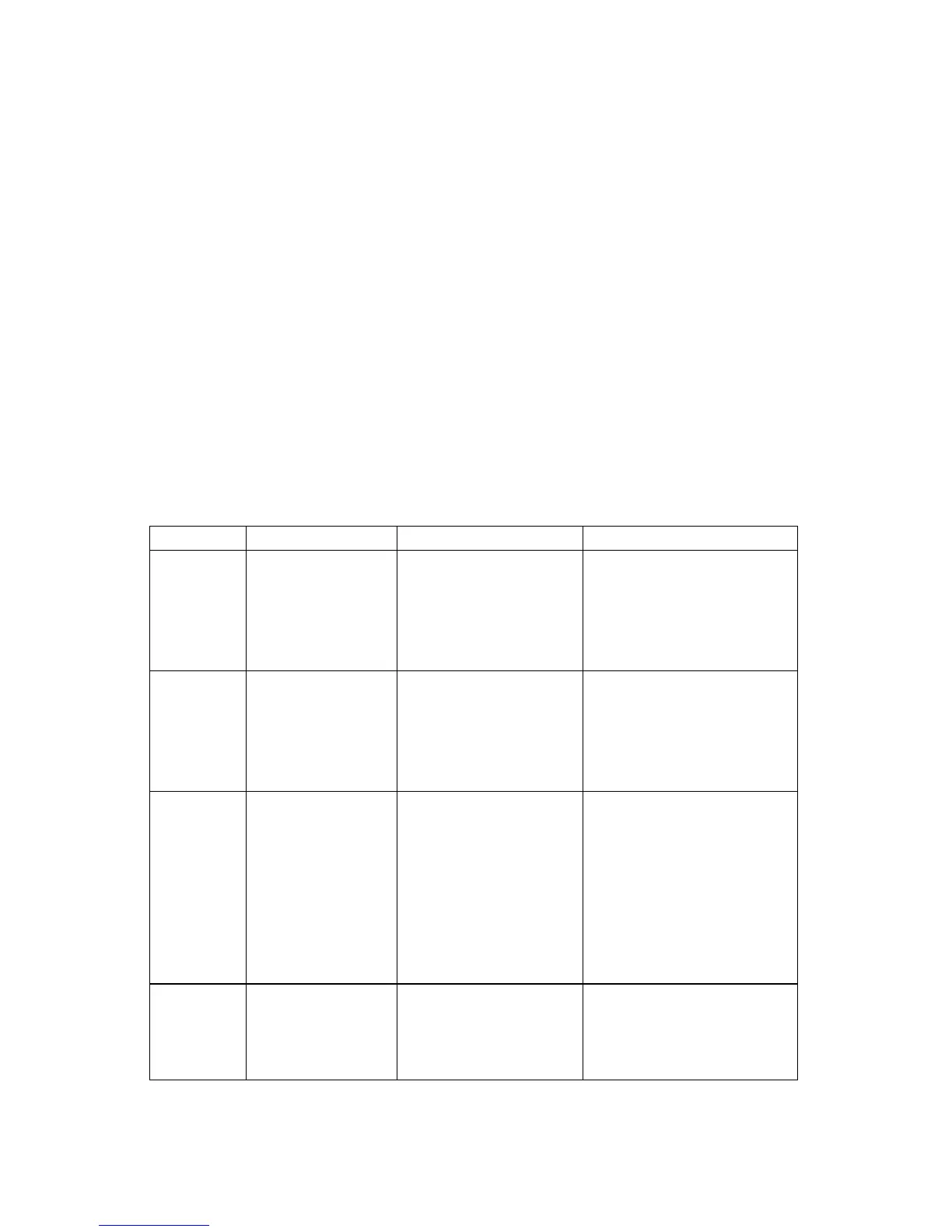T
ROUBLESHOOTING
5-6 P
ERSONAL
A
UDIO
P
LAYER
PA-2
Self Test
If your Player is not performing as expected, follow these steps to help
identify the problem.
1. Remove the memory cards.
2. Install fresh batteries, or if the batteries are fresh, take them out and
reinstall them.
3. Press the Power button (make sure the Normal/Hold switch on top of
the Player is in the NORM position). The LCD should display the
startup sequence, and NO MEMORY should appear on the display as
well as the volume and battery icons. The battery icon should indicate
a full charge.
4. Attach the earphones to the Player and put them on with the left
earphone in your left ear and the right earphone in your right ear.
5. Press the Menu button until SELF TEST appears on the LCD and
then press the Play/Pause button.
First, run the test without memory cards:
Test Nam e Test Description What to Look For What to Do For Problems
LCD All icons and
blocks in the text
area of the LCD
are turned on
momentarily.
The display should
look like the figure on
page 2-8.
Go to the Display
Troubleshooting section.
MEMORY This test looks
for the MMC
memory cards.
“NO CARD 1” and
then “NO CARD 2”
will be displayed.
Check the Compaq
support web site http://
www.compaq.com/
products/
internetdevices.
AUDIO This test
determines if
audio is going to
each of the
earphones.
LEFT EAR displays
and a voice says
“this is your left
channel,” then
“RIGHT EAR”
displays and a voice
says “this is your
right channel.”
Go to the Audio
Troubleshooting section.
VERSION The last item
listed is the
Player’s software
revision.
“V1.04” or similar
displays on the LCD
screen.
This displays the
software version for
information purposes.
