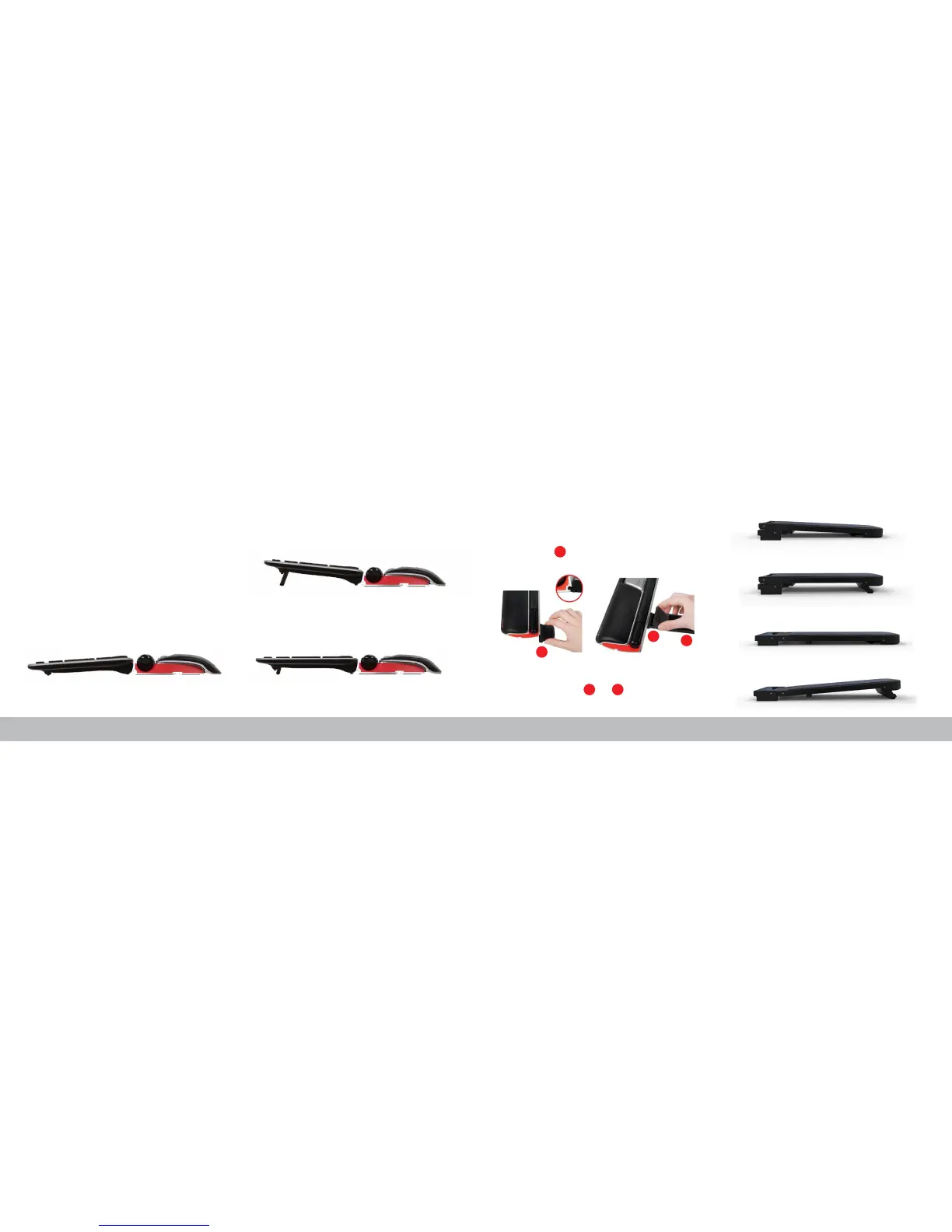Keyboard Positioning
Before plugging in the unit, take a moment to check the height and angle of
your keyboard, and nd the arrangement that’s most comfortable for you.
Use the risers to achieve the correct angle and height regardless of the type
of keyboard you are using. The spacebar on your keyboard should come just
above your rollerbar. To achieve a proper ergonomic position, the front edge
of the keyboard should be as close as possible to the rollerbar.
Balance Keyboard is designed specically for the RollerMouse. The keyboard
sits level with the rollerbar and can be easily adjusted to a positive, neutral, or
negative tilt.
Inserting the Keyboard Risers
Fit the end of the riser into the slot on the back of
the RollerMouse Red.
2
Line up the short and long risers and then
press the two parts together until you hear them snap into place.
Adjusting Risers
2 3
/4/3
2
2
3
Neutral Elevated
Neutral Flat
Positive Tilt
Neutral TiltNegative Tilt
Positive Tilt
Negative Tilt
