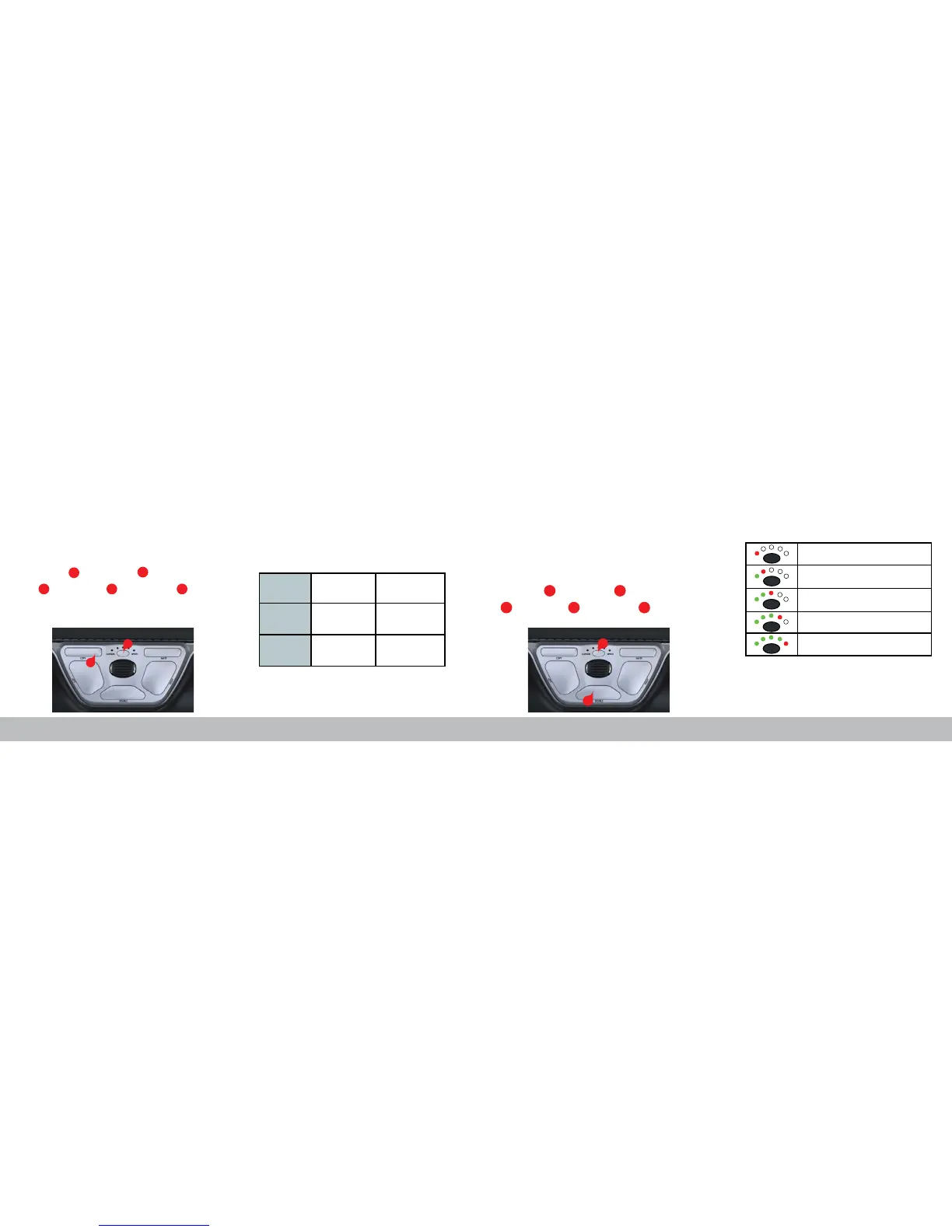There are 5 alternate functions for the Double Click Button. Each function is
indicated by the position of the red LED within the Cursor Speed/Battery Level
Indicator.
To change the double click function to one of the other available functions,
press and hold the button and click the button to see the LED lights
display the respective mode. To toggle between the other available modes, hold
the button, release the button and click the button in succession.
Release both buttons once the desired mode has been reached.
*The freese click function can be used to recenter or reposition your rollerbar
without moving the cursor.
An example of a situation where freeze click would be usefull is in a multi-
monitor setup where the cursor has landed on the third monitor and the user
wishes to center the rollerbar to better work that monitor.
/12
B
B
H
H H
B
H
Alternate Functions for the Double Click Button
Press and hold the button and click the button to see the LED lights
ash for the respective mode. To toggle between the other available modes,
hold the button, release the button and click the button in
succession. Release both buttons once the desired mode has been reached.
B
C
B
B
C
C C
/11
RollerMouse Red as 3 modes. PC-Mode, Mac-Mode and HID-Mode. The
default setting on your RollerMouse, is PC-Mode.
Operating System
Dierent Mode Settings
PC-Mode
LEDs light up from
left to right.
MAC-Mode
HID-Mode
LEDs light up from
right to left
LEDs light up from
both sides towards
the middle
Windows
OS
eg. Linux
Middle click
Double click
Left click
Right click
Freeze click*
