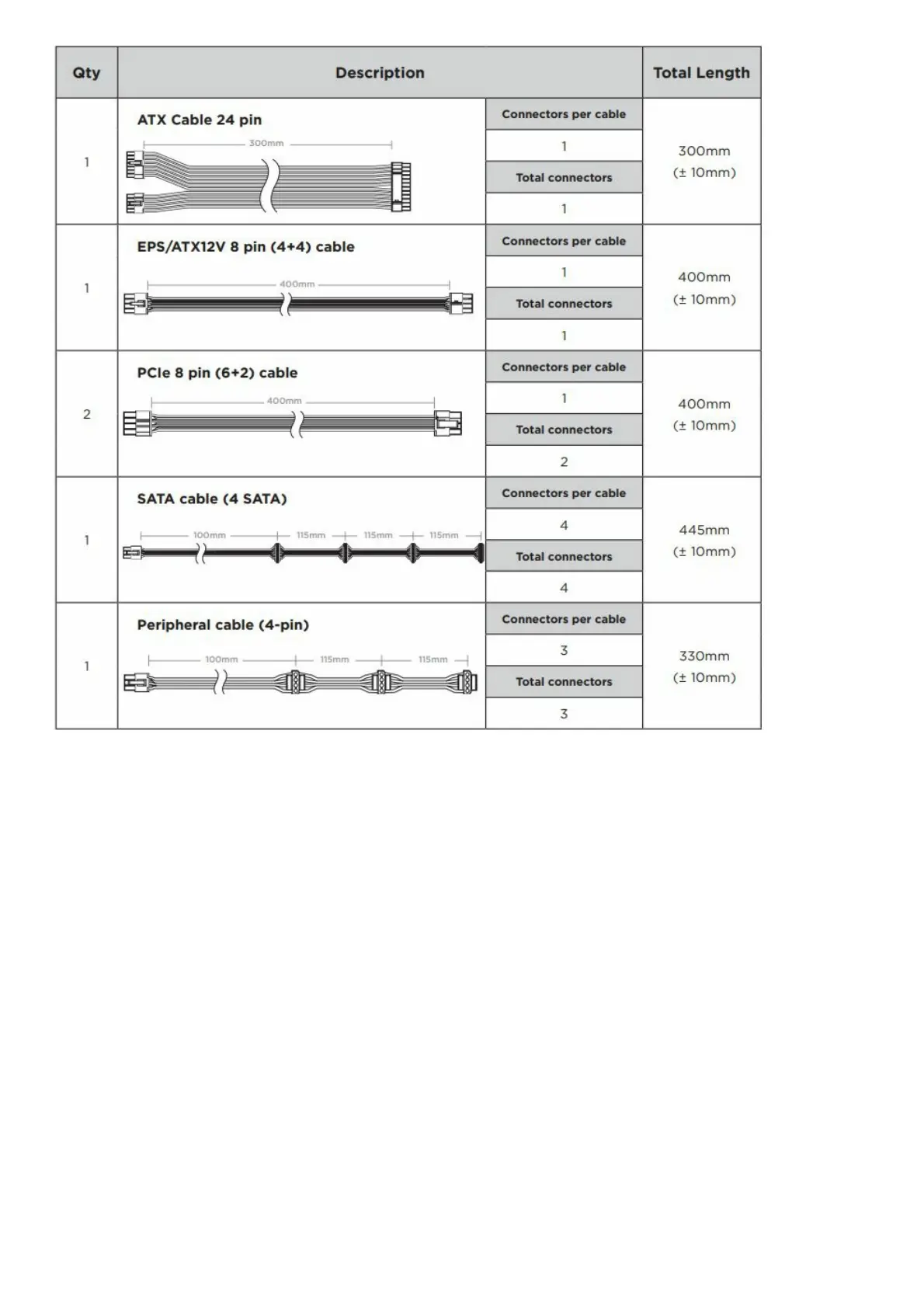Installing your NEW SF Series
Step A: Removing your existing power supply
If you are building a new system, skip to Step B.
1. Disconnect the AC power cord from your wall outlet or UPS and from the existing power supply.
2. Disconnect all the power cables from your video card, motherboard and all other peripherals.
3. Follow the directions in your chassis manual and uninstall your existing power supply.
4. Proceed to Step B.
Step B: Installing the CORSAIR SF Series power supply
1. Make sure the power supply’s AC power cable is not connected.
2. Follow the directions in your chassis manual and install the power supply with the screws provided.
3. Connect the 24-pin main power cable from the power supply directly to your motherboard.
4. Connect the eight-pin +12V (EPS12V) cable to the motherboard.
A. If your motherboard has an eight-pin +12V socket, connect the eight-pin cable directly to your motherboard.
B. If your motherboard has a four-pin socket, detach the four-pin from the eight-pin cable, and then plug this
four-pin cable directly to your motherboard.
5. Connect the peripheral cables, PCI-Express cables, and SATA cables.
A. Connect the peripherals cables to your hard drive and CD-ROM/DVD-ROM power sockets.
B. Connect the SATA cables to your SATA SSD or hard drive’s power sockets.
C. Connect the PCI-Express cables to the power sockets of your PCI-Express video cards if required.
D. Connect the peripheral cables to any peripherals requiring a small 4-pin connector.
E. Make sure all the cables are tightly connected. Be sure to save any unused modular cables for future
