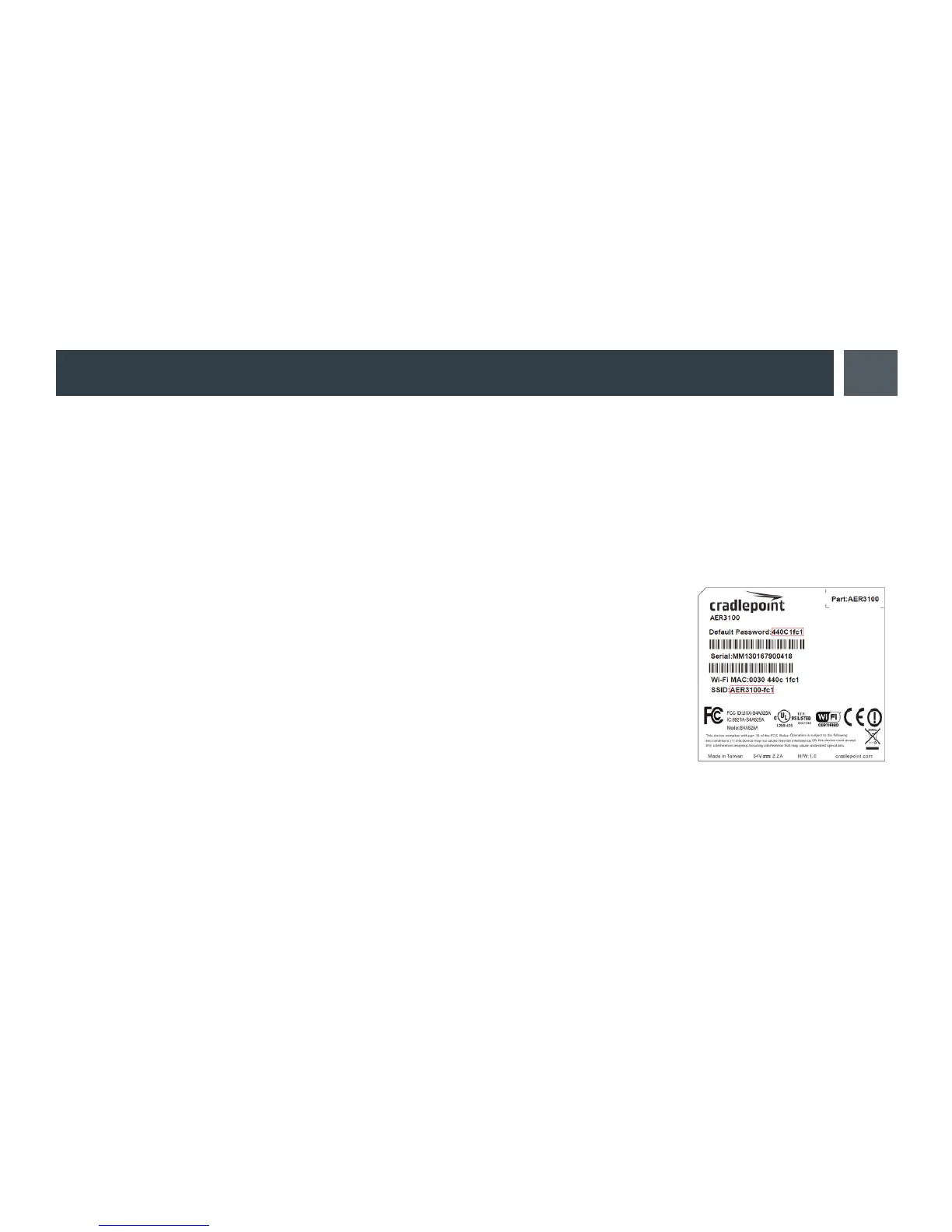6. Connect to a computer or other network equipment.
Connect wirelessly to the WiFi* broadcast or with an Ethernet cable connected to your computer and
then plugged into one of the Ethernet LAN ports (numbered 1–12). The default WiFi network name is
“AER3100-xxx”, where “xxx” is the last three characters of your router’s MAC address (this is the SSID
on the product label). To connect to the WiFi, you will need to input the DEFAULT PASSWORD when
prompted. The DEFAULT PASSWORD is provided on the product label found on the bottom of your
router.
Accessing the Administration Pages (local GUI)
Once you are connected, open the Cradlepoint AER3100/AER3150’s GUI-based
local administration pages to make conguration changes to your router.
1. Open a browser window and type “cp/” or “192.168.0.1” in the address
bar. Press ENTER/RETURN.
2. When prompted for your password, type the eight character DEFAULT
PASSWORD found on the product label.
NOTE: All configuration changes can be made remotely through Cradlepoint Enterprise Cloud Manager. See page 14 for
information about connecting to Enterprise Cloud Manager.
12
Getting Started (continued)
*-Only on AER3100
