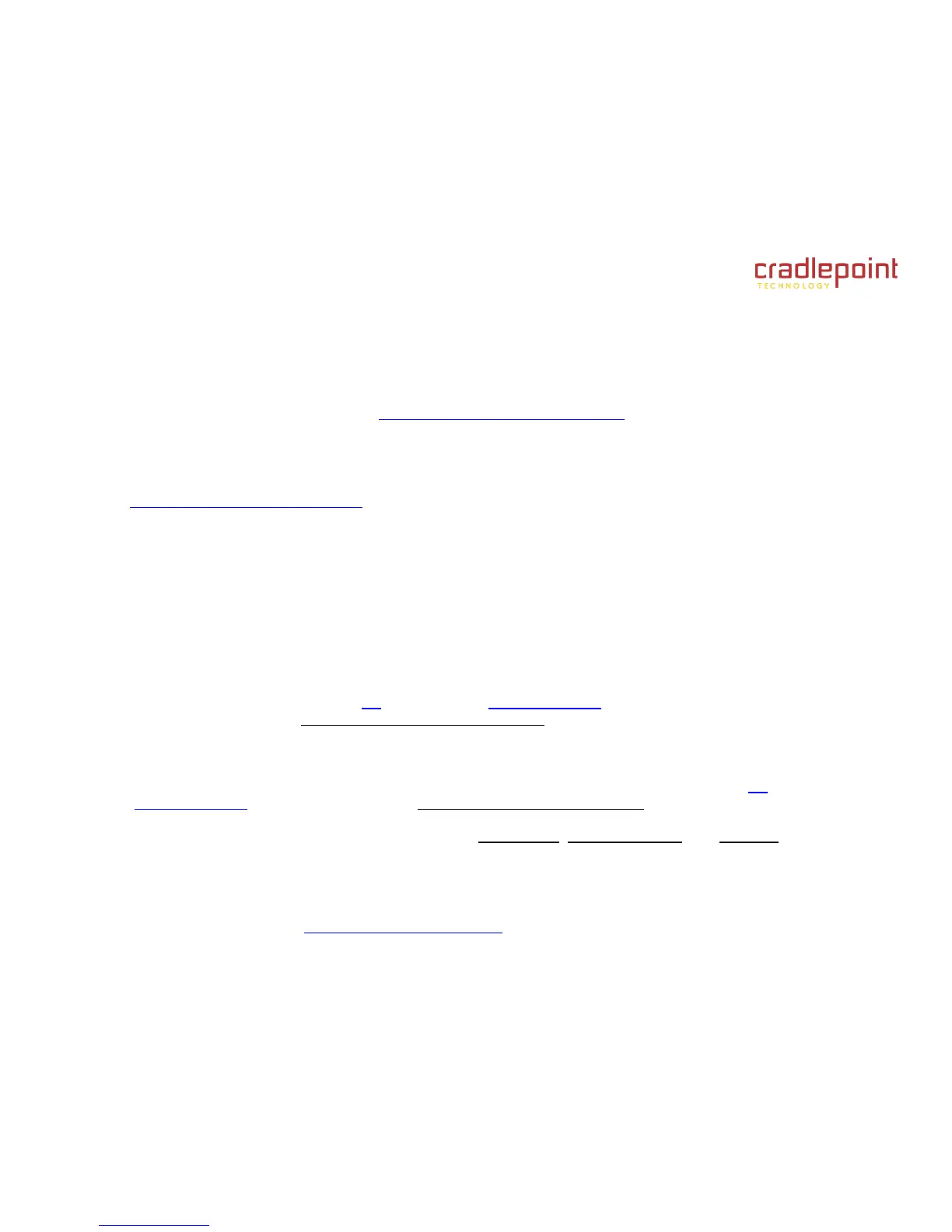CRADLEPOINT MBR95 | USER MANUAL Firmware ver. 3.6.3
© 2011 CRADLEPOINT, INC. PLEASE VISIT HTTP://KNOWLEDGEBASE.CRADLEPOINT.COM/ FOR MORE HELP AND RESOURCES PAGE 14
3.3 Common Problems
This section contains a list of some of the most common issues faced by users of the MBR95.
Please visit CradlePoint Knowledgebase at http://knowledgebase.cradlepoint.com/ for more help and answers to your
other questions.
3.3.1 Your USB Modem Does Not Work With the Router
If your USB data modem is not working with the router, check the list of supported devices at
http://www.cradlepoint.com/modems to ensure you are using a supported device and carrier. The device you are
using must be supported on the carrier network providing your cellular service or it’s considered an unsupported
device, even if it is supported on another carrier’s network.
Sometimes a USB data modem needs to be updated or have other configurations set correctly in order to make a
connection through the router. If your USB Modem has not been updated recently, it is recommended that you do
so if it is having trouble connecting to the MBR95. Insert your USB data modem into your PC and access the
Internet using the software provided by your cellular carrier. Follow the directions provided to complete the update.
Once you have updated your USB data modem, reconnect the cellular device to your CradlePoint router and
connect to the Internet.
If you are using a 4G WiMAX modem you need to set the WiMAX Realm. This can be done on the administration
pages. Log in using the hostname “cp/” or IP address “http://192.168.0.1” in your browser. On page 3 of the First
Time Setup Wizard (go to Getting Started → First Time Setup), you can set the WiMAX Realm. Be sure to click
Apply on page 4 to save the change.
Some wireless carriers provide more than one Access Point Name (APN) that a modem can connect to. If you wish
to specify the APN, this can be done on the administration pages. Log in using the hostname “cp/” or IP address
“http://192.168.0.1” in your browser. Go to Internet → Connection Manager. In the WAN Interfaces section,
select your modem and click “Edit.” Select the SIM/APN Settings tab. There is an Access Point Name field: Set
the APN and click Submit. Some APN examples are isp.cingular, ecp.tmobile.com, and vpn.com. The modem
must be removed and reinserted (or the router must be rebooted) for this change to take effect.