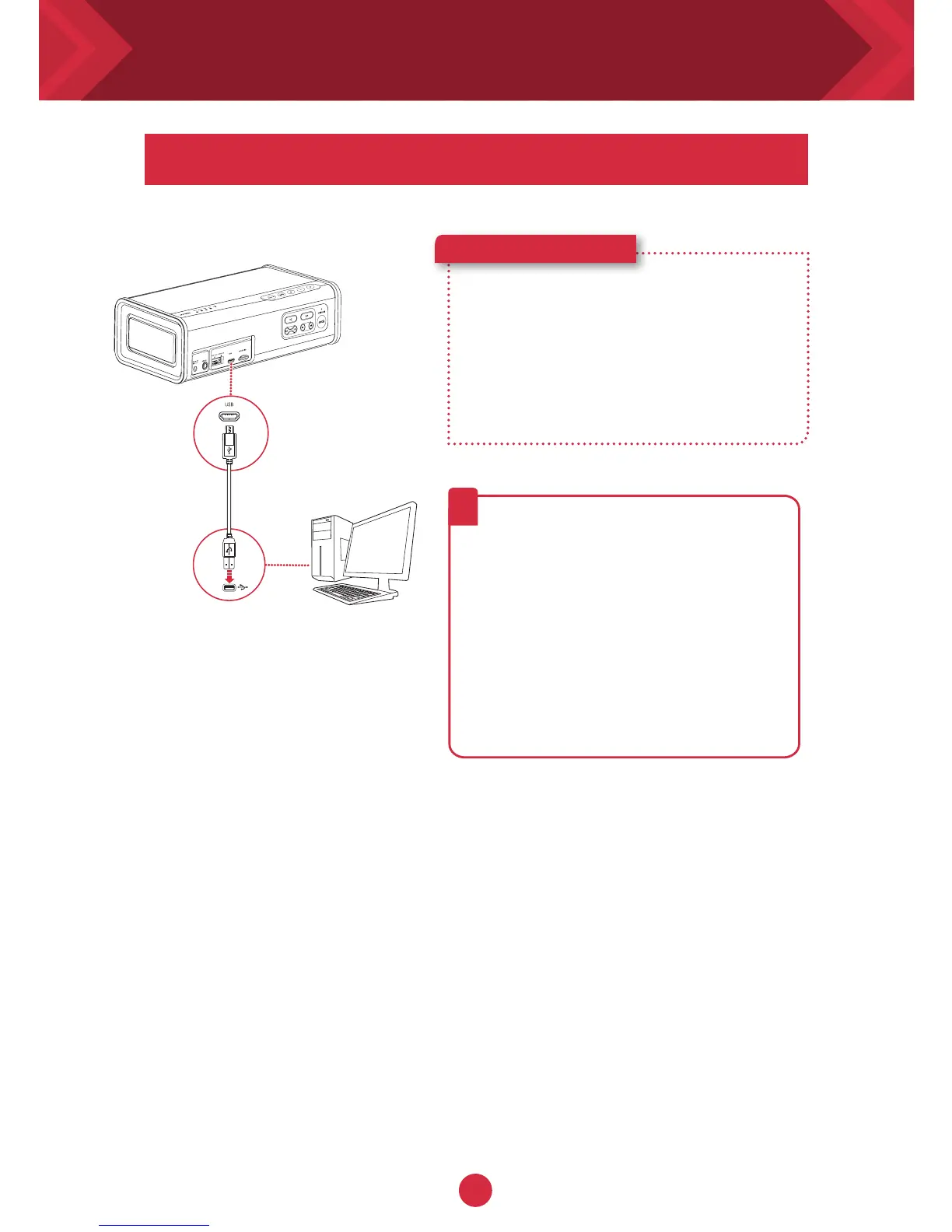10
Here’s how you do it!
Switching to USB Audio
1 Turn on the iRoar Go and connect
it to a PC/Mac. The Source
indicator will be lit above ”USB”
2 Play your music on the PC/Mac.
Switching to USB audio
If no audio is heard
For Windows:
Click Volume Control and select
Creative iRoar Go as your output
device.
For Mac:
1. Go to System Preferences and
click Sound.
2. Click the Output tab and select
Creative iRoar Go.
?
Note: If the iRoar Go is not detected
by the computer after your computer
recovers from sleep / hibernate /
restart, please Power OFF and ON
the iRoar Go to re-establish the USB
audio connection. You may also need
to restart your computer’s media
player.