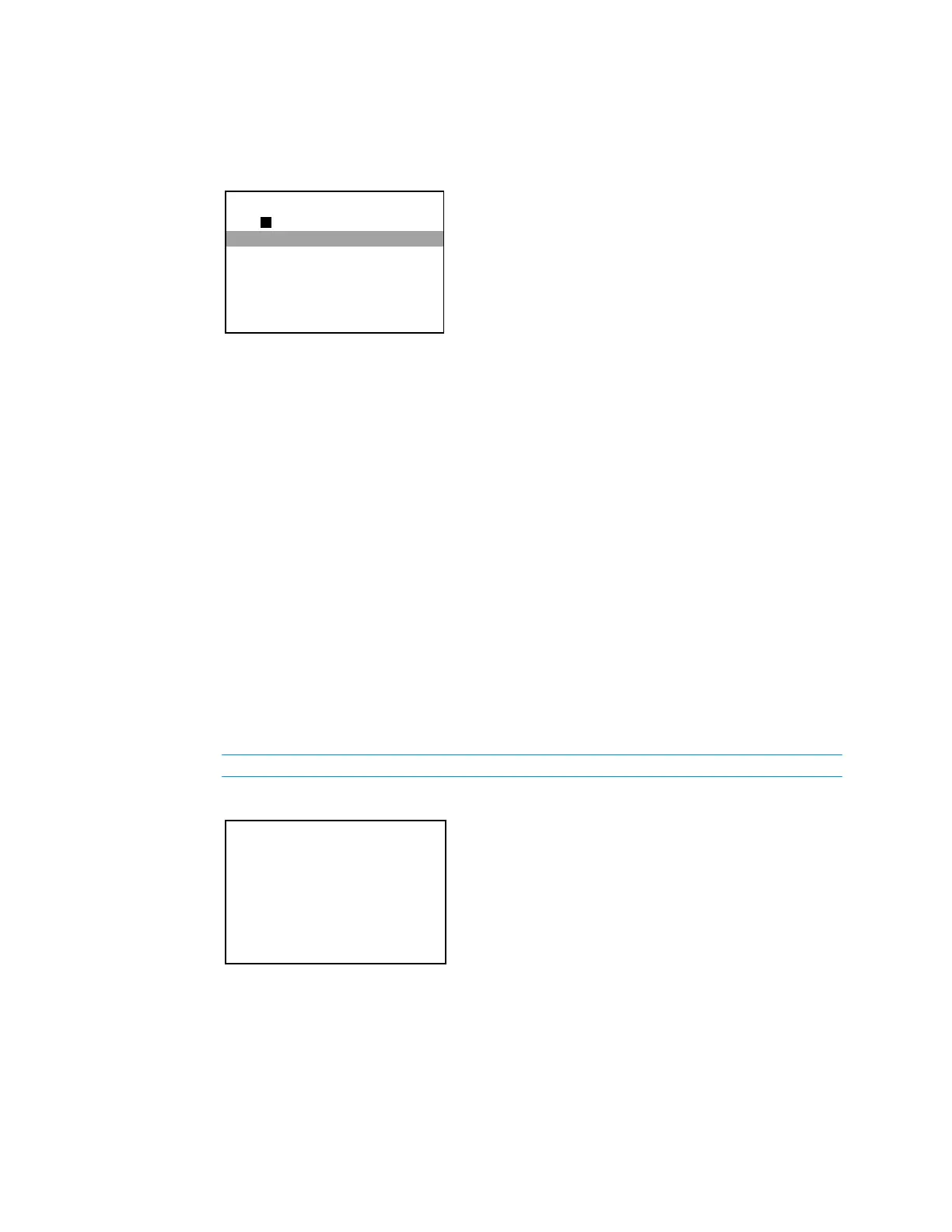If any changes were made, the PRO3 must be rebooted. For details on rebooting the
PRO3, refer to “Reboot” on page 15.
Select
to view the current settings or select
to manually
change the settings.
Automatic Mode
Automatic mode determines if the control system will automatically configure a routing prefix
or if a routing prefix is to be entered manually.
Press up or down on the Nav Pad to highlight
, and then press the
center button of the Nav Pad. A new screen is displayed, prompting the user to enter a
routing prefix. Refer to “
Routing Prefix” below for details on setting the routing prefix.
Automatic mode turns off when the routing prefix is saved. If Automatic mode is off and the
center button of the Nav Pad is pressed, the mode turns on after a brief pause for the
system to update.
Routing Prefix
Edit the routing prefix by pressing up or down on the Nav Pad to highlight
,
and then press the center button of the Nav Pad. For details on using routing prefixes, refer
to the “IP Considerations Guide for the IT Professional Design Guide”, (Doc. 4579) at
www.crestron.com/manuals.
If the Automatic mode is on, the routing prefix cannot be changed.
Edit Routing Prefix Screen
1. Press up or down on the Nav Pad to set the first octet of the routing prefix.
2. Press left or right on the Nav Pad to move the cursor between octets and
select one for editing.
3. Set each octet until the correct routing prefix is displayed.
Control Subnet
MAC Address: 00:10:7e:26:3c:b6
Link
IP Address: 10.0.0.1
Automatic Mode: On
Routing Prefix
Port Forwarding
Edit Routing Prefix
[0].0.0.0/0
Press ‘Select’ to Save or ‘BACK’ to Cancel.
6 • PRO3: 3-Series Control System Supplemental Guide – DOC. 7330D
