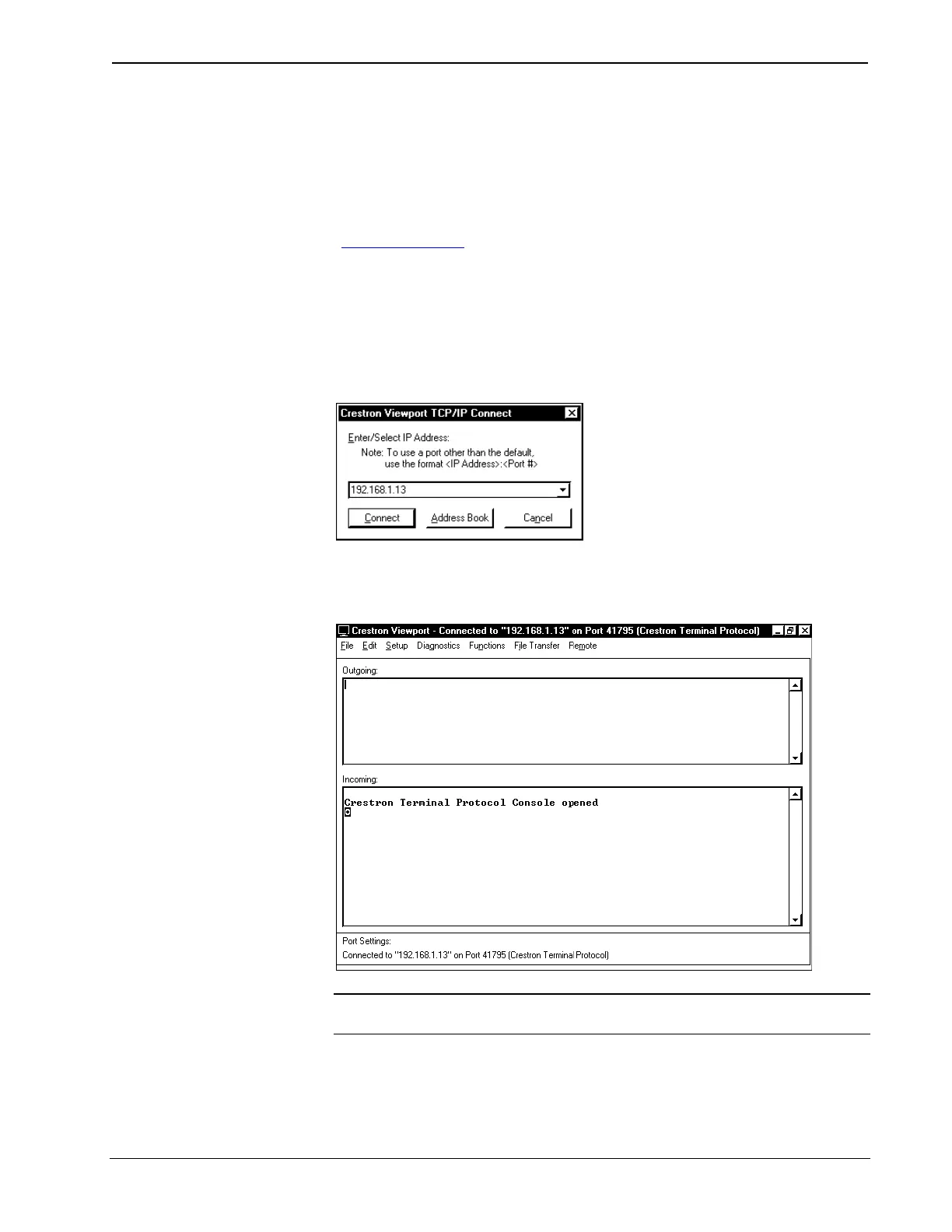Crestron C2ENET-1/-2 2-Series Ethernet Interface Expansion Cards
The Viewport title bar will display the new communication settings, e.g., “Connected
to ConferenceRoom.com on Port 41795.”
For information on secure sockets layer (SSL) configuration, refer to the latest
versions of the Crestron 2-Series Control Systems Reference Guide (Doc. 6256), and
the Crestron e-Control Reference Guide (Doc. 6052). They may be downloaded from
the Downloads | Product Manuals | Software section of the Crestron website
(www.crestron.com)
.
Verify Communication
1. To verify the C2ENET card communication, open Viewport on your PC
and select Remote | TCP/IP | Connect from the Taskbar. The “Crestron
Viewport TCP/IP Connect” window appears.
Crestron Viewport TCP/IP Connect
2. Enter the IP number you entered earlier and click Connect. The Crestron
Viewport confirms the connection.
Crestron Viewport TCP/IP Confirmation
NOTE: If the following Error window opens, verify IP address and repeat steps 1
and 2.
Operations & Installation Guide – DOC. 5962B 2-Series Ethernet Interface Expansion Cards: C2ENET-1 & C2ENET-2 • 11
