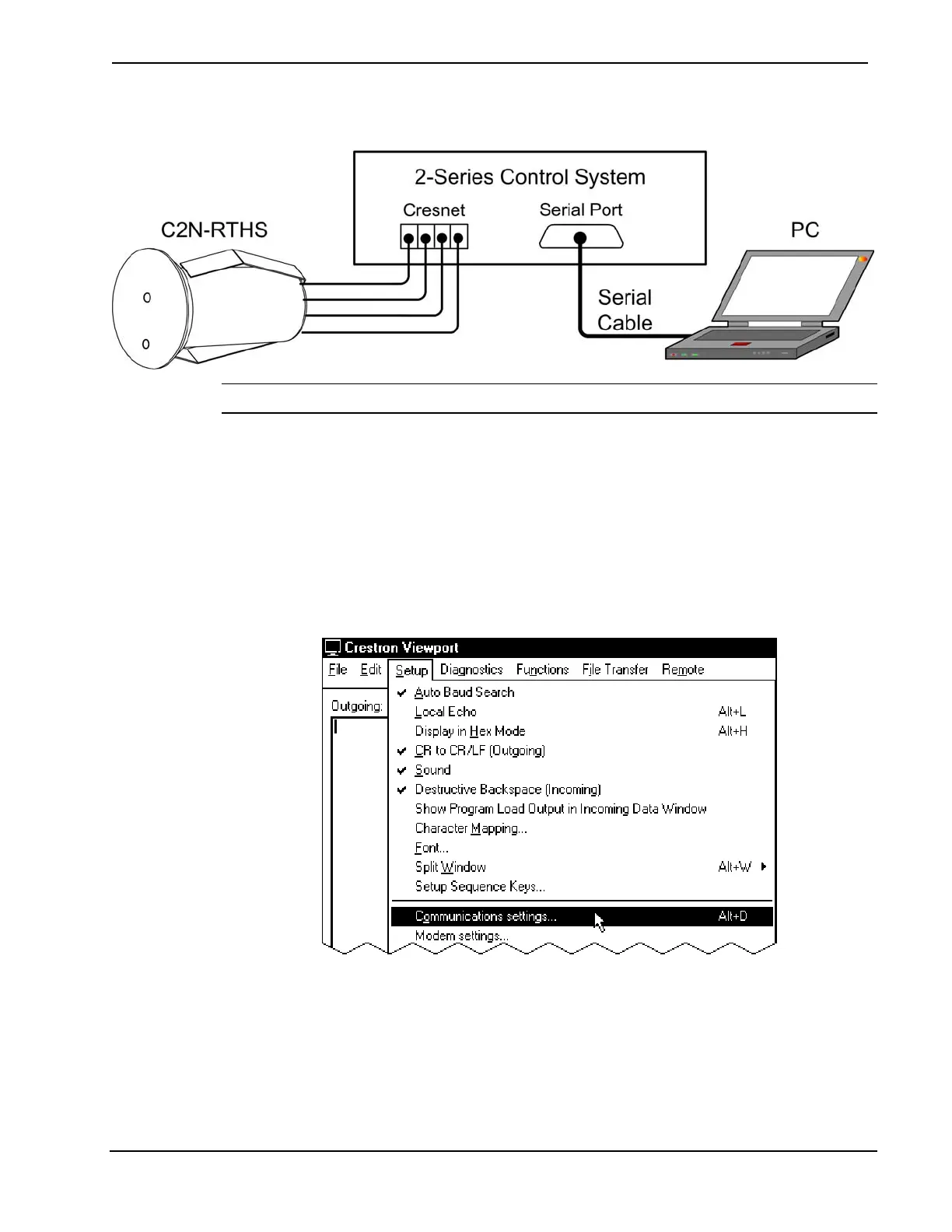Crestron C2N-RTHS Remote Temperature/Humidity Sensor
Typical Connection Diagram when Uploading
NOTE: Use a standard DB9 male to female “Straight-Through” cable.
1. Open the Crestron Viewport. Either launch the stand-alone
version of Viewport, or start SIMPL Windows and from the
menu bar, select Tools | Viewport.
2. Refer to the figure after this step. From the Viewport menu,
select Setup | Communications settings (alternatively, press
Alt+D) to open the “Port Settings” window.
Setup | Communications Settings Command
3. Select RS-232 as the connection type. Verify that an available
COM port (COM 1 is shown after this step) is selected, and
that all communication parameters and necessary options from
the “Port Settings” window are selected as shown after this
step. Click the OK button to save the settings and close the
window.
Operations & Installation Guide - DOC. 6232A Remote Temperature/Humidity Sensor • 17
