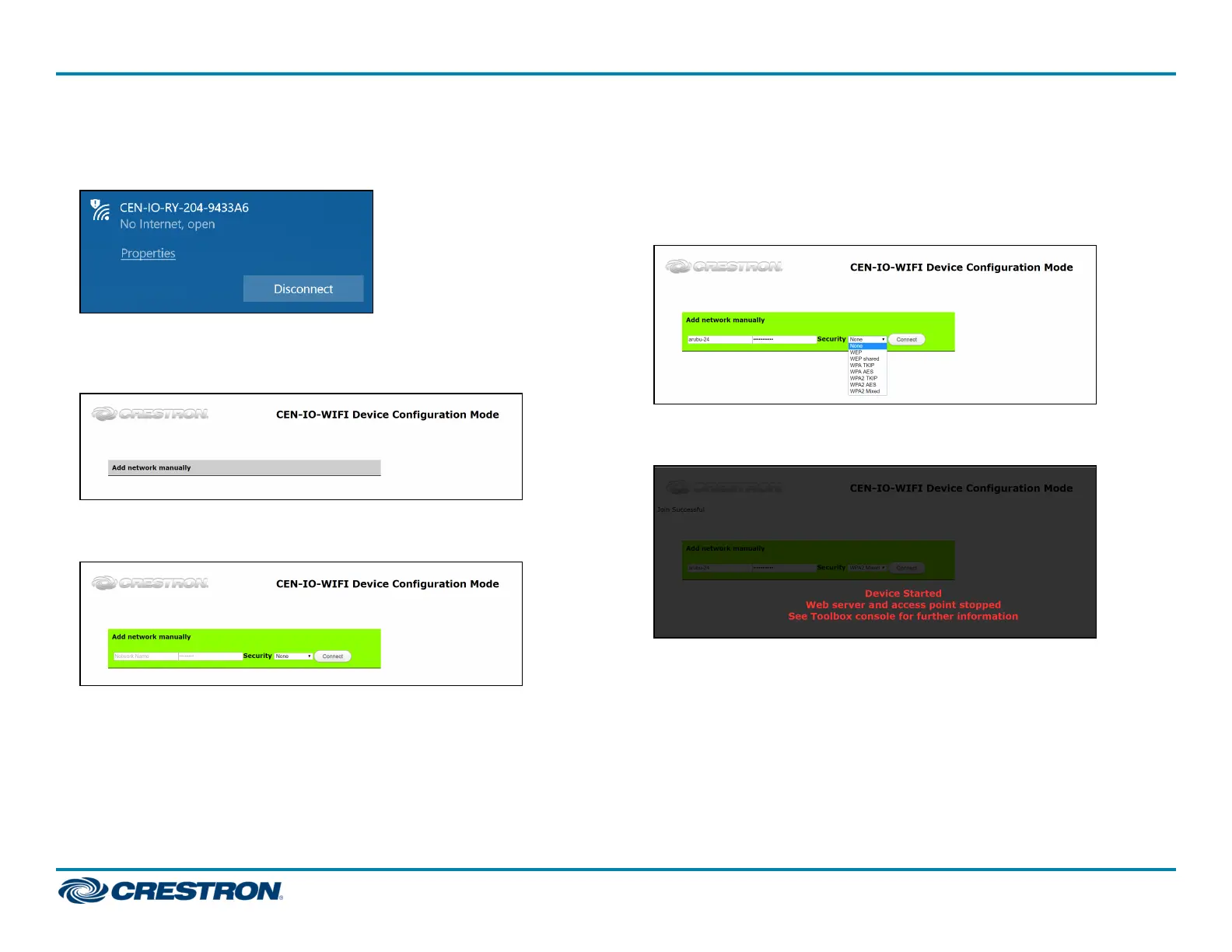3. Click the access point to establish a connection to the extender. The
access point status is shown as "No internet, open" upon a successful
connection.
4. Open a web browser and enter the IP address 192.168.0.1 into the
browser URL field. The CEN-IO-WIFI Device ConfigurationMode page
is displayed.
5. Click Add network manually. Fields for entering the wireless access
point (WAP)credentials are displayed.
6. Enter the following information for the WAP:
l Enter the WAPname in the Network Name field.
l Enter the WAPpassword in the password field.
l Select the WAPsecurity protocol from the Security drop-down
menu.
7. Click Connect. A "Device Started"message is displayed as shown in
the following image.
8. Use the Device Discovery tool in Crestron Toolbox software to scan
for the extender. The device hostname will match the device SSID as
described in step 1.
5
CEN-IOSeries
QuickStart
Wi-Fi® Network I/O Extenders
