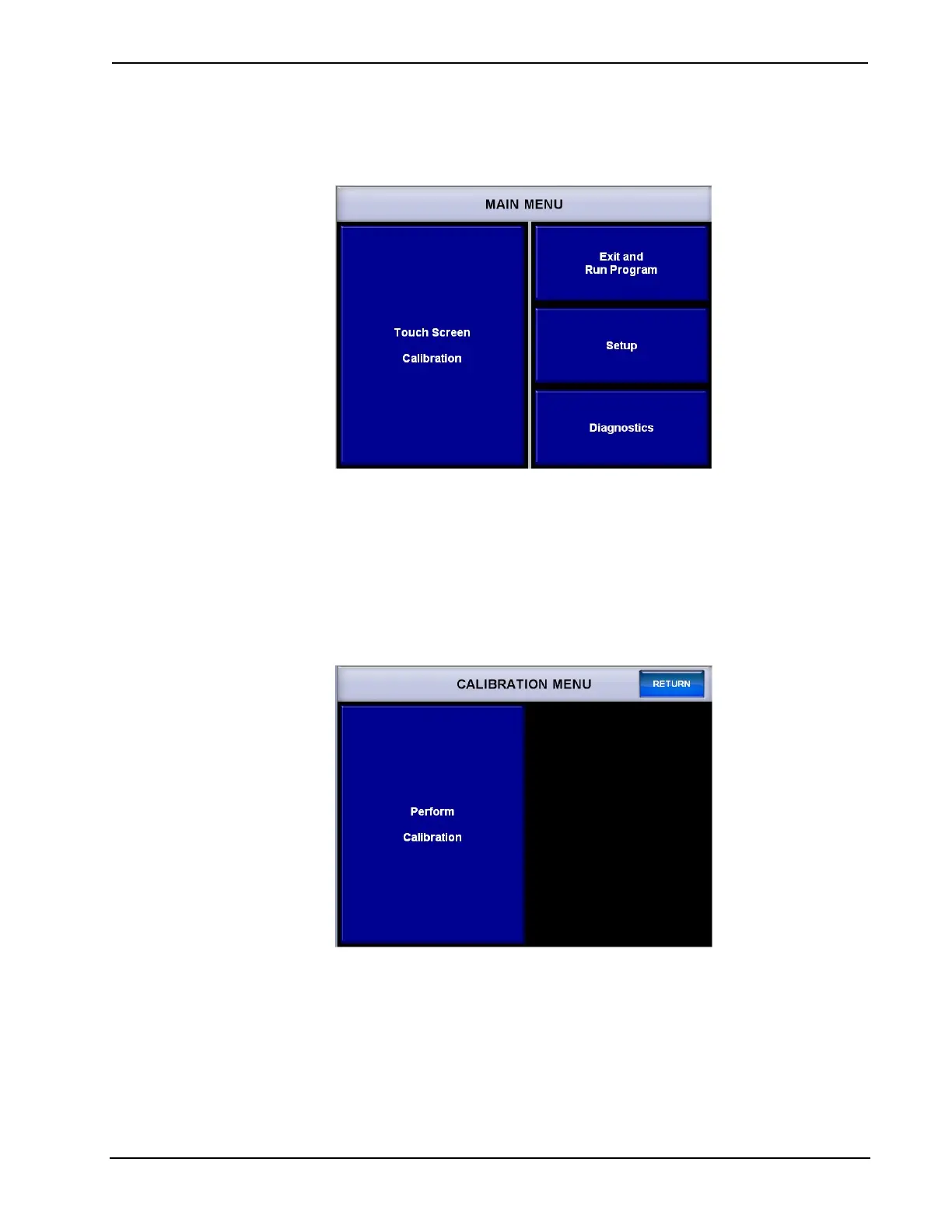Isys™ 5.7” Tilt Touchpanel Crestron TPS-6
The MAIN MENU displays four large buttons: Touch Screen Calibration, Exit
and Run Program, Setup and Diagnostics, as shown in the following illustration.
MAIN MENU
The Exit and Run Program button verifies that all of the setup information has
been saved to the EEPROM and displays the main page that has been programmed
into your system. The remaining buttons on the MAIN MENU open other menus and
displays which are discussed in subsequent paragraphs.
CALIBRATION MENU
Touch the Touch Screen Calibration button to enter the CALIBRATION MENU.
CALIBRATION MENU
Touch Perform Calibration. The message “Touch Upper Left +” appears centered
on the panel with a crosshair in the upper left corner. Touch the center of the
crosshair in the corner of the screen to initiate calibration. Another message, “Touch
Upper Right +”, appears with a crosshair in the correct corner. Touch the center of
the crosshair in the corner of the screen. A final message, “Touch Lower Right +”,
appears with the crosshair in the correct corner. Touch the center of the crosshair in
the corner of the screen to conclude calibration and return to the MAIN MENU.
12 • Isys™ 5.7” Tilt Touchpanel: TPS-6 Operations Guide – DOC. 6945A
