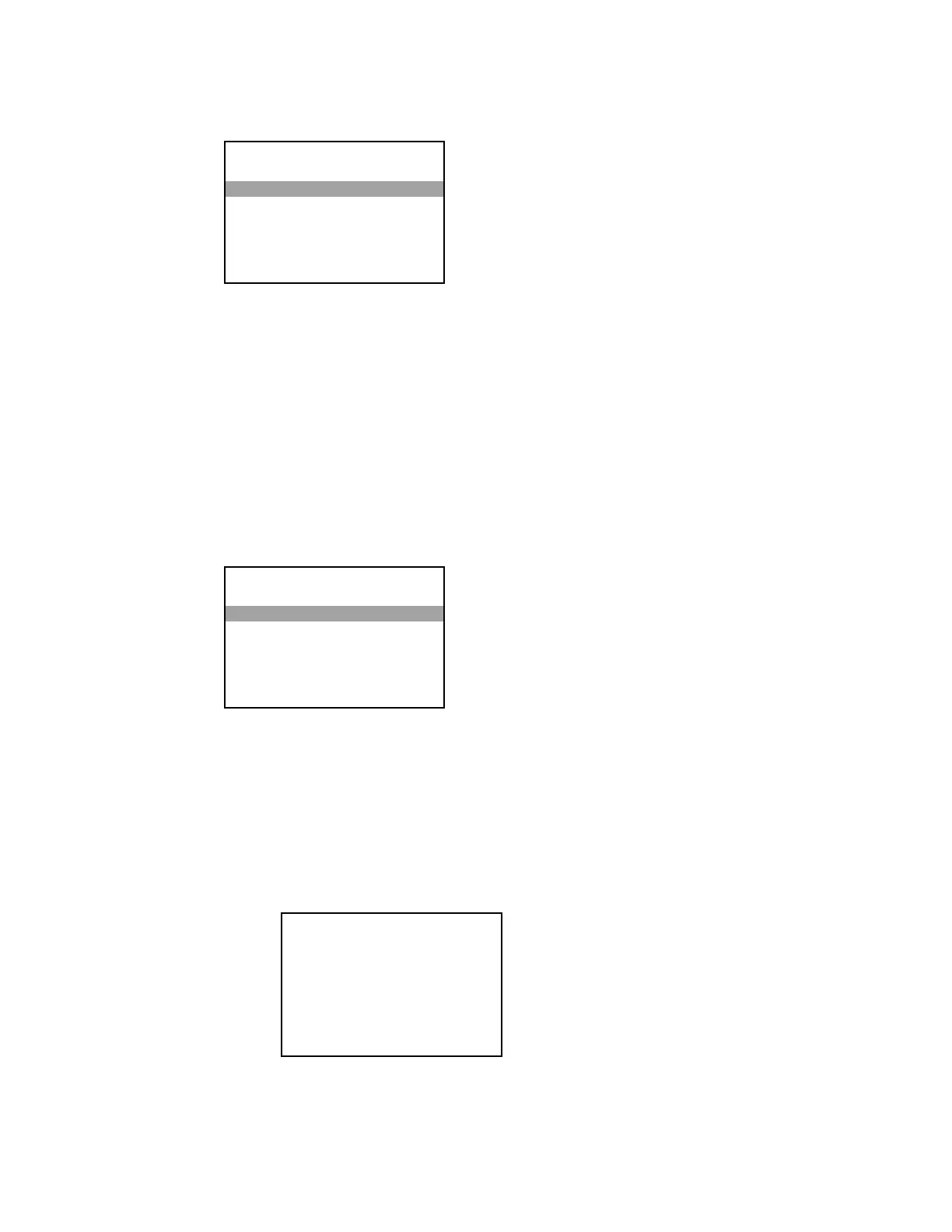Select
to view the current settings, or select
to manually
change the settings.
Current Settings
Selecting
displays the settings for DHCP operation, hostname, IP
address, subnet mask, default router, and domain name.
Static Settings
Selecting
allows editing of the DHCP settings, host name, IP address,
subnet mask, default router, and domain name.
•
changes the setting for DHCP operation. The PRO3 can obtain an IP
address, a subnet mask, and the default router information from a DHCP server.
To enable or disable DHCP, press up or down on the Nav Pad to highlight
or
, and then press the center button of the Nav Pad. The setting
toggles between
and
. The default setting is
.
•
shows the PRO3’s hostname. Highlight the hostname, and then press
the center button of the Nav Pad to change it.
o Use the left and right buttons on the Nav Pad to select a character to
change.
LAN Settings
Current Settings
Static Settings
About
DHCP: ON
Hostname: PRO3-7F28F5E6
IP Address: 0.0.0.0
Subnet Mask: 0.0.0.0
Def Router: 0.0.0.0
Edit Host Name
[P]RO3-7625E3F
Press ‘Select’ to Save or ‘BACK’ to Cancel.
Press and Hold ‘Left’ to Delete.
Press and Hold ‘Right’ to Insert.
Supplemental Guide – DOC. 7330D PRO3: 3-Series Control System • 3
