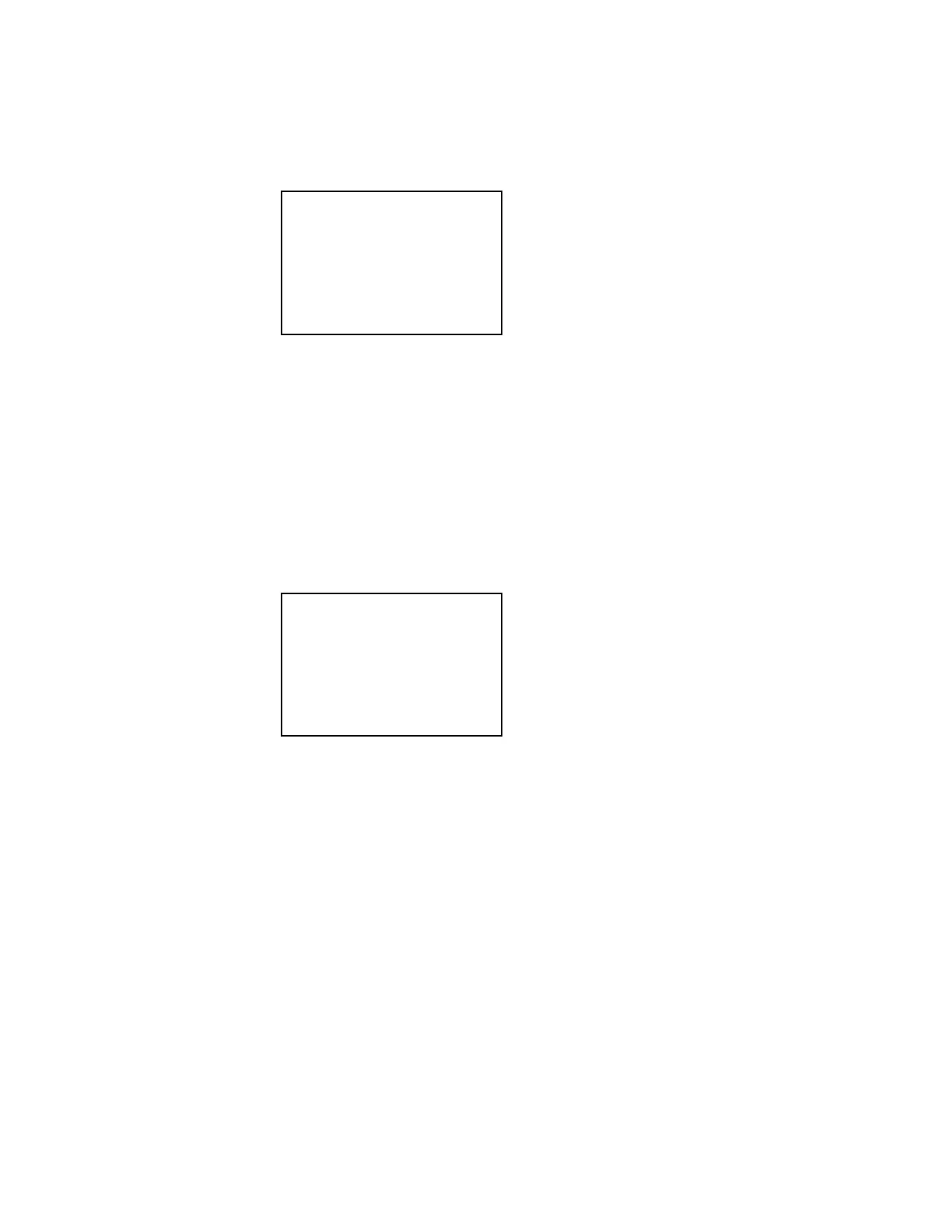•
shows the default router address 0.0.0.0. Highlight the default router,
and then press the center button of the Nav Pad to change it.
Edit Default Router Screen
1. Press up or down on the Nav Pad to set the first octet of the default router.
2. Press left or right on the Nav Pad to move the cursor between octets and
select one for editing.
3. Set each octet until the correct default router is displayed.
4. To save the default router and return to the previous screen, press the center
button of the Nav Pad. To cancel the operation and return to the previous
screen, press
.
•
shows the domain name crestron.crestron.com. Highlight the default
router, and then press the center button of the Nav Pad to change it.
1. Press up or down on the Nav Pad to set the first octet of the default router.
2. Press left or right on the Nav Pad to move the cursor between octets and
select one for editing.
3. Set each octet until the correct default router is displayed.
4. To save the default router and return to the
menu, press
the center button of the Nav Pad. To cancel the operation and return to the
previous screen, press
.
Select
from the
menu to view and edit settings for the
control subnet connection. The
menu displays the status of the control
subnet connection (
, green indicates active) and provides information and configuration
options for the MAC address (information only), IP address (information only), routing prefix
(automatic or manually set), and port forwarding (information only). Press up or down on the
Nav Pad to highlight the desired selection, and then press the center button of the Nav Pad
to select it.
Edit Default Router
[0].0.0.0
Press ‘Select’ to Save or ‘BACK’ to Cancel.
Edit Domain Name
[C]RESTRON.CRESTRON.COM
Press ‘Select’ to Save or ‘BACK’ to Cancel.
Press and Hold ‘Left’ to Delete.
Press and Hold ‘Right’ to Insert.
Supplemental Guide – DOC. 7330D PRO3: 3-Series Control System • 5
