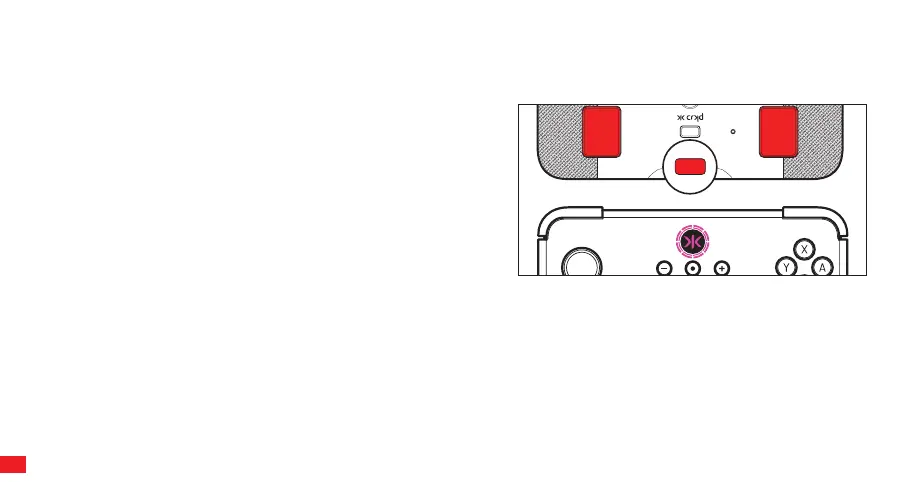RESETTING A SINGLE BUTTON
Hold the Program (PROG) button for 3 seconds until the CRKD LED
flashes purple. Press the back button you want reset. This will reset the
button to its default programming.
RESETTING ALL BUTTONS TO FACTORY SETTINGS
Hold the Program (PROG) button for 5 seconds. CRKD LED will flash purple and then turn solid purple. Release Program (PROG)
button while LED is solid purple, and it will return to white. This resets all back buttons to factory settings.
DISABLING BACK BUTTONS
Hold the Program (PROG) button for 7 seconds. CRKD LED will flash purple and then turn solid purple then white and the Neo S will
vibrate. This clears and disables all programming so the back buttons become inactive.
By the default, the Back Buttons are mapped as
follows: S1 - (A), S2 - (B)
PROGRAMMING / RESETTING / CLEARING BACK BUTTONS (S1-S2)
Back buttons can be programmed to a single input or a series of inputs. They can also be reset to default or disabled completely.
PROGRAMMING BACK BUTTONS
STEP 1: Press and hold the Program (PROG) button on back of the Neo
S for 3 seconds until the Home (CRKD) button starts to flash purple.
Release the Program (PROG) button.
STEP 2: While the Home (CRKD) button is flashing purple, press the
desired inputs you would like to assign to the back buttons.
STEP 3: When you have finished entering commands, press either S1, S2
to map the chosen commands to the S button. This completes the
mapping process, and the Home (CRKD) button LED will turn solid
purple then back to white to signify the remapping has been successful.
07
S2
S1
RESET
PROG
PROG
