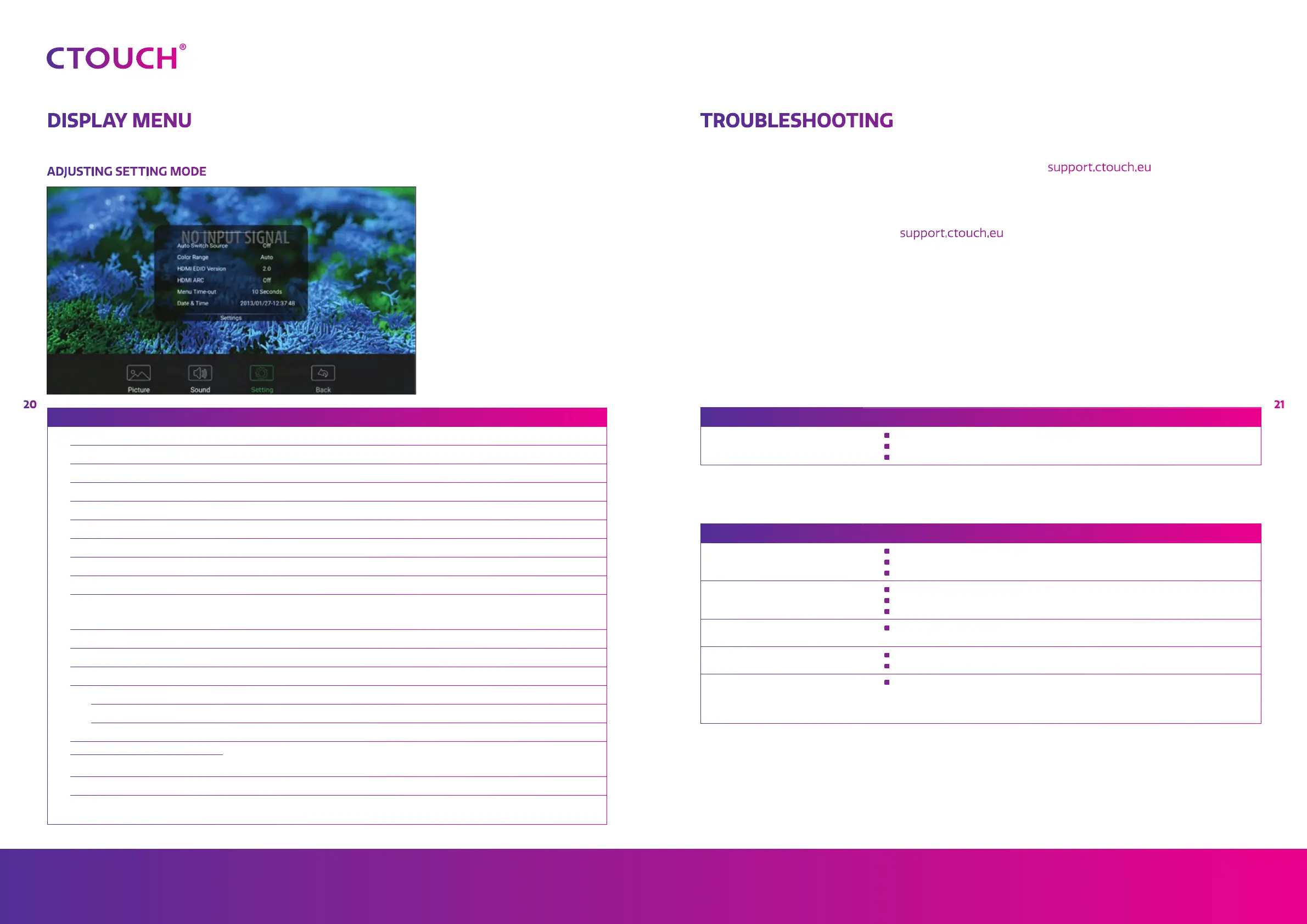Leddura 2Share
2120
Manual CTOUCH Wallom2 wall lift
Share, inspire, have fun!
With CTOUCH by your side.
ctouch.eu
Setting
Auto Switch Source Select On to automatically recognition source
Color Range Select color range (Only for HDMI mode)
HDMI EDID Version Select HDMI EDID Ver.
HDMI ARC Select On to turn on enable HDMI ARC
Menu Timeout Select OSD menu display time
Date & Time Set current date and time
Off Timer Set Off Timer to switch the CTOUCH to standby at a specified day and time
On Timer Set On Timer to turn on the CTOUCH automatically to source at a certain day and time
Human Presence Detection (HPD) Turn HPD on or off. Note! to be able to use HPD the off timer should be scheduled first
Sleep Timer Set the duration of time until the monitor automatically goes into Standby mode [Off] /
[10 Minutes] / [20 Minutes] / [30 Minutes] / [60 Minutes] / [90 Minutes] / [120 Minutes] /
[180 Minutes] / [240 Minutes]
Set Password Password settings
Set Language Select on-screen language
Home Option Set the behavior of Home button
Edit Input
Rename Source Select the input source you want to label
Label Edit the label of the selected input source
Reset Reset labels to defaults
Touch Out 1 To Touch Out is there to define which touch signal output belongs to which input. E.g. if
Touch Out 1 is set to HDMI1 it means the touch signal output from Touch Out 1 belongs to
the input from HDMI1. When both ports are connected Touch Out 2 has priority by default
Touch Out 2 To
Embedded OS OTA Update Update COS system by OTA
Reset Display Menu Reset all Display Menu settings to factory defaults
DISPLAY MENU
ADJUSTING SETTING MODE
TROUBLESHOOTING
For contact information and full warranty conditions refer to support.ctouch.eu . If, after reading
these operating instructions, you have additional questions related to the use of your CTOUCH
interactive display, please check the symptoms below and follow the suggested solutions. If you still
have further questions, please visit support.ctouch.eu or call the services center in your local area.
PROBLEM POSSIBLE SOLUTION
Remote control does not operate
•
Make sure the CTOUCH interactive display is switched on
•
Check the direction of the batteries
•
The batteries could be low. Replace the batteries
PROBLEM POSSIBLE SOLUTION
No picture (screen not lit) and no
sound
•
Make sure the power cord is plugged in
•
Press POWER on the CTOUCH interactive display or on the remote control
•
Test another source
Dark, poor or no picture
(screen lit) but good sound
•
Select a proper picture mode
•
Adjust the brightness in the video setting
•
Test another source
No colour, dark picture or abnormal
colour
•
Adjust the colour saturation in the video setting
Good picture but no sound
•
The sound may be muted. Press MUTE again to cancel
•
Verify if sound should output and/or test another source
Audio noise
•
Communication problems may occur if infrared communication equipment (e.g.,
infrared cordless headphones) is used near the CTOUCH interactive display. Move
the infrared communication equipment away from the CTOUCH until the noise is
eliminated
Remote Controle
Video and Audio
