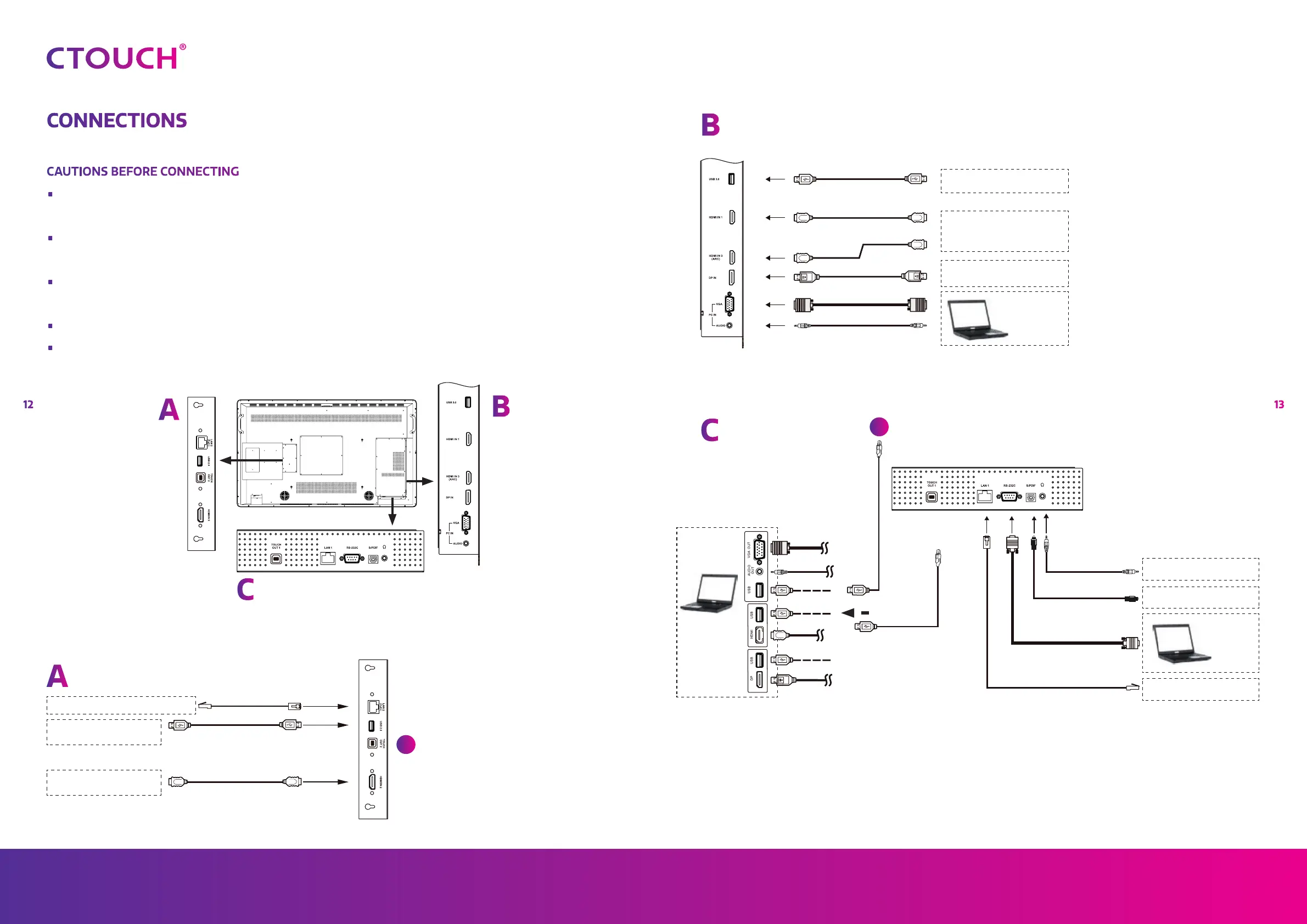Leddura 2Share
1312
Share, inspire, have fun!
With CTOUCH by your side.
ctouch.eu
CONNECTIONS
CAUTIONS BEFORE CONNECTING
•
When connecting an external device to the CTOUCH interactive display, make sure that the
CTOUCH and the external device are turned off.
•
Check the plugs at the ends of the cables to make sure that they are the correct type before
plugging them into the jacks on the CTOUCH interactive display.
•
Make sure that all plugs are securely inserted into the jacks. Loose connections can result in
image or color problems.
•
The illustration of the external device may be different depending on your model.
•
Refer to the operating manual of the external device as well.
A
A
C
C
B
B
Before using headphones,
adjust the device volume
to avoid excessive volume,
as hearing damage may
result
PC, etc.
VGA devices
Connect TOUCH OUT
with USB cable to PC
USB port. (A)
Connect TOUCH OUT with USB cable to PC USB port.
Connect PC with VGA cable, HDMI cable or DP cable. Please choose the proper
method of connection based on your device.
Note! After installation of the driver, it can control the external computer by
native touch control. (Only for PC, HDMI, DP signal)
A
A
USB devices
USB cable
Network cable
USB cable
HDMI cable
HDMI device
USB device
Network with PoE connection
USB cable
USB
cable
HDMI cable
DP cable
VGA cable
Audio cable
Headphone cable
Audio input devices
Digital sound system
Network connection
Computer,
etc.
S/PDIF cable
Serial port cable
Network cable
HDMI cable
HDMI devices
DP devices
