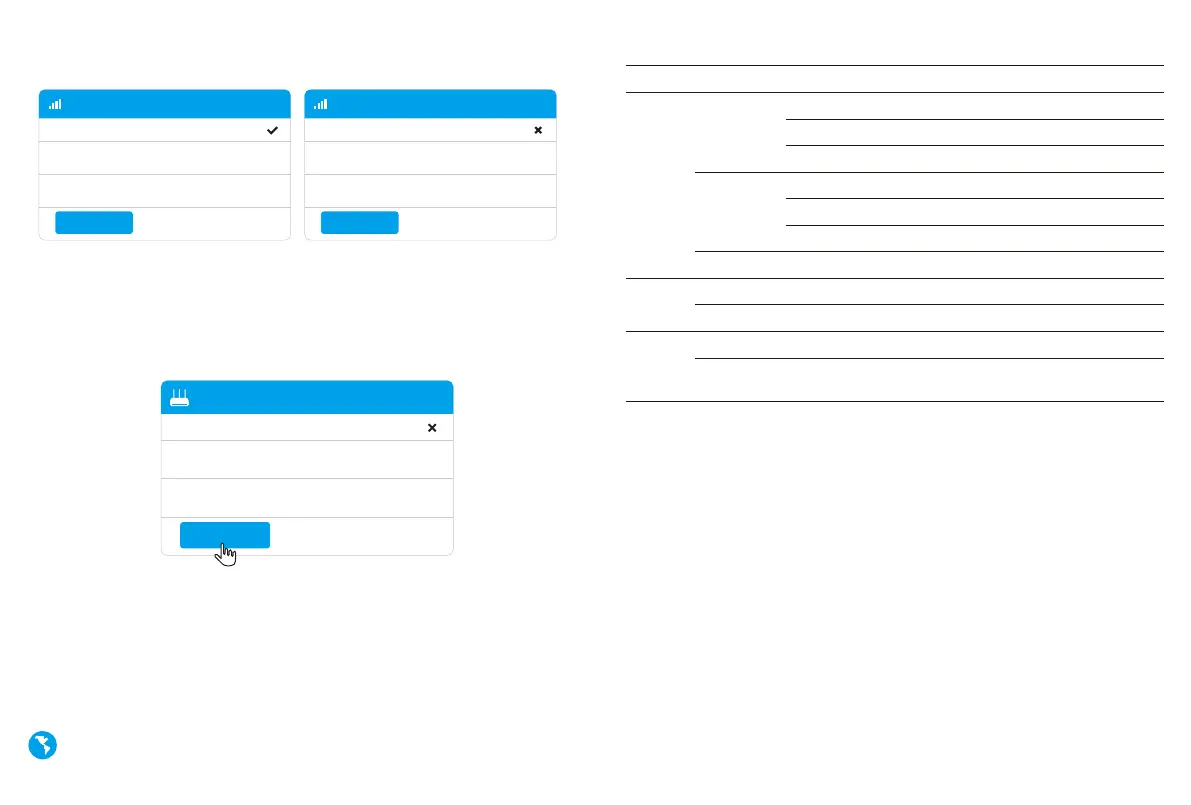Need Help?
Q1. What should I do if I cannot access the web management page?
A1: If the computer is set to a static IP address, change its settings to obtain an IP
address automatically.
A2: Make sure http://cudy.net/ or http://192.168.10.1/ is correctly entered in the
web browser.
A3: Use another web browser and try again.
A4: Reboot your router and try again.
A5: Disable and enable the active network adapter in use.
Q2. How do I restore the router to its factory default settings?
A1: With the router powered on, press and hold the RESET button for 6 seconds
before release. Wait the router resets.
A2: Log in to the web management page of the router, and go to
Advanced Settings >Reset , click Perform Reset and wait until the reset process is
complete.
EN
4. Then please check 4G information card of the status page. If the status
is connected, means connected to the internet successfully.
Status
RSSI
Upload / Download
Connected
22
770.63KB / 681.69KB
4G
More Details
Status
RSSI
Upload / Download
Not connected
-
0.00 B / 0.00 B
4G
More Details
Connected Not connected
Enjoy the internet!
— 3 — — 4 —
5. If 4G is not connected, or if you want to customize the router yourself,
click "Quick Setup" and follow the step-by-step instructions to config-
ure the router.
Note:
1, If you are not sure about APN parameters, please contact your internet provider.
2, If you meet any other problems, don't hesitate to contact our technical support
team: support@cudy.com
LED and Button
Reset
Name Status Indication
WPS
System
LED
Button
Solid On
Flashing
Red
Blue
Purple
Red
Blue
Off
Red-Purple-Blue
Internet is not connected
4G or WAN Internet is connected
System is starting up
2/3G is Connected
WPS is in progress
Software Upgrading
Power adapter is not connected to the device.
Ethernet
LED
On
Off
The corresponding ethernet port is connected.
The corresponding ethernet port is not connected.
Press and hold this button for about 6 seconds to
reset the router to its factory default settings.
Press and hold 1 second to enable the WPS function.
Internet
Work Mode
Model
Not connected
4G Router
LT500
Status
Quick Setup
