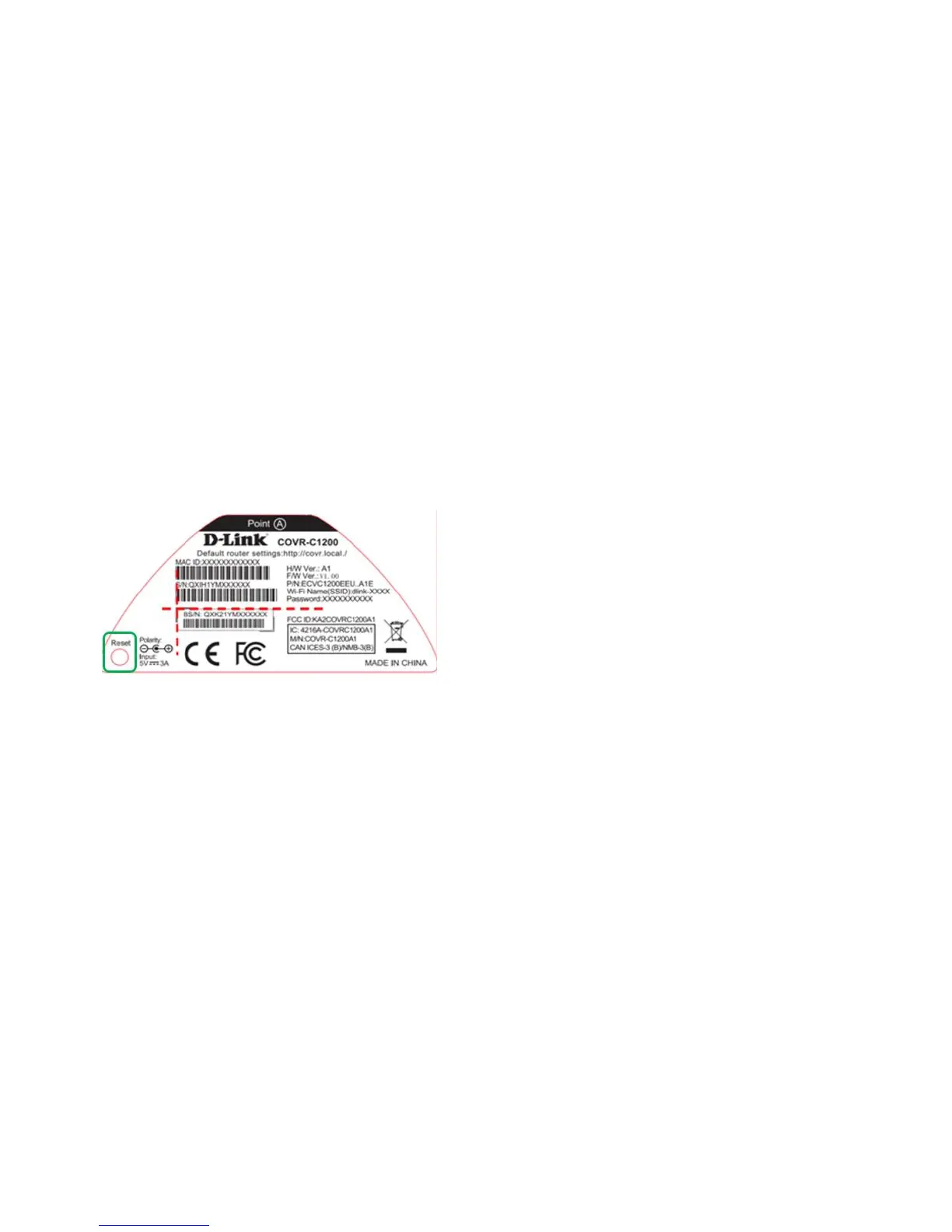37
Factory Reset
Q22: How do I reset my Covr router to factory default settings?
If you forgot your admin password or your device isn’t working properly, you can perform a reset to
return the device to its factory default settings.
Resetting your device will:
(1) Erase all your current settings. This cannot be undone.
(2) Reset the device admin password back to its default (blank).
(3) Not reset the firmware to the previous version.
Step 1: While the unit is powered on, use an unfolded paperclip to press the reset button on the base
of the Covr Router (Covr Point A) for 5 seconds. The Covr LED on the top of the router will turn red to
indicate that the unit is restarting.
Step 2: The unit will reboot automatically. Once the LED is blinking with amber, the unit has been
reset and is ready to use.
Note: You only need to reset the Covr Router. The remaining Covr Points will automatically synchronize
and obtain their configuration settings from the Covr Router after finishing the setup process.
