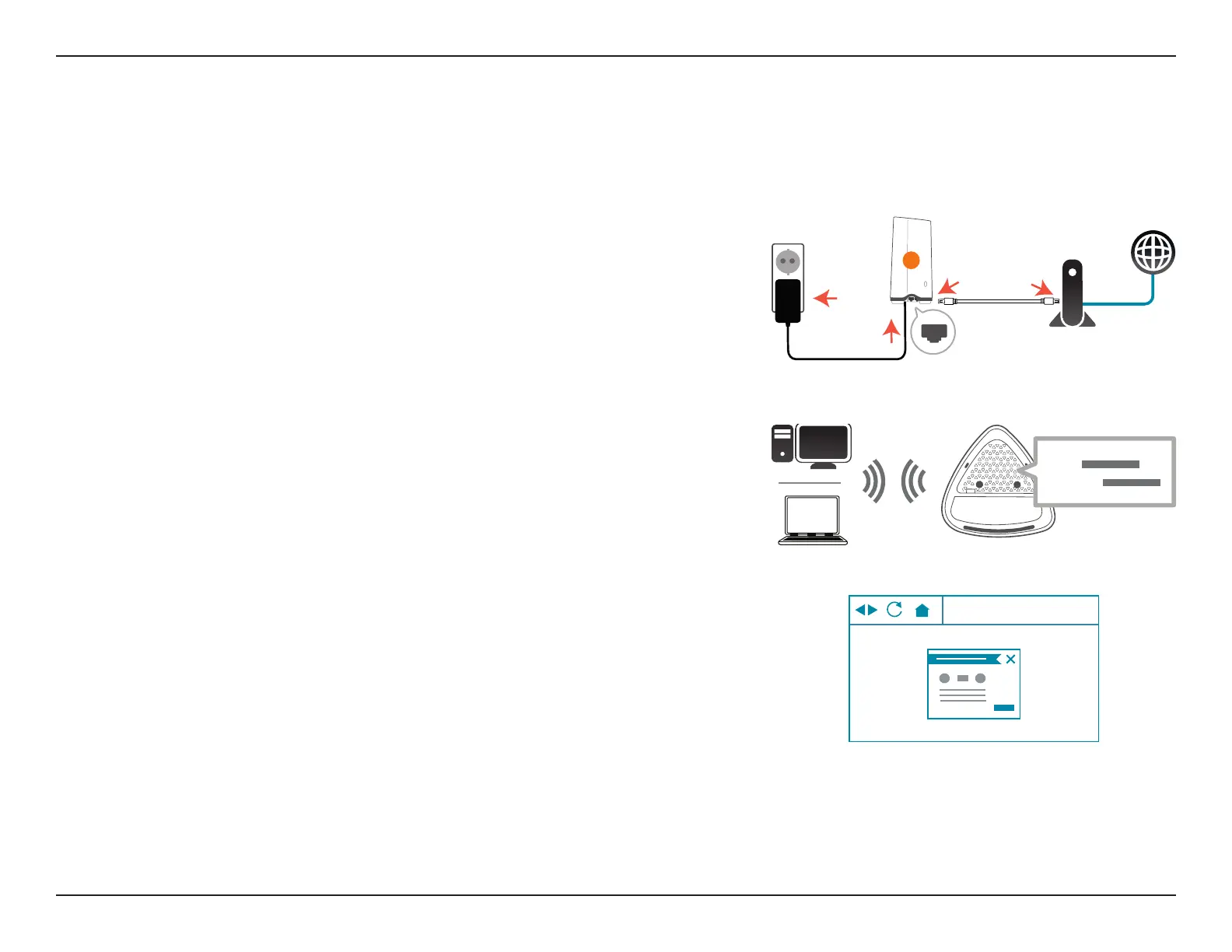9D-Link COVR-2202 || COVR-2200 User Manual
Section 2 - Installation
Web Based Installation
If you do not wish to use the D-Link Wi-Fi app, you can manually set up your Covr device and congure your Covr Wi-Fi network
using the web-based user interface.
Step 1
Position the Covr Point labeled A close to your Internet-connected modem
and connect an Ethernet cable to the modem and to LAN Port 1 of the Covr
Point. Next, connect the power adapter and plug the Covr Point into a power
outlet.
Step 2
Wait for Covr Point A to boot up. When the COVR LED starts blinking orange,
wirelessly connect your computer to the Wi-Fi name (SSID) printed on the
back of the device, or on the included Quick Install Card.
Your Covr device is now set up and ready to use. You can now congure your Covr Wi-Fi settings using the free D-Link Wi-Fi
mobile app or the web-based user interface. Refer to the Conguration section on page page 10 for more information on
conguring your network using the web-based user interface.
http://covr.local./
Step 3
Type http://covr.local./ into a web browser and follow the on-screen
instructions to complete the setup.
A
MODEM
LAN Port 1
Wi-Fi
Wi-Fi
SSID:
Password:
