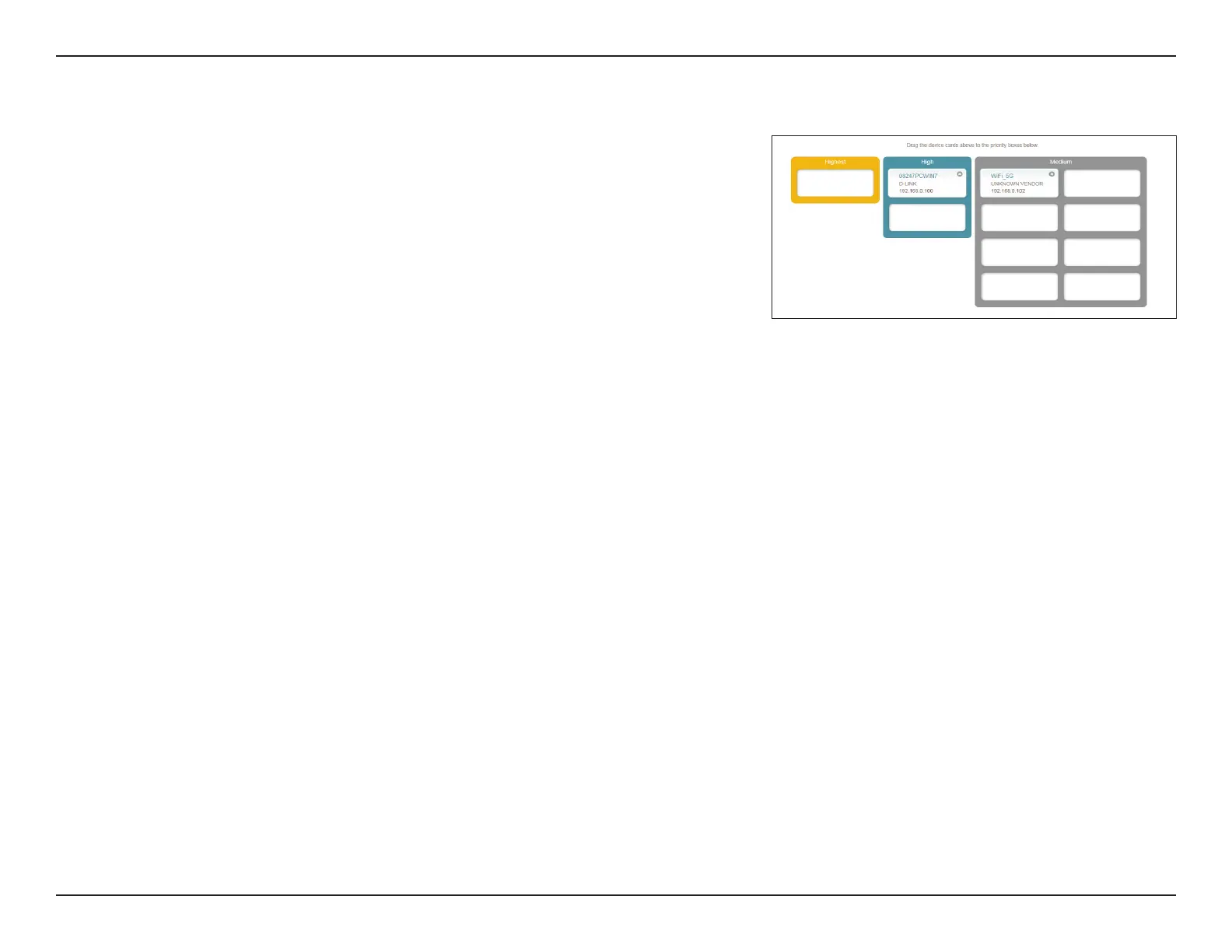44D-Link COVR-2202 || COVR-2200 User Manual
Section 3 - Conguration
QoS Engine (Continued)
Under Connected Clients, you will see device cards representing each
connected client. If some are o-screen, you can use the < and > buttons to
scroll through the cards.
A maximum of one device can be assigned Highest priority.
A maximum of two devices can be assigned High priority.
A maximum of eight devices can be assigned Medium priority.
If no devices are explicitly assigned with any priority, they will all be treated
with equal priority. If some devices are not assigned with any priority and
others are, the unassigned devices will be treated a devices with the lowest
priority.
To assign a priority level to a device, drag the device card from the Connected
Clients list over an empty slot and release the mouse button. The card will
remain in the slot. If you want to remove a priority assignment from a device
and return it to the Connected Clients list, click the close button (x) in the top
right of the device card.
Click Save when you are done.
