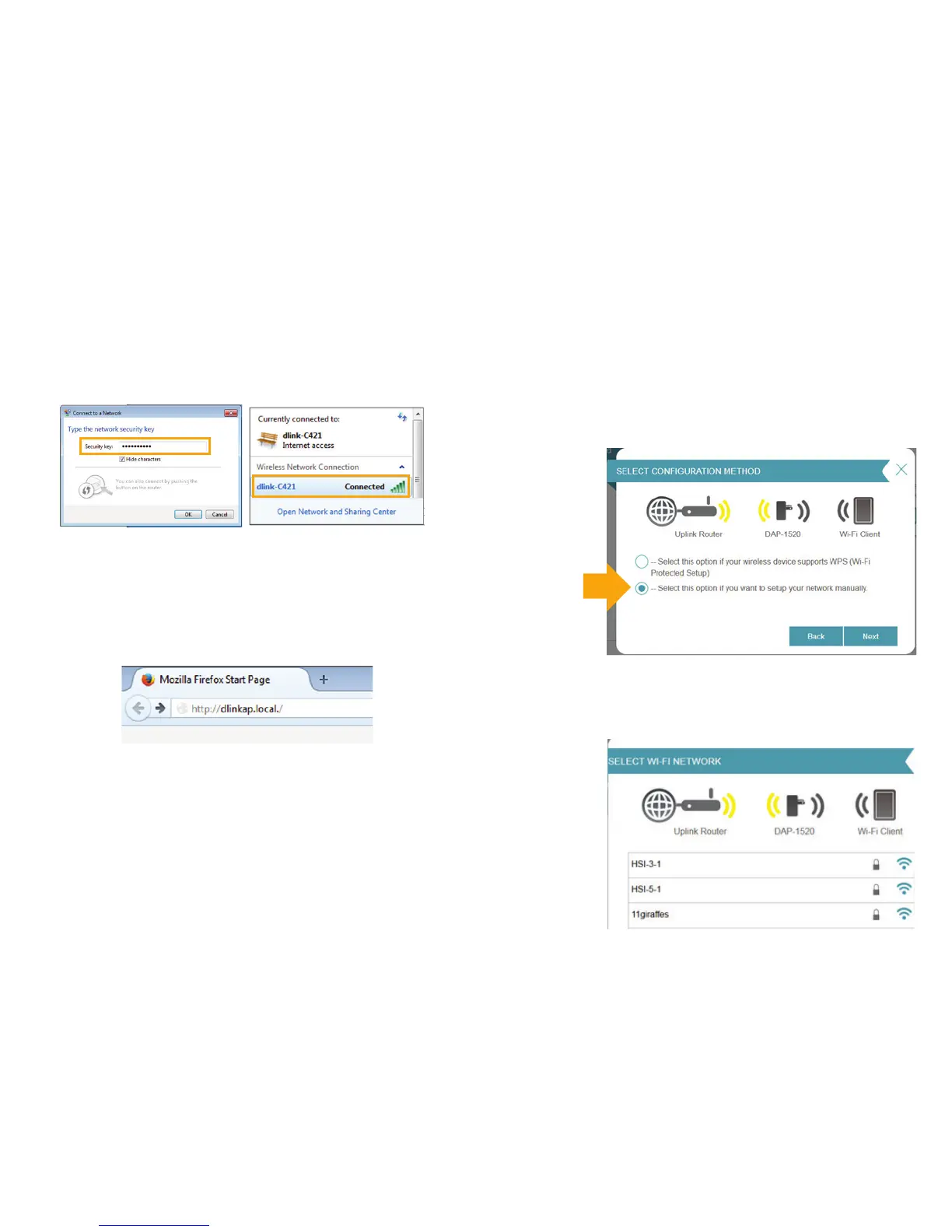4. Enter the password found on your D-Link WiFi Configuration
Card and click ‘OK’ to connect. You will now see the status of your
unit change to ‘Connected’.
5. To configure the WiFi Extender, open a web browser and enter
http://dlinkap.local./ Windows XP users can enter http://dlinkap.
(Choose from Internet Explorer, Firefox, Safari or Chrome)
6. Once on the web page, the login will appear.
Enter your password and click Log In. By default the password is
blank. If this is the first time logging in to your WiFi Extender,
you will be directed to the Setup Wizard automatically.
1. Select your Language
2. Select option to setup network manually
(Note: WPS not supported)
3. The setup wizard will now scan your home for WiFi signals
4. Select the WiFi network you wish to pair your WiFi Extender with
Setup Wizard
Note: The WiFi network names above will vary
