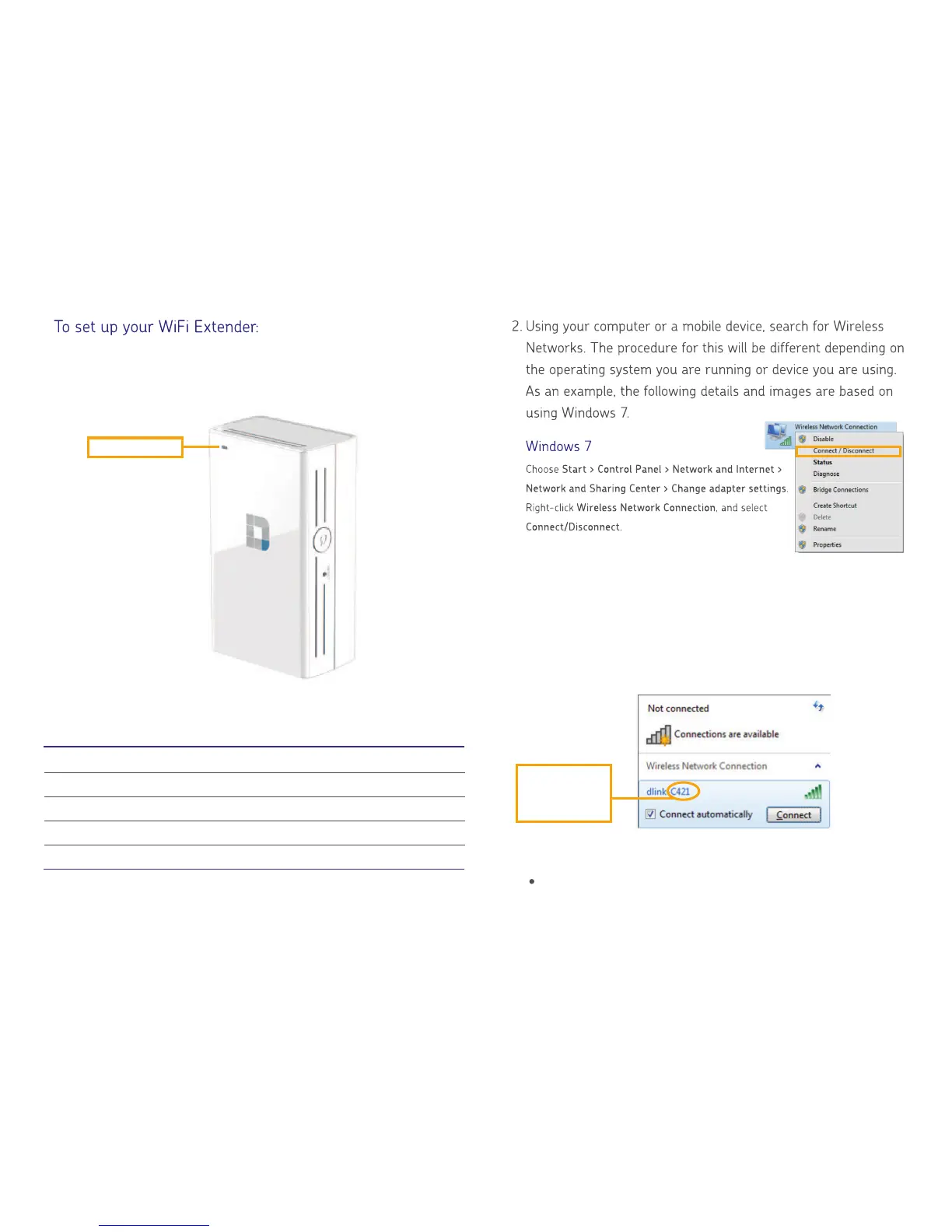Solid Green Successfully connected to a network
Solid Red Device is booting up
Blinking Red The device is in recovery or the device malfuctioned
Blinking Amber Device is powered on, but not connected to a network
Off Device is not receiving power
Power Status LED
1. Plug your WiFi Extender into a power outlet and wait for a blink-
ing amber status to show on the indicator LED
3. Click on the Wireless Network Name (SSID) for your WiFi Extender
and connect. It will appear as a name closely resembling dlink-XXXX,
the last four characters vary by device. This will allow your computer
or mobile device to link to your new WiFi Extender.
Locate your WiFi Configuration Note/Card for more information
on the exact Wireless Network Name (SSID) of your WiFi
Extender
These last four
characters will be
different with each
device
Power Status LED
