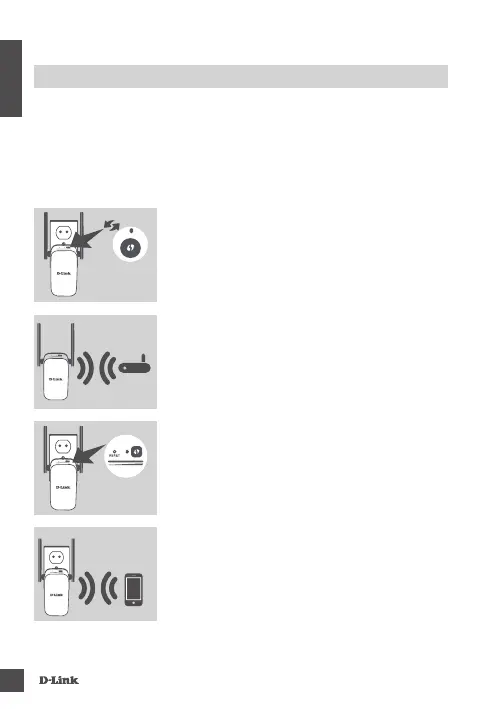DAP-1530
2
ENGLISH
SETTING UP THE DAP-1530 USING WI-FI PROTECTED SETUP (WPS)
NOTE:
To connect to a wireless router or AP and extend the Wi-Fi network in your
home, please make sure the source router or AP features a WPS Button.
PRODUCT SETUP
SETUP
Plug the DAP-1530 into a wall outlet and wait until the
Status/WPS LED is blinking amber. Push the WPS
button on the source wireless router or AP, and then
push the WPS button on the DAP-1530. The Status/
WPS LED will start to ash green.
The DAP-1530 is now ready to share the extended
Wi-Fi network with your PCs and mobile devices.
Connect to the extension network created by the
DAP-1530 using the following network name (SSID):
(Your router’s SSID)-EXT
Please use your router's usual password.
Please allow up to two minutes for the process to nish.
The Status/WPS LED will turn solid green when the
DAP-1530 has connected successfully to the source
wireless router or AP.
SELECT YOUR METHOD
There are three methods available for setting up the DAP-1530 - using WI-FI Protected
Setup (WPS) (recommended), the QRS Mobile App, or a web browser.
If the Signal Indicator LED has a single amber bar after
the connection process has nished, the DAP-1530 has
established a poor quality connection. To improve the
connection quality, the DAP-1530 should be relocated to
a wall outlet closer to the source wireless router or AP.
The more lit bars on the Signal Indicator LED, the better
the wireless signal.
