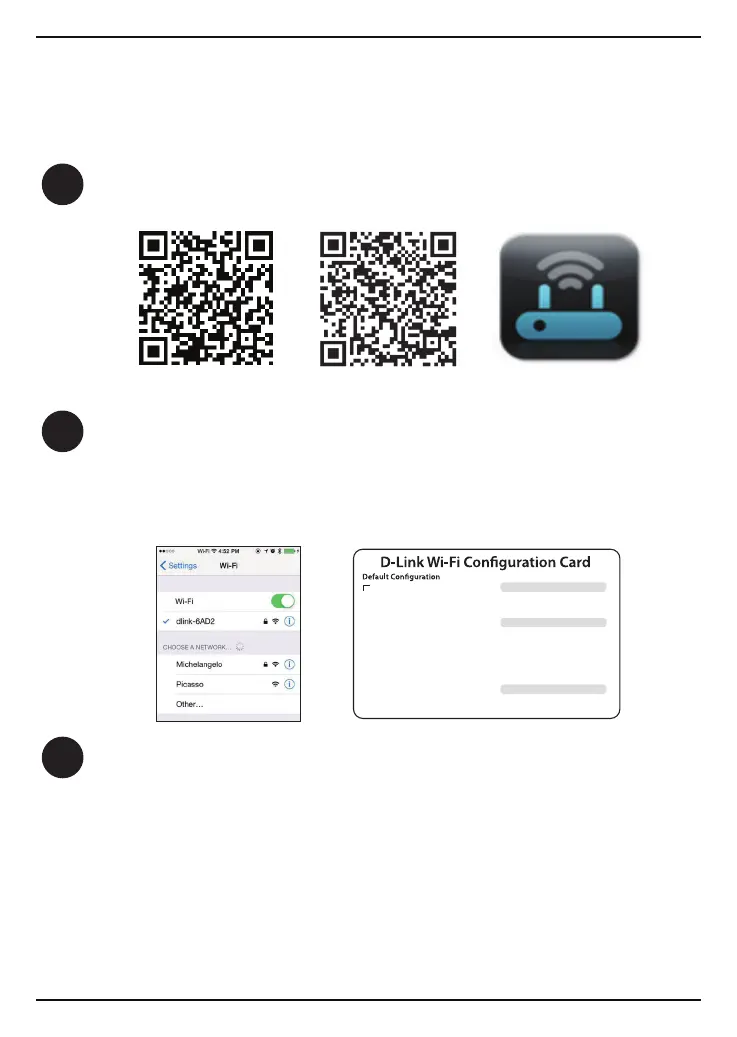DAP-1610 Install Guide 7
Congure the DAP-1610
Using QRS Mobile Setup
1
Scan the code below or search “QRS Mobile” (App Store or Google Play) to
download the QRS Mobile App to your iPhone, iPad, or Android device.
Once your app is installed, you may now congure your range extender.
Connect to the range extender wirelessly by going to your wireless utility
on your device. Scan for the wireless network name as listed on the
supplied Wi-Fi Conguration card/sticker. Select the network and then
enter the Wi-Fi Password.
2
Once connected, tap on the QRS Mobile icon from your mobile device,
then tap Start to continue. Please follow the on-screen instructions to
complete the setup.
3
SmartConnect: By default, SmartConnect is enabled on this Range Extender.
SmartConnect will automatically steer your device to the optimal wireless
band according to current network trac. When enabled, you will only see
one wireless network from your Range Extender.
Note: To reconnect to your range extender, launch your wireless utility, select
the new Wi-Fi Network you created, and then enter your new Wi-Fi password.
iOS
Android QRS Mobile App
Wi-Fi Name(SSID):
dlink-xxxx
Password: xxxxxxxx
Wi-Fi Name(SSID):
Wi-Fi Password:
Your conguration
Username: “Admin”
Password:
Username: “Admin”
Password:” “ (leave the eld blank)
DCCAROOWIFI0020
