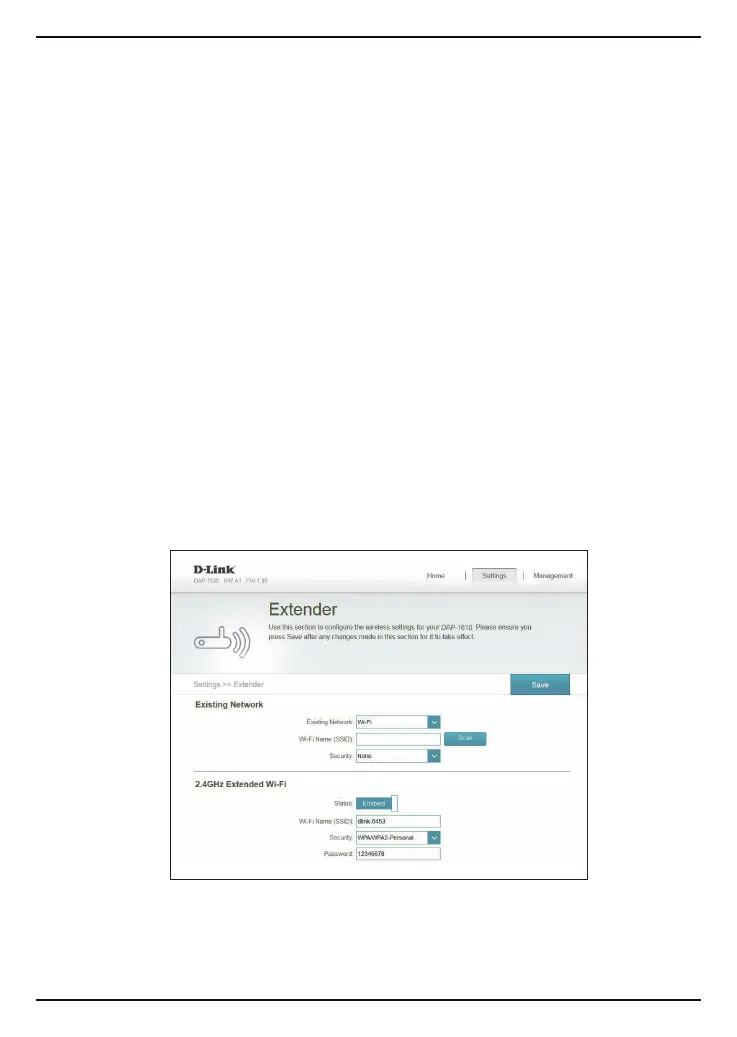8 DAP-1610 Install Guide
Troubleshooting
Why can’t I connect to my wireless router or my wireless connection drops?
1. Verify that the DAP-1610 is within range of your wireless router. Try plugging it into
a location closer to the router and verify the Status LED is solid green.
2. Note that when repeating a wireless signal from a router or access point, devices
connected to the repeater will not get the same speed/throughput as when
connected directly to the router.
How do I change the wireless settings on the DAP-1610?
1. Open a web browser (e.g., Internet Explorer, Firefox, Chrome, or Safari) and go to
http://dlinkap.local./ or enter the IP address (http://192.168.0.50 by default).
2. At the login screen, enter your password and click Log in.
3. Go to Setup > Wireless.
4. Enter a new Wi-Fi Network Name (SSID) and modify the security (Wi-Fi password)
settings as needed.
5. Click Save.
Note: If you have changed the Wi-Fi Network name, the device you are currently using to connect to the
DAP-1610 will drop. You will need to open your wireless utility and connect to the DAP-1610 using the
new network name and password.